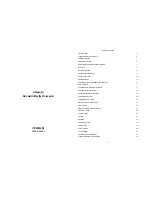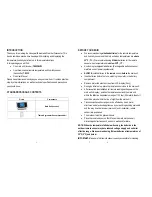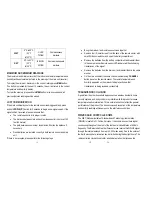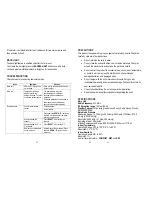21
21
atomic time signal from the NIST Atomic clock in Boulder, Colorado.
The WWVB tower icon on the unit’s display will flash indicating a radio signal
reception from the WWVB station. If the tower icon is not fully lit, or if the time
and date are not set automatically, please consider the following:
•
During night-time hours, atmospheric disturbances are typically less
severe and radio signal reception may improve. A single daily reception
is sufficient enough to keep the clock accuracy within 1 second.
•
Make sure the unit is positioned at 8 feet (2 meters) distance from any
interference source such as a TV, computer monitor, microwave, etc.
•
Within concrete wall rooms such as basements or office buildings, the
received signal may be weakened. Always place the Weather
Forecaster near the window for better reception.
ATOMIC CLOCK
Immediately after establishing communication between the main unit and
remote sensor, the atomic time signal receiver will open and start to search for
the atomic time signal. The search usually takes between 5-8 minutes.
NOTE
:
Do not press any buttons on the main unit during auto search
as it
may
interrupt product’s operation, and you will need to start set up
procedure again
.
Once the atomic time signal is received, the date and time will be set
automatically, and the [ ] icon will appear.
NOTE: It is necessary to set your Time Zone, having in mind that the
default zone is a US Pacific Standard Time (PST). (
Refer to
MANUAL
SETTINGS
section
)
If the time signal has not been received in 8 minutes, you may use the
MODE
button to set the time and date manually. (Refer to the
MANUAL SETTINGS
section).
22
After the clock is set manually, place the Weather Forecaster by the window for
the better reception. The atomic clock receiver is programmed that it will
continue to search for the atomic time signal daily for every hour between 1:00
am and 4:30 am.
Once the time signal has been successfully received, the time and date will be
updated automatically.
TIME AND CALENDAR DISPLAY MODES
The Barometric Weather Forecaster displays current time in two display
modes – in hour-minutes-seconds format and in hour-minutes-day.
The date is displayed in month-date format.
MANUAL SETTINGS
NOTE
: Use buttons on the front
It is necessary to set the desired US
TIME ZONE
.
TIME ZONE
•
Press
MODE
button
once
so that the
Day of the Week
abbreviation is
displayed to the right of the time; for example:
pm 2:37tu
•
Select the Time Zone by pressing and holding
UP
(
▲
) button for 3
seconds
•
Keep holding
UP
(
▲
) button until the desired US Time Zone (Pacific,
Mountain, Central or Eastern) is highlighted on the display’s US map,
located to the right of the time display and above the day of the week
•
Release the
UP
(
▲
) button. The Time Zone is set
CLOCK
•
Press and hold
MODE
button for 3 seconds: the year will flash. Press
UP (
▲
)
or
DOWN (
▼
)
to change flashing digits.
•
After the year is set, press
MODE
button
to confirm and move to the