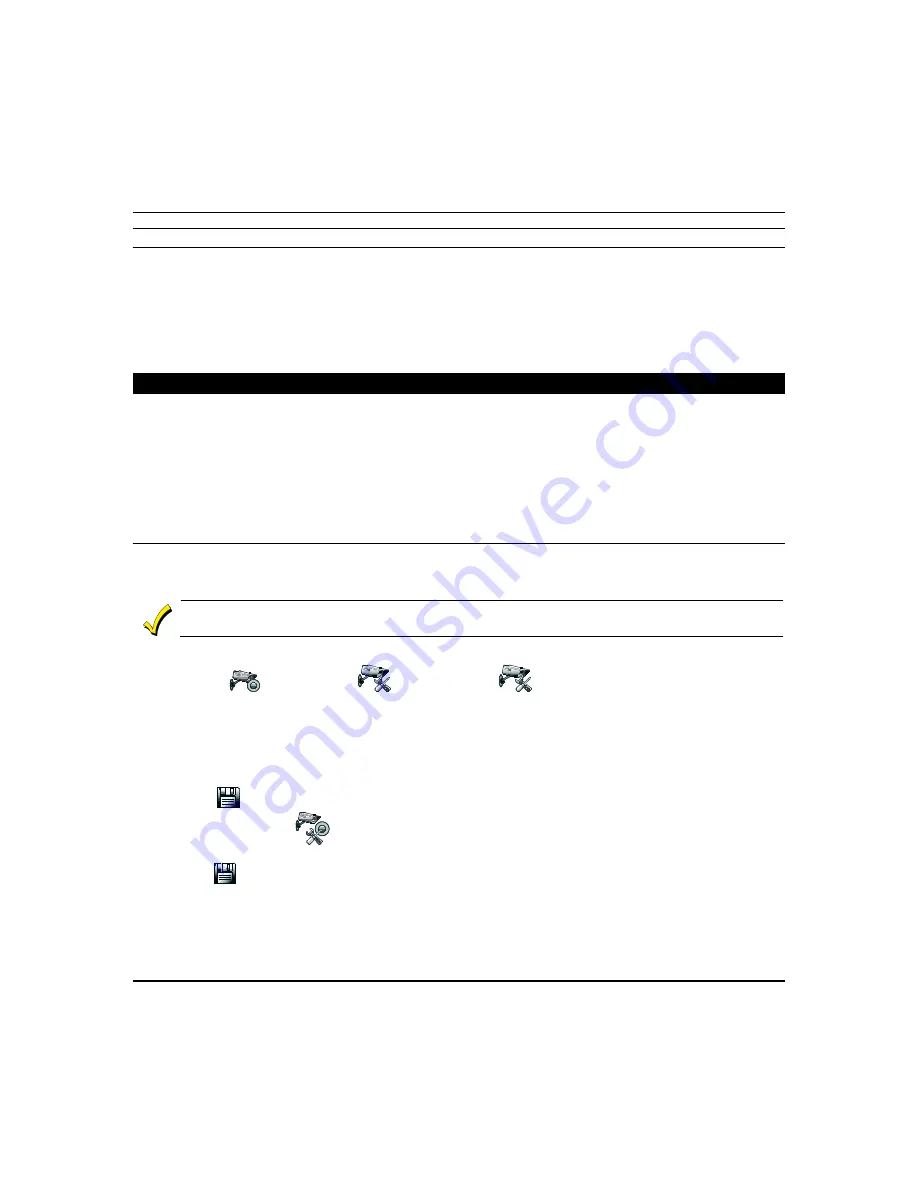
Using Pictures, Cameras and Videos (cont'd)
16
Removing Cameras
1. To delete all cameras, press
DELETE ALL
. A confirmation window displays:
“Do you want to delete all cameras?”
Yes
or
No.
If
Yes is selected,
all camera are removed.
2. To delete a single camera, highlight the camera name and press
DELETE
. A confirmation window displays:
“Select
“YES” to permanently remove the selected device from the list. Note: Select "Delete All" then select "Discover"
to rediscover all devices.”
NOTE:
If any single camera is removed, all cameras must be removed before that camera can be re-added to the camera
list. This is done by performing a
Camera Discovery
.
Video Recording
The camera
Recording
feature allows you to create a scene that records two minutes of video events onto the SD card.
The first 15 seconds records the pre-event and the remaining time records the post-event. Up to four simultaneous video
events can be recorded and the f
irst four supported cameras will be associated (automatically) to the recording
. An SD
card is required to store the recordings.
For proper recording, use the following camera settings for the resolution and frame rate:
•
640X480, less than 5 frames per second
•
320X240, less than 8 frames per second
Critical Events
This option is enabled in the “Creating Scenes”
s
ection. When this option is enabled, a maximum of two events are
recorded, even when the SD card is not available. If more than two critical events occur, the older one is replaced by the
latest event.
Video recording is for lifestyle and awareness purpose only. Using this feature for life safety, person and property
protection should be prohibited. It is not UL certified and it may fail at any time without any notice
To access the recording feature:
1. Press
Camera
>
Camera Setup
>
Camera Settings
. To change the settings for resolution, fixed
quality and frame rate, see the
Camera Add/Edit
section.
NOTES:
•
The recommended frame rate is 8 frames per second at a resolution of 640 x 480.
•
The recommended frame rate is no more than 15 frames per second, at a resolution of 320 x 240.
•
The frames per second should be 5 frames or less to get a 2-minute recording.
2. Press
Save
when done. This will return you to the “Camera Setup Management” screen.
3. Press
Recording Settings
and select a camera to assign to “Recording Cam 1-4” from the drop down list.
NOTE
: This is where the camera is assigned when “Creating a Scene” to activate a camera on an event.
4. Press
Save
when done.






































