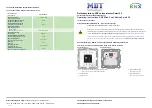Using Z-Wave Devices and Scenes (cont'd)
30
Detailed Scene Configuration
Scenes must have at least 1 trigger, 1 action (up to 5) and the event to trigger. The Condition section is optional.
Time
Set
the
TIME:
In the
Trigger/Condition
box
,
press
Add
>
TIME
> Set the occurrence.
If
ONCE
>
Enter Date;
if
REPEATED
> choose days of the week; if
BY CLOCK
> press on the “Hour/Minutes” displayed
and enter the
Start
and
End Time
> press on
AM/PM
; if
SUNRISE
or
SUNSET
> Press
BY CLOCK
until the desired
setting is displayed. Check the
Critical Event
check box to record and store a maximum of two events even when the SD
card is not available. If more than 2 critical events occur, then the older one is replaced by the latest event.
NOTES:
•
The
Sunrise/Sunset
feature is dependent on the “Region” selected in the “Weather Forecast” section and requires
internet access for accuracy.
•
BY CLOCK
allows you to activate the scene for a specified period of time.
Security
Set the Security Mode:
In the
Trigger/Condition/Action box,
press
Add
>
SECURITY
> Select from
DISARM, AWAY,
STAY, NIGHT, AWAY SECURED
or
ALARM
>
Enter
User Code,
if required.
NOTES:
•
AWAY triggers upon arming away.
•
AWAY SECURED triggers when exit delay has expired.
Thermostat
Set the Thermostat:
In the
Trigger/Condition/Action box,
press
Add
>
THERMOSTAT
> select a
Thermostat
device
from the drop-down menu or press
Select Thermostat Group
to activate more than one device. See the Group Setup
sec
tion. Use
ABOVE
and
BELOW
to increase/decrease the temperature or press the
Temperature Value
box and enter
2 digits for the desired temperature.
NOTES:
•
Test thermostats first to ensure proper function in the “Scene.”
•
Some thermostats do not update temperature status automatically (i.e., Wayne Dalton).
Light
Set Lights (on/off):
In the
Action box
, press
Add
>
LIGHT
> select a
Light Device
from the drop-down menu or press
Select Lights Group
to activate more than one device; set the action to
ON, OFF,
Dim level for multi-level switches; or
select
ON FOR TIME
and press on the “Hour/Minutes” displayed and enter an amount time.
NOTE: ON FOR TIME
allows you to activate the scene for a specified period of time.