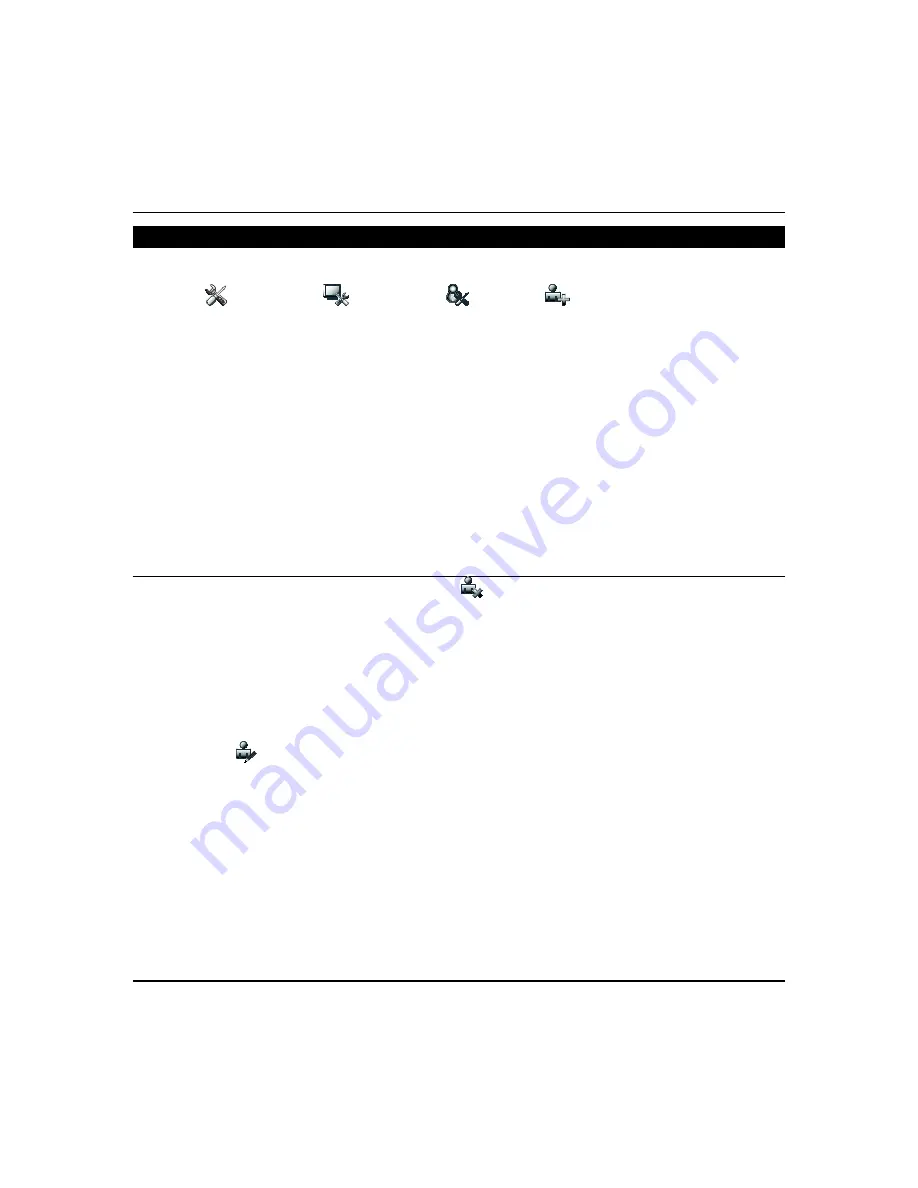
Using the Security System (cont’d)
40
How to Add a User
Your installer set up users at the time of installation. To add more users, do the following:
Press
Setup
>
System Setup
>
USER SETUP
>
ADD USER
.
Enter your Authorized Code. Press the box next to
Enter User Name
and type in the user name (max. 6 characters; no
spaces between characters); press
OK
.
Select
User Number
field and enter an “available” (3-digit) user number (see note below) >
GO.
Select
Enter User Code
field and enter the 4-digit User Code for this user >
GO.
Select
RF Button Zone
field
(if used); enter the 3-digit RF Button Zone for this user >
Save.
Notes:
•
For available user numbers, refer to the control panel instructions.
•
If assigning this user to wireless key, enter one of the zone numbers of the keyfob (the wireless key must be
programmed first before it can be assigned to a user).
•
Select the partitions, access level, and enter an available user number for this user. Available user numbers:
For Residential enter a number from 002-049.
For Commercial enter a number from 002-250.
How to Add an Existing User to a Second Tuxedo
After adding a user to the first Tuxedo, the same user can be added to a second Tuxedo. From the second Tuxedo go to
“User Setup” and enter the same user name and same user code (refer to “How to Add a User” above). The second
Tuxedo automatically updates the user information. Press
Save
.
How to Delete a User
Select the User you want to delete and press
DELETE USER
. Enter your Authorized Code and press the appropriate
icon. The
Confirm Delete
screen is displayed.
Notes:
•
Three selections are available: add a user, edit a user, or delete a user.
•
The authorized code for deleting, adding, and editing users is dependent upon the alarm panel you are
interfacing with. Check your alarm panel Installation and Setup Guide to determine who can delete, add, and
edit users.
How to Edit a User
Note:
You cannot edit a User
name
or User
number
. To modify a User
name
or User
number
, you must delete the User
and re-enter the User. Edit a User as follows:
Press
EDIT USER
and enter your Authorized Code. Select the options needed for this user and press
Save
.
Notes:
•
The authorized code for deleting, adding, and editing users is dependent upon the alarm panel you are
interfacing with. Check your alarm panel Installation and Setup Guide to determine who can delete, add, and
edit users.
•
When you select
Save
, the configuration changes are saved and you are returned to the
User Setup
screen.













































