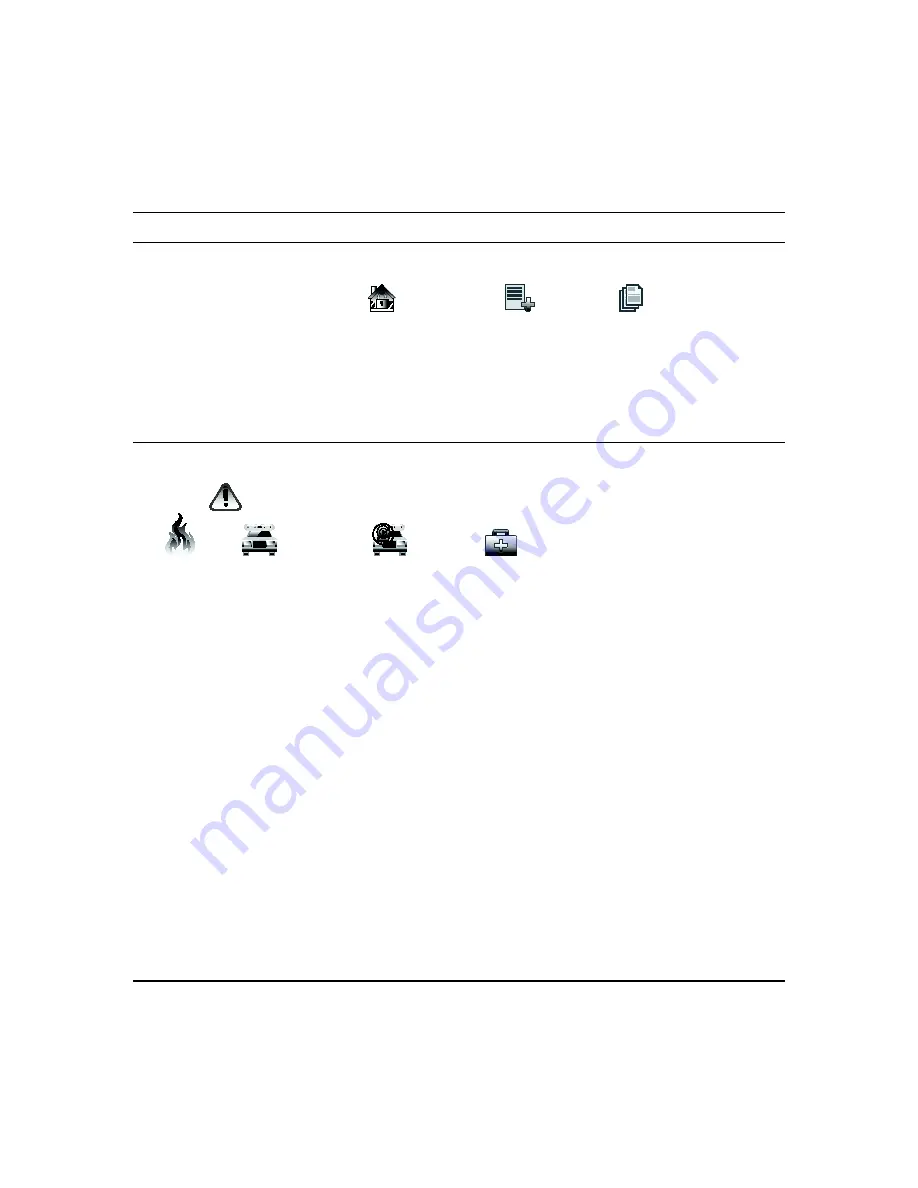
Using the Security System (cont’d)
43
How to View the Event Log
Your system has the ability to record various events in a history log wherein each event is recorded with the time and date
of its occurrence. The control panel must be programmed to record various system events in the installer programming
mode.
From the “Home” screen, press
Security
>
More Choices
>
Event Logs
; the first ten events are
displayed. Press
SHOW MORE
to view all items, and press the up/down arrows to scroll through the event log.
Notes:
•
While keypad is requesting and receiving the event log data from the control panel, the "Event Log" screen
displays
"Please Wait!”
The
Next>>
and
<<Previous
icons are shown for commercial panels only when 100 or
more events are in the log. They are not shown for residential panels.
•
When
All Partitions
or
All Events
is pressed, and more than 100 events exist,
Next>>
and
<<Previous
are
displayed showing the next 100 or previous 100 events.
How to Send Emergency Messages
An emergency message for fire, panic, or medical can be sent to the central monitoring station from the
Emergency
screen. The
Emergency
screen can be accessed by activating the "
PANIC
" icon located on the lower right corner of the
screen.
Press
PANIC
and then press and hold (for at least 2 seconds) the associated alarm icon:
FIRE
, PANIC
,
SILENT PANIC
or
MEDICAL
.
Notes:
•
The
Emergency
screen cannot be accessed while running a screen diagnostic test or while in the clean screen
mode.
•
Emergency messages are optional and may not be available on your system. Ask your system installer if
emergency messages are available on your system.
•
Medical functionality has not been evaluated and may not be used in agency compliant applications.












































