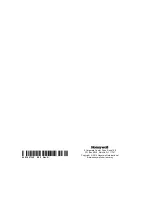Setup Menus (cont'd)
45
Weather Setup
The Weather forecast is displayed on the “Home” screen. To set the weather forecast for a specific
location, press the current “Weather” Select USA, Canada or Other. Select Zip Code/Postal Code
or press Country/City. Weather conditions for that location are displayed. To select the
temperature unit, see below.
Temperature Unit
The temperature units for the weather display on Tuxedo’s home screen can be switched between
Fahrenheit and Celsius. From the “Home” screen, press the following:
Setup
> Disp & Audio
Setup
; enter an authorized code. Select the temperature scale, Celsius or Fahrenheit.
Adjust the Screen Timeouts
Settings include:
•
Backlight Off After
X time (turns the backlight Off after the selected time has expired)
•
Return
To Homepage After
X time (returns to the “Home” screen after the selected time has expired)
•
Auto Slideshow After
X time (if enabled, begins the slide show after the selected time has expired)
To select the desired screen timeouts, do the following:
1. Press
Setup
>
Disp & Audio Setup
; enter an authorized code, if required.
2. Press the desired selection from the drop-down list displaying the time period for each option (Never, 30-seconds and
1, 2, 5 and 10 minutes) and press
Save
.
If changes are made and you press
Save
, a pop-up window displays:
“Information Settings Saved”
and
exits to the
home page.
Note
: Pressing
Back
without saving will display
“Aui Setup Changed. Do you want to save it? Yes or No. Yes
saves
the changes.
No
discards the change.
Clean Screen
With the exception of normal cleaning, the keypad is maintenance free. Clean the Touchscreen as follows:
From the "Home" screen, press
Setup
>
Disp & Audio Setup
.
Press
CLEAN SCREEN
. A pop-up window displays
"Touch Screen has been disabled so that you may wipe the
screen clean. Please use a damp, soft cloth. DO NOT use any liquids, sprays, or ammonia-based cleansers. Press
CONTINUE to disable touchscreen." *Panics cannot be initiated during this process*”
Press
Continue
to clean the screen
or
Cancel
to exit.
Note:
When
Continue
is pressed the message "
Touch Screen Disabled for =30 Seconds
" is displayed. During these
30 seconds the touch screen should be wiped clean of fingerprints using a mild soap solution and a soft cloth. When the
counter reaches zero, the window automatically closes and the touch screen is active.
IMPORTANT:
Do not use an abrasive cleaning agent or abrasive cloth when cleaning the keypad or damage to the touch-
screen may occur.
The
Emergency
screen cannot be accessed while running in the clean screen mode.