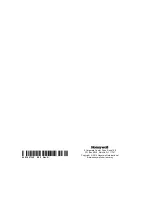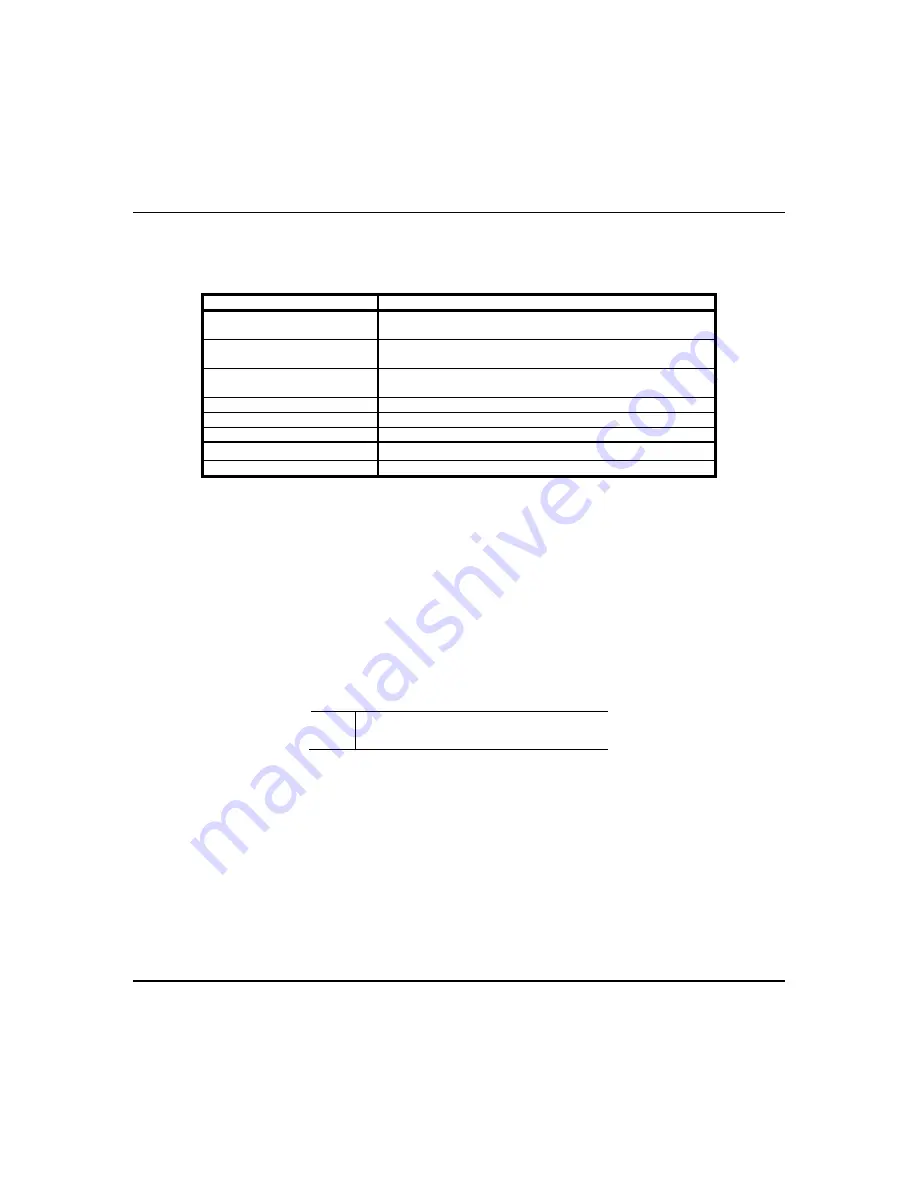
Setup Menus (cont'd)
48
Defining Event Types
To receive email notification when specific events occur, the “event type” must be defined. Scenes can be set to trigger
based on the status of these settings. From “System Events Notification” screen, set the following event types:
For each event 1-4, choose the conditions that will trigger notification:
Event Type
Conditions that Trigger Notification
Security (normal mode;
current home partition only)
DISARM, AWAY SECURED, STAY, ALARM
Zones (normal mode; current
home partition only)
ALARM, TROUBLE, RESTORE
Occupancy (automation
mode only)
HOME, AWAY, NIGHT
(If in Commercial mode the options are Open, Close, Night)
Thermostat
TEMP ABOVE or TEMP BELOW a set Temperature
Door Locks
UNLOCKED or LOCKED
Garage Door
CLOSED, OPENED, OPERATION DISABLED/FAILED
Water Valve
CLOSED, OPENED
Recording
ON EVENT RECORDING, SD CARD MEMORY FULL
Notes:
•
WARNING
: The Leak Gopher® water valve does not send status to the keypad when manually operating. It is
not recommended to select this device for an E-mail trigger.
•
An SD Card Full Message displays when 90% of the usable space on the SD card is used.
Troubleshooting
•
If an error is returned through the listed SMTP email provider stating that the email has blocked a sign in attempt,
return to the SMTP server page and verify the email settings. The Tuxedo will populate an error that states
“Warning: Email sending failed. Please check SMTP settings.” If this is the case, check the security settings for the
email chosen through the provider.
•
“Error: email sending failed/Problem in logging into configured SMTP email account. Please check”
also
displays when the SMTP details are not properly programed or it is blocked.
•
The customers email server may see a frequently sent message and could perceive it as a threat. The result is the
email provider will lock down the email receive and send. You will have to contact their email provider to resolve.
UL
Email notifications are supplementary only
and not evaluated for UL applications.