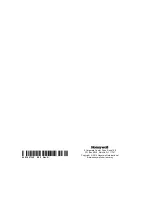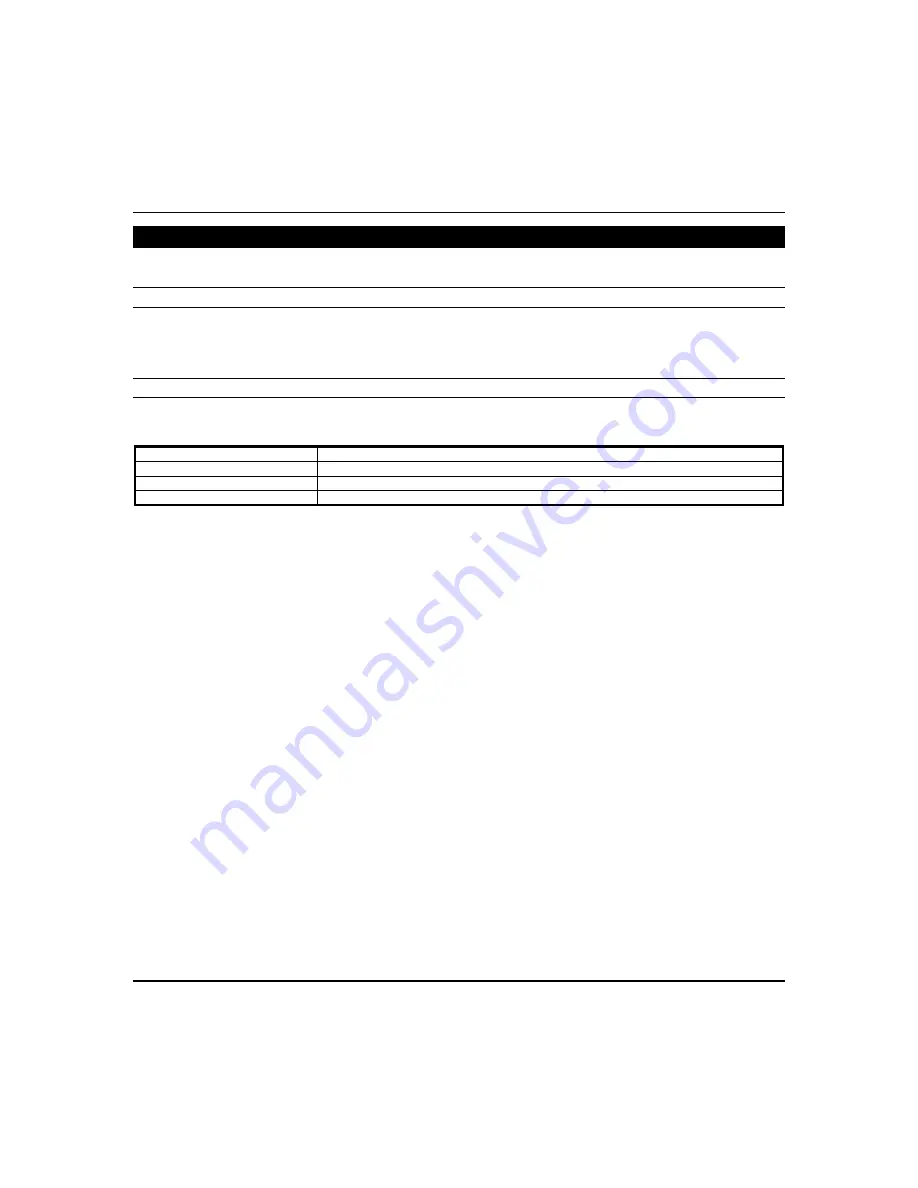
Setup Menus (cont'd)
49
IP Setup
This section allows you do an initial connection to the Wi-Fi network, or if network change has occurred (i.e. SSID change,
Security Mode, or Passphrase/Shared Key).
LAN Setup
Setting up a LAN (non-Wi-Fi) connection in DHCP mode will automatically populate the required network information (IP
Address, Subnet Mask, Default Gateway and DNS Server).
NOTE:
These fields are not editable. To change the network
type to static press the “Internet Connection Type” from Dynamic IP to Static IP. Once, this is done the fields are now
editable.
Wi-Fi Setup
By default, the keypad is configured for DHCP. Once accessing
IP
, a list of available network will display. Choose the
desired network and enter the following information:
Required Field
Description
SSID
Network Name
Security Mode
The keypad will automatically detect the security mode of the router
Passphrase/Shared Key
Password to access the network
Manual Network Setup
The option to add a custom network is available by selecting
Add Network
. Connection to this mode requires the
information in the “Required Field” column in the table above. Press
Save
when completed.
Static Network
The option for a Static Network is only available once you have connected using DHCP, when using a Wi-Fi connection.
After connecting to a Wi-Fi network, select the connected network from the list. The next screen reveals the network
details. Press the “Internet Connection Type” option to allow the IP Address, Subnet Mask, Default Gateway and DNS
Server fields editable.