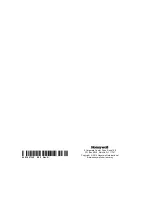Remote Access (cont'd)
51
Local Access
Tuxedo’s remote access option offers built-in web hosting capability to access your system via any web enabled device.
The Tuxedo can connect to a network router via Ethernet cable (LAN network) or Wi-Fi depending on the installation
preference. The
Account Login
menu accesses the username and password require for accessing the home page, if
“Local Access Authentication.” Features of this page are as follows:
•
5 total users
•
Enabling or disabling authentication for local access
•
Secure web server access for remote connection (HTTPS)
Web Server IP Address Access
The Home screen reveals the connected IP address in the bottom left hand corner. Any device with a browser connected
to the same network as the Tuxedo can access the webserver. This does not require authentication (Username and
Password). If this authentication is desired, check the
Authentication for Web Server Local Access
in “Account Login”,
which can control who has access to connect. Unchecking the box leaves the Web Server open for anyone to connect.
Connecting the Tuxedo to a mobile device
To connect a mobile device to the Tuxedo, view the “Local System Control (Tablet/Smartphone)” training video, and then
do the following:
Smart Phone or Tablet
1. Verify the Tuxedo is connected to the Internet via Wi-Fi or its Ethernet connector.
2. Verify the Smart Phone or Tablet is connected to the same network as the Tuxedo Wi-Fi.
3. Open the browser and enter the IP Address on the keypad (described above).
On a Personal Computer (PC)
1. Verify the Tuxedo is connected to the Internet via Wi-Fi or its Ethernet connector.
2. Verify the PC is connected to the same network as the Tuxedo Wi-Fi.
3. Open the browser and enter the IP Address on the keypad (described above).
Remote Access Browser Commands
Access to basic arming commands is available if using a Smart Phone or Tablet browser. Full access to keypad options is
available if using a PC.
NOTES
:
•
If left inactive, the web connection will disconnect after 10 minutes.
•
If using an iPad, iPhone or PC browser with low bandwidth (PC Mode), switch to the mobile theme. To switch to the
mobile theme press
Switch Theme
in the lower left hand corner.
•
Not supported commands during remote or local access with a web browser in PC or Mobile Modes:
Security
Annunciate status
Multimedia
Message center
System troubles
Picture/slide show
Emergency icon
Camera 360 degree rotation
Event logs
Camera Wi-Fi settings
Show zones
Recording settings