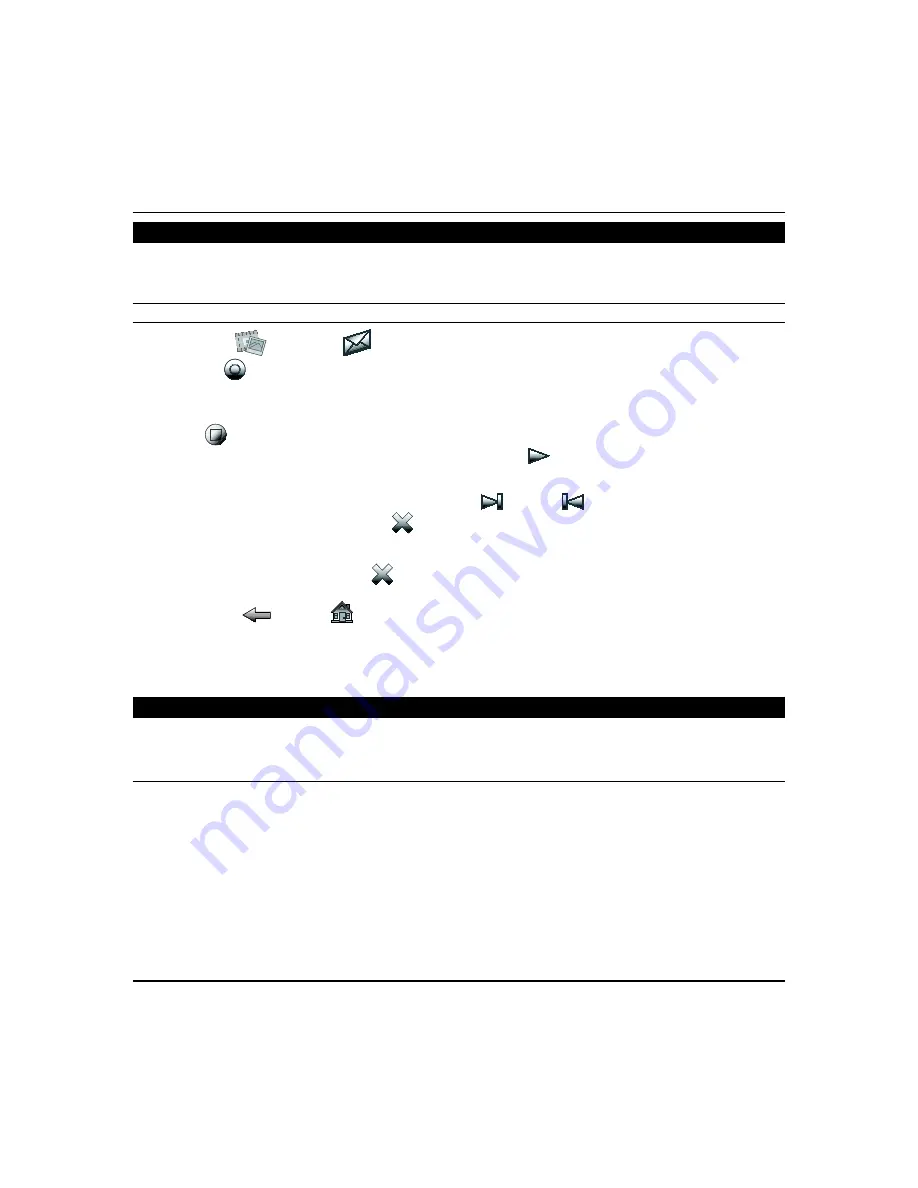
About the System (cont'd)
6
Messages
The Tuxedo can record voice messages for others on the premises. The number of messages is not limited; however, the
total time of all messages added together cannot exceed 120 seconds.
Note
: The voice messages are stored in the memory and a
ll messages are lost
if the keypad loses power or if it is reset.
Recording/Retrieving Messages
Press
Multimedia
and
Message
. Enter your Authorized code; the “Message Center” screen is displayed.
Press
RECORD
and record your message while staying within approximately one foot of the keypad and speaking at
a normal voice volume. As you are recording your message, the remaining time counter counts down to indicate the total
remaining time available and a “
Recording New Memo…
” message is displayed above the message list window.
Press
STOP
when you are done recording the message.
To listen to a voice message, highlight the message and then press
PLAY
. As the message is being played, a “
Play
(#): Voice Memo…
” message is displayed above the message list window. The Message LED continues to flash until all
new messages have been played back entirely. When the end of the message is reached, the playback stops.
To listen to the next message or previous message, press
NEXT
and
PREV
.
To delete the selected message, press
DELETE
. A confirmation window is displayed stating:
Selected Memo 2: 11/02/15 00:30:00
Select
Yes
or
No.
To delete all messages, press
DELETE ALL
. A confirmation window is displayed stating:
“Confirmation” Do you want to delete all messages?
Select
Yes
or
No.
To exit, press
Back
and
Home
.
Notes:
1. Each message is numbered, dated and the length of the message in seconds (Sec) is displayed on the message list.
2. Use the slide bar to raise and lower the message volume.
Operating Modes
Note
: This Operating Mode options are enabled in Central Station setup. The message “Code Declined – Try Again” is
not displayed if not enabled by the installer in Screen Security setup.
Automation (Occupancy) Mode
This mode is primarily used with the Scenes features to automate certain scene actions and does not communicate with
the control panel.
Note:
The Automation/Demo Mode option allows the automation and multi-media features to operate in a non-security
mode. When this option is selected, the keypad does not communicate with the control panel and any user can
select Advanced Setup screens.
Automation mode allows you to set Tuxedo in two conditions: Residential and Commercial. Scenes can be set to trigger
based on the status of these settings.
In Residential mode (default), the Arming options are:
Home
,
Away
, and
Night.
In Commercial mode, the Arming options are:
Open
,
Close
, and
Night.


































