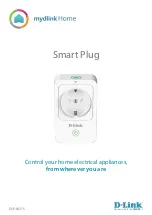User Setup (cont'd)
29
ICON
ACTION
NOTES
6. Type in the user name (6 characters max.;
no spaces between characters) and press
the
OK
icon.
7. Press the box next to
User Number
and
enter an “available” (3-digit) user number;
press the
OK
icon.
8. Press the box next to
Enter User Code,
enter the 4-digit User Code for this user
and press the
OK
icon.
9. Press the box next to
RF Button Zone
(if
used); enter the 3-digit RF Button Zone for
this user.
10. Press the
Save
icon.
The authorized code for adding users is dependent upon the alarm panel you
are interfacing with. Check your alarm panel Installation and Setup Guide to
determine who can add users.
If assigning this user to wireless key, enter one of the zone numbers of the
keyfob (the wireless key must be programmed first before it can be assigned to
a user).
Select the partitions, access level, and enter an available user number for this
user.
Available user numbers:
For Residential enter a number from 002-049.
For Commercial enter a number from 002-250.
How to Add an Existing User to a Second Keypad
After adding a user to the first keypad, the same user can be added to a second keypad. From the second keypad go
to “User Setup” and enter the same user name and same user code (refer to “How to Add a User” above). The second
keypad will automatically update the user information. Press
Save
.
How to Delete a User
ICON ACTION
NOTES
1.
Select the User you want to delete.
2.
Press the
DELETE USER
icon.
3.
Enter your Authorized code.
4.
Press the appropriate icon.
The
Confirm Delete
screen is displayed.
Three selections are available: add a user, edit a user, or delete a user.
The authorized code for deleting, adding, and editing users is dependent upon
the alarm panel you are interfacing with. Check your alarm panel Installation
and Setup Guide to determine who can delete, add, and edit users.
How to Edit a User
Note:
You cannot edit a User’s
name
or
number
. To modify a User name or number, you must delete the User and re-enter User.
Edit a user as follows:
ICON ACTION
NOTES
1. Press the
EDIT USER
icon.
2. Enter your Authorized code.
3. Select the options needed for this user and
press the
Save
icon.
Three selections are available: add a user, edit a user, or delete a user.
Note: The authorized code for deleting, adding, and editing users is
dependent upon the alarm panel you are interfacing with. Check your alarm
panel Installation and Setup Guide to determine who can delete, add, and edit
users.
When you select Save, the configuration changes are saved and you are
returned to the User Setup screen.
Summary of Contents for Tuxedo
Page 2: ......