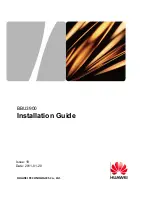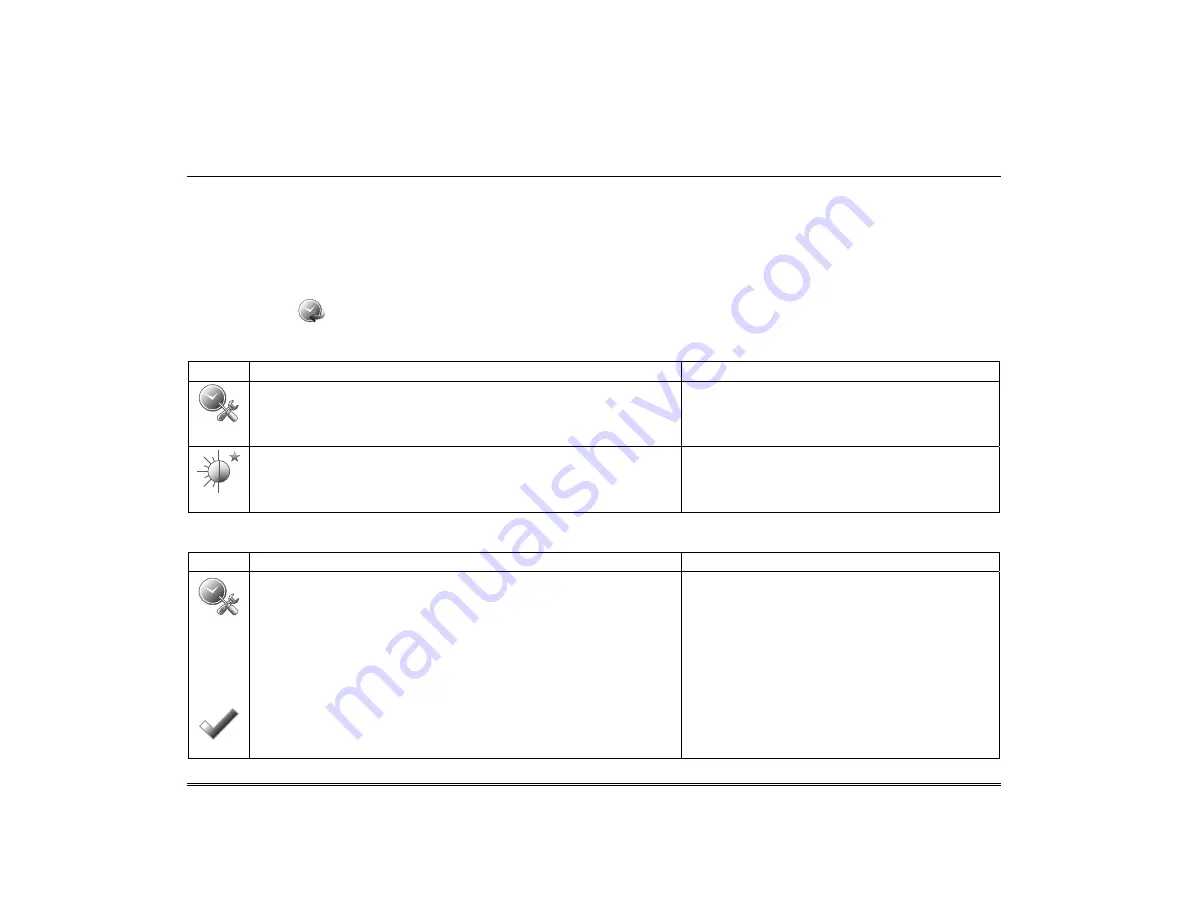
31
User System Setup
Time/Date Setup
You can set the time and date from the
Set Time & Date
screen.
•
When the time is set it is stored in the keypad and sent to the control panel when you press the
Apply
icon and answer
Yes
to the following prompt. Additionally, when using the keypad with a residential panel, the panel downloads its time into the
keypad once an hour after the clock is set.
•
If
Get Time
is pressed, the keypad downloads the time and date from the control panel and exits the Set Time & Date
screen.
Note:
This icon (
) appears with residential panels and may not appear with all commercial panels.
Setting Daylight Savings Time
To set the daylight savings time do the following:
ICON ACTION
NOTES
1. Press the
Setup
and
System Setup
icons.
2. Press the
Time/Date Setup
icon; enter your Authorized Code.
3. Press the
DST
icon if you want daylight savings time to affect
your system clock.
If DST On (Daylight Savings Time) is selected, the
keypad adjusts for Daylight Savings time at the month,
week and time chosen
.
4. Set the “Start DST” time and then the “End DST” time by
pressing the
Month
,
Weekend
and
Hour
that you want DST to
start.
5.
APPLY
saves the settings.
Make sure "DST On” is checked to enable this feature.
Setting Current Time and Date
To set the current time, do the following:
ICON ACTION
NOTES
1. Press the
Time/Date Setup
icon; enter your Authorized Code.
2. Press the
Month
"arrow", and select the current month.
3.
Press the
Year
that is being displayed and enter the current year.
4. Press the
Hour
that is being displayed and enter the current
hour.
5. Press the
Minutes
that is being displayed and enter the current
minute.
6. Press
AM
or
PM
. (Each depression switches the AM/PM display).
7. Press the
MMDDYY
“arrow”, and select a format for which you
want the year to be displayed.
8. Press
Apply
.
After each selection the window closes automatically
and the selection is displayed.
Select if you want a 12-hour or 24-hour format for your
time display by pressing the circle to the left of the 12
Hour display.
A confirmation screen displays:
Time Setting Confirmation
Set time on the security system as well?
Yes or No
Yes saves the time changes in your security system.
No saves the changes to the keypad only.
Note: A Yes response is recommended.
Summary of Contents for Tuxedo
Page 2: ......