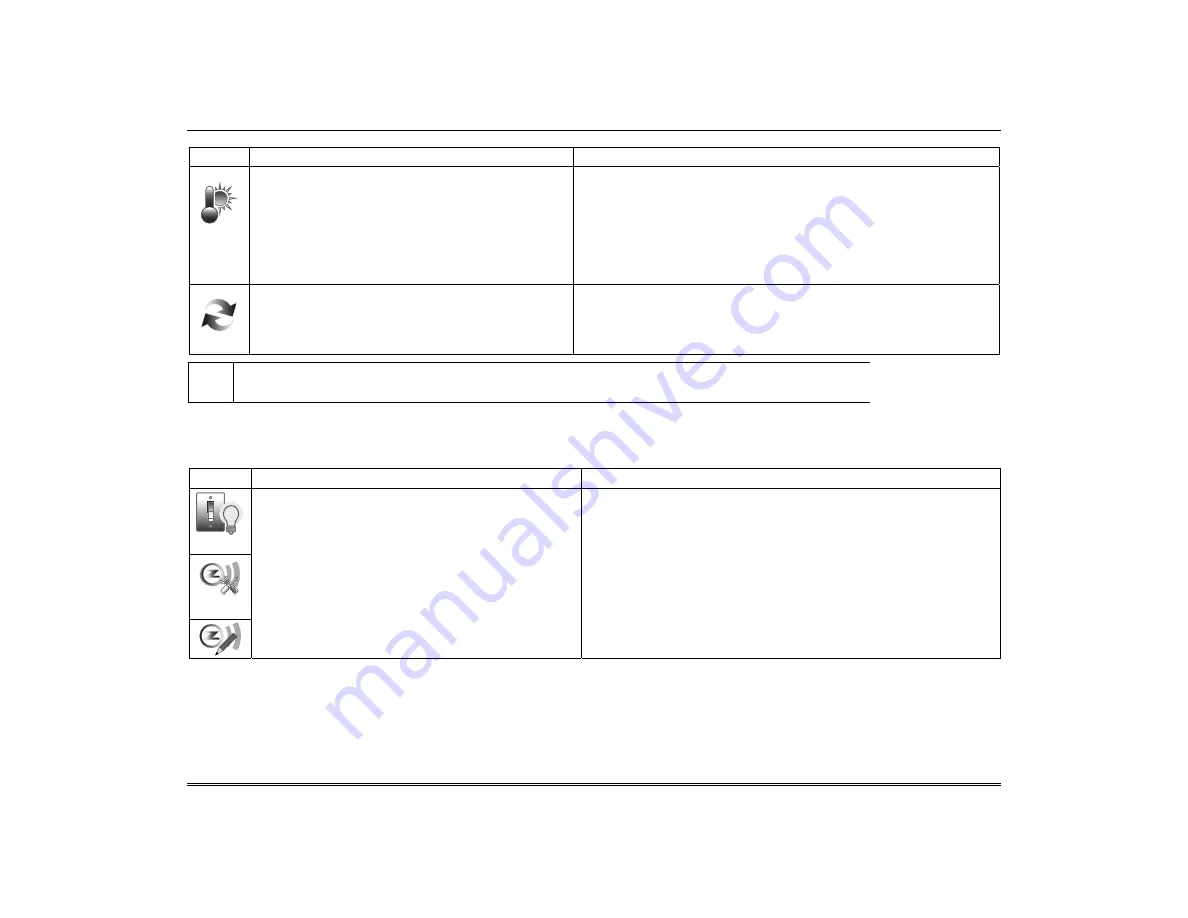
Automation (cont'd)
35
ICON ACTION
NOTES
2. At the Z-Wave thermostat:
a) Select
Thermostat;
set Time/Date.
b) Follow the instructions in the thermostat
Installation Guide for
“Z-Wave enrollment”.
c) To complete inclusion, press
Done.
d) Press
Exit
to return to normal operation.
3. At the Tuxedo Touch Keypad:
a) To verify activation, press the
Back
icon and
wait 30 seconds. Press the
Refresh
icon; the
new device is displayed.
The keypad displays a series of messages:
“Please press function key on device”
“Adding Controller Unit”
“Adding Slave Unit”
“Device added successfully”
UL
Access control functionality has not been evaluated by UL and may not be used in UL Listed applications.
Editing Z-Wave Device Names
Edit a Device Module Name
To edit a device name, do the following:
ICON ACTION
NOTES
1. At the Tuxedo Touch Keypad:
a) Press the
Automation
icon from the “Home”
screen and press the
Z-Wave Setup
icon to
display the “Z-Wave Device Management”
screen.
b) Highlight the device name and
press the
Z-
Wave
Edit
icon.
c) On the “Data Entry” keyboard, press
Clear
and enter a new name.
d) Press
OK
.
Enter the new device name on the data entry keyboard.
Notes:
•
Use
the
Shift icon for capital letters.
•
Use
the
BS (Backspace) icon to make corrections.
The @#$ icon is not available for use at this time.
Summary of Contents for Tuxedo
Page 2: ......









































