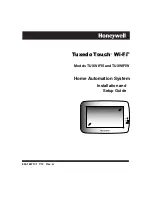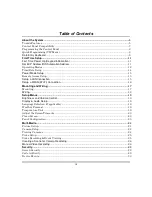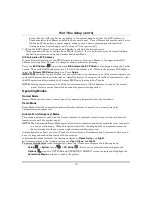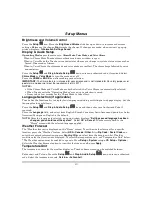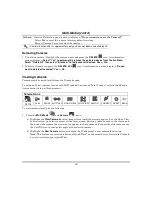11
First Time Setup
First Time Power Up (Keypad Initialization)
After first time power up, Tuxedo steps through the following setup prompts. These options can also be
set later using the appropriate menus.
Installer Note:
The Tuxedo touch-screen has been calibrated at the factory. Ignore the “CALIBRATE”
button that appears on the “Options” screen after initial ECP setup. If the screen should require
recalibration, the end user may do so via the “Keypad Test” screen. See the “Diagnostic Tests” section.
Set ECP Address/RIS Automation Address
If the system is using only one Tuxedo, leave the address set to 1 and press
Apply
. The boot-up process
continues until completion. If additional Tuxedo keypads are installed in the system, enable each one by
assigning it an address, then power-up each Tuxedo one at a time, and set its address to one of the
addresses enabled in the control panel.
If using Remote Services, set the RIS Automation Address to the appropriate RIS address for using
Total Connect. Select the Primary RIS Device checkbox if this is the primary device to be enabled.
IMPORTANT:
In order for local Z-Wave scenes to function in automation, your Vista system requires one
system RIS automation device (keypad or AlarmNet device). If using an AlarmNet Communicator with
the RIS option enabled, uncheck the Primary RIS Device feature in the Tuxedo.
Refer to the Control Panel Installation Instructions for additional information.
NOTE:
The Tuxedo ECP address (1-30) is defaulted to 1; the RIS Automation address (1-30) is
defaulted to 25. The ECP & RIS addresses can also be set later using the ECP Address menu
from the CS Setup menu.
NOTES:
1. If “ECP Error” is displayed, the ECP address in the keypad is not valid for the panel that it is
connected to. In this case, to change the ECP Address, enter the default code of “4140” to advance to
the next screen.
2.
Default code “4140” is the Tuxedo default installer code before connecting to a control panel. Once
connected to a control panel, use that panel’s installer code.
To change the address, perform the following:
From the
"Home"
screen, press the
Setup
icon and then the
System
setup
icon.
Press the
CS Setup
icon and enter your Authorized Code, if required.
Press the
ECP Address
1
2
3
icon
.
Select the ECP address for this keypad using the Up/Dn arrows.
The available ECP addresses are:
1-2, 5-6
: for VISTA Plus series controls
1-2, 3-30
: for older commercial controls under
Rev. 10 supports 3 AUIs.*
See Important Note below.
1-30
: for VISTA Turbo series controls Rev. 10 and higher supports 6 AUIs.
*IMPORTANT:
If multiple keypads are being used, they must be set to addresses 1, 2, and X (where X
equals any address from 3 through 30). Only one AUI type device may be assigned to an address from 3
through 30 on commercial control panels.
NOTES:
1. When Tuxedo cannot communicate with the alarm panel, the message “ECP Error” is displayed,
check the following:
Summary of Contents for TUXWIFIS
Page 10: ...About the System cont d 10 ...
Page 28: ...Multi Media cont d 28 ...
Page 40: ...Z Wave Setup cont d 40 ...
Page 46: ...46 Software Updates cont d ...
Page 50: ...Keypad Diagnostics and Calibration Tests cont d 50 ...
Page 57: ...Notes and Compatible Devices cont d 57 ...
Page 58: ...Notes and Compatible Devices cont d 58 ...
Page 59: ...Notes and Compatible Devices cont d 59 ...
Page 60: ...Notes and Compatible Devices cont d 60 ...
Page 61: ...Notes and Compatible Devices cont d 61 ...
Page 62: ......