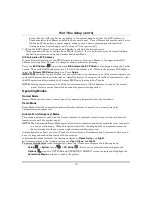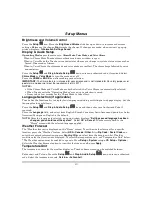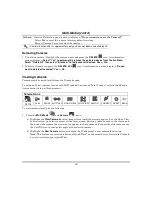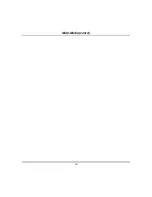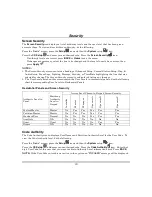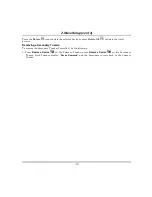Multi-Media (cont’d)
25
Video Setup
A Video Converter is required to convert videos for proper playback on Tuxedo. Use an Internet search
engine to locate and download a Video Converter, then follow the steps in the Video Converter
Instructions (provided in the carton).
Press the
Product/Training Video
icon (located on the Home screen) and view the “SD Card Video
Playback” video.
Insert your personal media (SD/SDHC) card (with stored video files).
Formats supported are MPEG4
and H.264, containers AVI, MOV, MP4.
From the Home screen, press the
Multi-Media
and
Video
icons. Press the
Video
button.
Use the slide bar to scroll through the video list. Highlight a video file from the list and press
Play
to start the selected video file.
Press the
Repeat
icon to continually replay the selected video. Deselect the
Repeat
icon to
automatically play the complete list of video files starting with the first video and ending with the last.
Press the appropriate icons to
Pause
, or view a
Full View
.
NOTES:
•
Maximum video resolution should not exceed 640 x 480.
•
If the video file causes Tuxedo to lock, use a small object (such as a paper clip) to press the
reset button located in the lower right-hand side of the keypad to reset.
•
Videos cannot be played when the EN50131 Display is turned ON.
•
To exit Full View mode at any time while a video is playing, press anywhere on the screen.
•
When in Full View mode there is an 8-10 second delay for video display.
Video Recording & Event Viewing
Recording Setup
The camera
Recording
feature allows you to create a scene for recording two minutes of video events
onto the SD card. The first 15 seconds record the pre-event and the remaining time records the post-
event. Up to four simultaneous video events can be recorded
and the
f
irst four supported cameras will
be associated (automatically) to the recording
.
An SD card is required to store the recordings but if the
“Critical Events” option is enabled, a maximum of two events is recorded even when the SD card is not
available. If more than two critical events occur, then the older one is replaced by the latest event.
When the SD card reaches full capacity, the
SD Card Full
icon is displayed.
To access the recording feature:
Press the
Camera
,
Camera Setup
and
Camera Settings
i
cons. To change the settings
for resolution, fixed quality and frame rate, select from the drop-down list.
NOTE:
When setting the resolution to 640 x 480, the recommended frame rate is 8 frames per sec.
When setting the resolution to 320 x 240, the recommended frame rate is no more than 15
frames per sec.
Summary of Contents for TUXWIFIS
Page 10: ...About the System cont d 10 ...
Page 28: ...Multi Media cont d 28 ...
Page 40: ...Z Wave Setup cont d 40 ...
Page 46: ...46 Software Updates cont d ...
Page 50: ...Keypad Diagnostics and Calibration Tests cont d 50 ...
Page 57: ...Notes and Compatible Devices cont d 57 ...
Page 58: ...Notes and Compatible Devices cont d 58 ...
Page 59: ...Notes and Compatible Devices cont d 59 ...
Page 60: ...Notes and Compatible Devices cont d 60 ...
Page 61: ...Notes and Compatible Devices cont d 61 ...
Page 62: ......