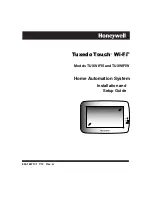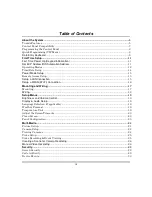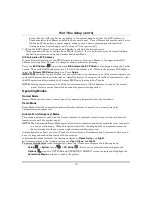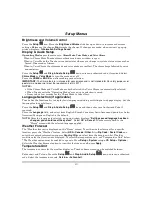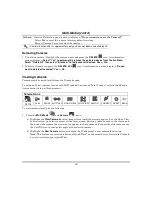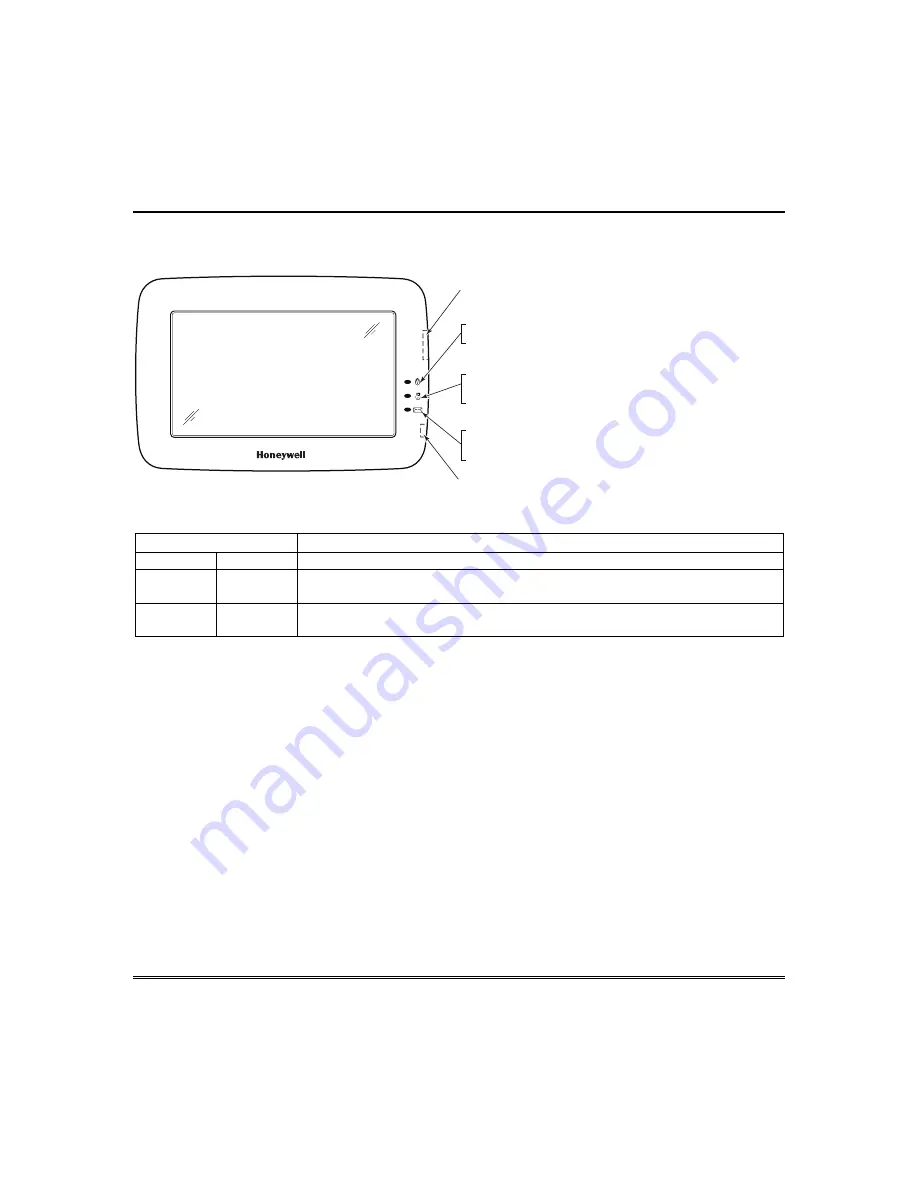
About the System (cont’d)
9
Front Panel LEDs
The Tuxedo keypad has three LEDs as follows:
6280-001-V0
FLASHING
– The system contains new
message(s) for the User.
OFF
– No new messages.
RESET BUTTON
Press to reset keypad
ON
– System is armed.
OFF
– System is not armed.
ARMED (RED) LED
READY (GREEN) LED
ON
– System is disarmed and ready to arm.
OFF
– System is armed or disarmed but not
ready. If disarmed, faults or troubles are present.
MESSAGE (YELLOW) LED
SD/SDHC CARD Slot
If using Occupancy mode the LEDs are as follows:
LEDs
FUNCTION
COLOR
STATUS
Automation (Occupancy) Mode
RED
ON
Residential mode = system is set to
AWAY
or NIGHT.
Commercial mode = system is set to
CLOSE
or NIGHT.
GREEN
ON
Residential mode = system is set to
HOME
.
Commercial mode = system is set to
OPEN
.
Data Entry Keyboard
Throughout this document, the user is required to enter information on the Tuxedo Keypad (i.e.,
password, device names etc.)
Use the Data Entry Keyboard to enter all required information
.
•
Press the “up arrow” to switch to upper case characters.
•
Press the
Space
key to add a space between characters.
•
Press the
x
key to delete/backspace.
•
Press the
ABC
/
123
key to switch between numerals and symbols/characters.
•
Press
GO
to return to the previous screen.
Summary of Contents for TUXWIFIS
Page 10: ...About the System cont d 10 ...
Page 28: ...Multi Media cont d 28 ...
Page 40: ...Z Wave Setup cont d 40 ...
Page 46: ...46 Software Updates cont d ...
Page 50: ...Keypad Diagnostics and Calibration Tests cont d 50 ...
Page 57: ...Notes and Compatible Devices cont d 57 ...
Page 58: ...Notes and Compatible Devices cont d 58 ...
Page 59: ...Notes and Compatible Devices cont d 59 ...
Page 60: ...Notes and Compatible Devices cont d 60 ...
Page 61: ...Notes and Compatible Devices cont d 61 ...
Page 62: ......