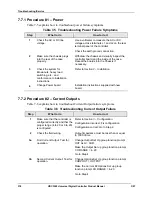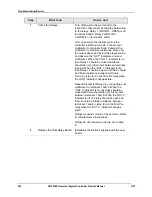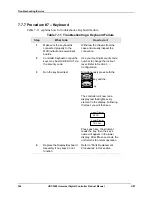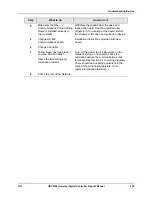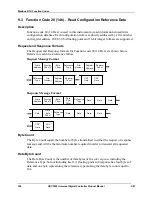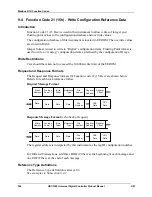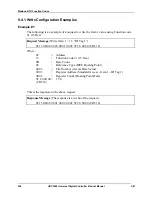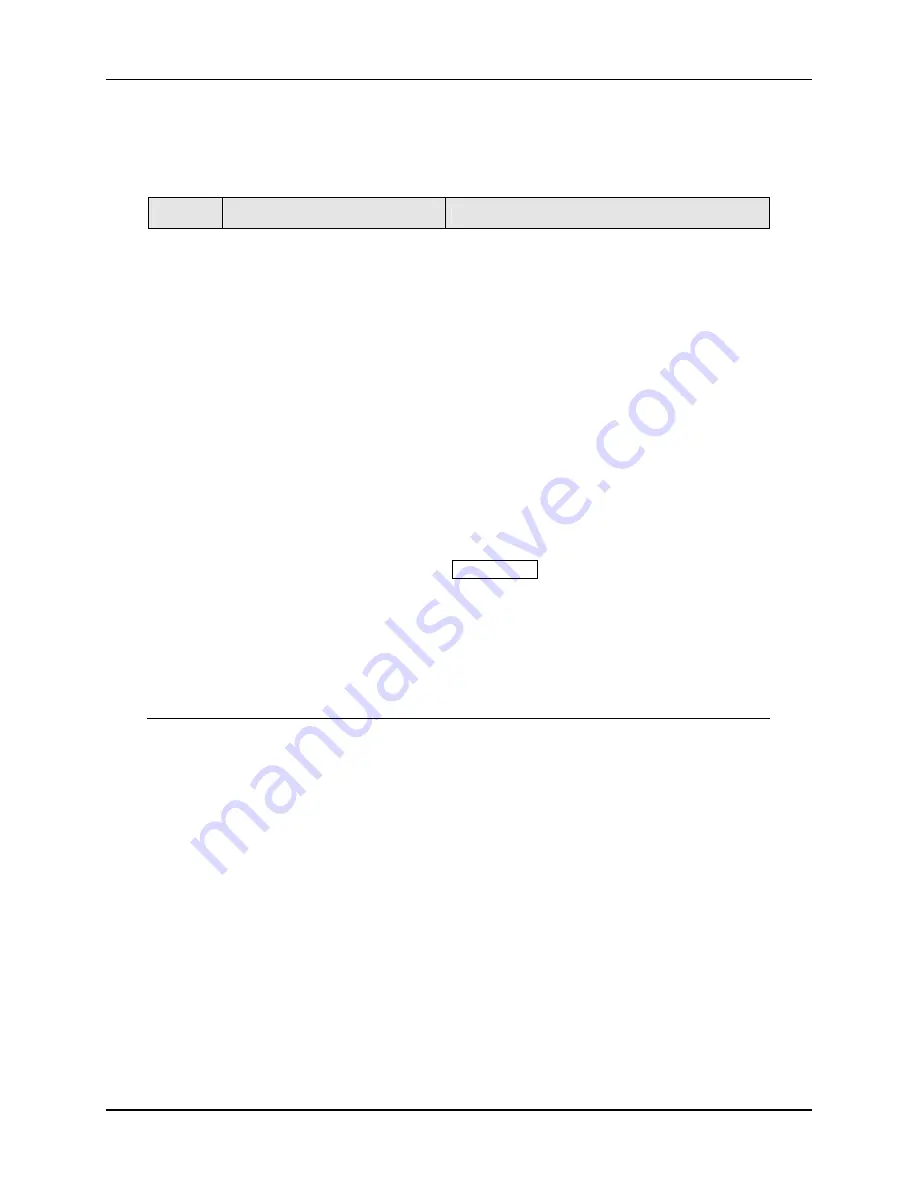
Troubleshooting/Service
3/07
UDC3500 Universal Digital Controller Product Manual
331
7.7.11
Procedure #11 – Email
Table 7-15 explains how to troubleshoot an Ethernet Communications failure.
Table 7-15 Troubleshooting an Email Failure
Step
What to do
How to do it
1
Check for Ethernet diagnostic
messages on lower display
See Diagnostic Procedure #10 – Ethernet,
Step #1 in Section 7.7.10.
2
Check the IP address, Subnet
Mask address and Gateway
address settings. Check the
Email “To Email” and “SMTP
Address: (for Outgoing)”
settings.
As shipped from the factory, all units are
configured for an IP address of 10.0.0.2 and a
SMTP address of 0.0.0.0. The MAC address is
printed on the product label located on the
instrument’s case. Configure the Ethernet and
Email settings with the P.I.E. Tool. See
Section 3.30.
3
Check if the selected Alarm
has become active.
Emails are sent only when the selected Alarm
transitions from OFF to ON. Depending upon
your network, it may take several minutes for
an Email to make its way from the controller to
its destination.
4
Change Ethernet
Communications board.
Installation instructions provided with new
board.
ATTENTION The replacement Ethernet
Communications board will have a label
showing its MAC address. To avoid confusion,
it is
strongly
recommended that you change
the MAC address shown on the label on your
instrument’s case to be the same as the MAC
address shown on your new board.
5
Change Controller
Summary of Contents for UDC3500
Page 16: ......
Page 459: ...3 07 UDC3500 Universal Digital Controller Product Manual 443 ...