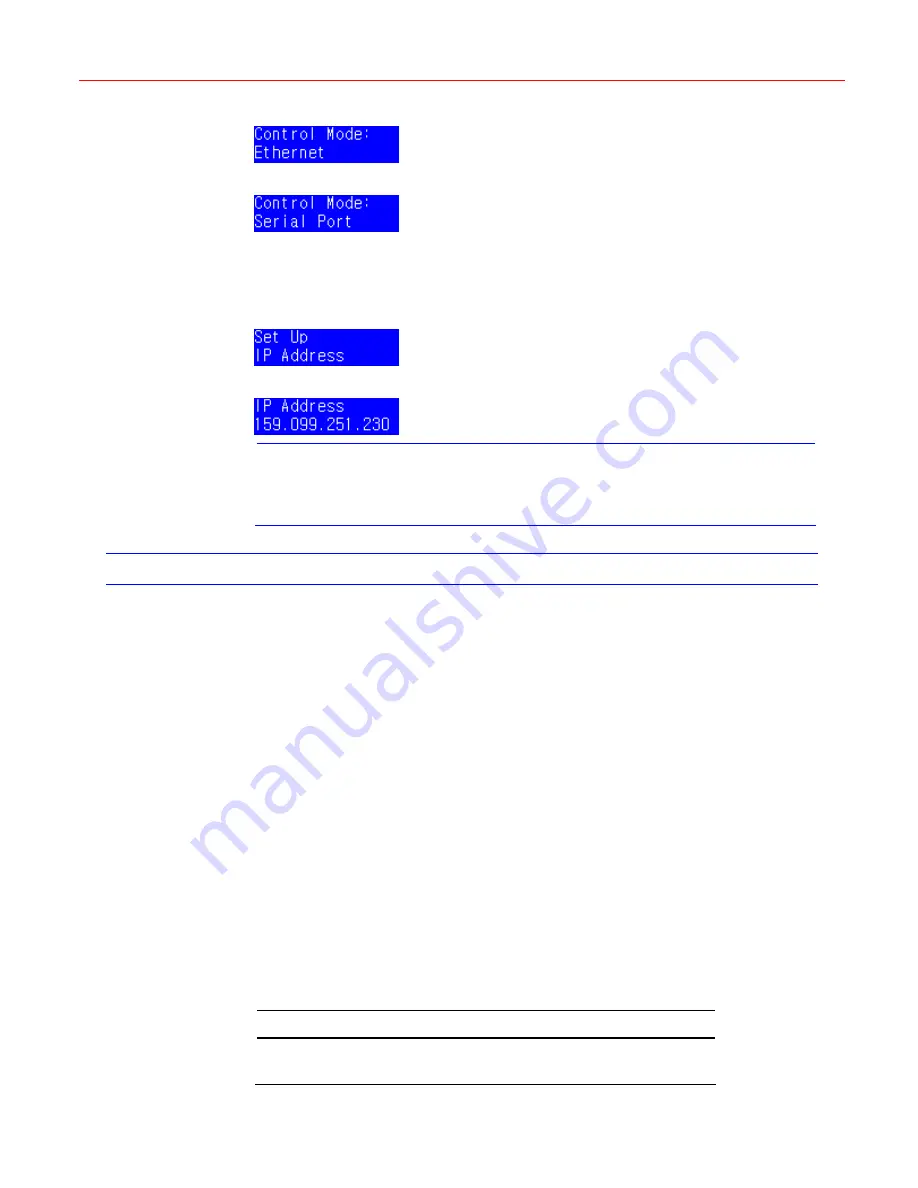
VideoBloX Mode
20
Figure 5-6 Control Mode – Ethernet
Figure 5-7 Control Mode – Serial Port
Select one control mode and press
Slider_Right
to confirm.
Figure 5-8
is displayed. You can configure the IP address of the VideoBloX which is connected
with Ultrakey Lite.
Figure 5-8 Set Up – IP Address
Figure 5-9 IP Address
Note
If the VideoBloX uses the PCKZ-CAS keyboard, refer to
Appendix 1
on page
48
for the key value mapping of Ultrakey Lite and PCKZ-CAS keyboard.
Operations
When the Ultrakey Lite is powered on, it displays on the LCD the current software revision
number, then its address, baud rate and finally the mode of operation which has been setup.
Numeric Selection Keys
In order to make a selection using the numeric selection keys, type in the required number
using the keys “1” to “9” and “0”. When the required value has been typed in, press
Ent
. The
function of the “Ent” key varies depending on the current operating mode of the system.
Errors in entering values can be corrected with the “
Clr
” key.
Once a value has been selected, changing to the next or previous value may readily be
accomplished by using
Forward
and
Backward
keys respectively.
Mode Operations
When power on, UltraKey Lite will automatically enter the “Login” mode of operation. In order
to log in to the system, the operator must key in his / her password using the numeric keyboard.
Once the value has been entered, the operator must press
Ent
. Once the correct password
has been entered the system will be placed into the “Camera” mode of operation.
To prevent unauthorized control of the system the operator must press
Login
. This will require
the password to be entered again before any system control operation may be executed.
To change the mode, press the required mode function key according to the table below:
Press… To…
Login/Logout
Log in or log out if already logged in.
Summary of Contents for Ultrakey Lite
Page 1: ...P N 800 00530 Rev A Honeywell Ultrakey Lite User Guide ...
Page 2: ......
Page 13: ...Honeywell 9 ...
















































