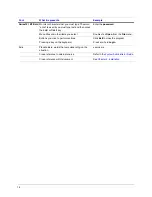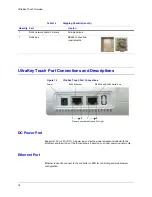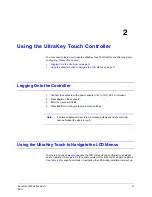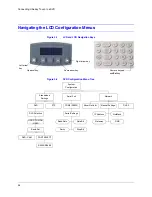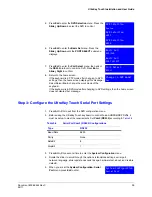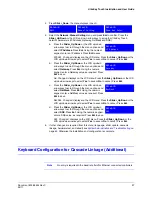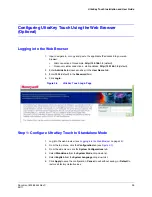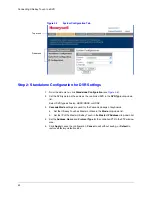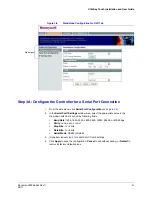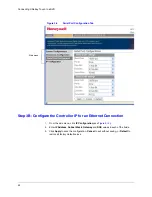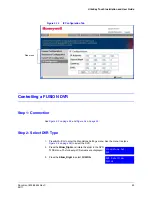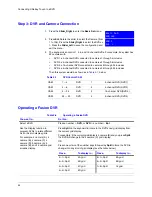30
Connecting UltraKey Touch to a DVR
6. Press the
Slider_Up/Down
or LCD up/down arrow
keys to select
Com2 (RS232)
. Press
Ent
or
Slider_Right
to confirm, and
Slider_Left
to return.
7. The
Serial Setting
menu displays. Here you can set the
Com2 (RS232)
settings for
parity, baud rate, data bit and stop bit:
a. Press the
Slider_Right
to select
Parity
. Press
Ent
and use the
Slider_Up/Down
or the LCD up/down
arrow keys to select
None
. Press
Ent
to save.
b. Press the
Slider_Down
or the LCD up/down arrow
keys to select
Baud Rate
. Press
Ent
and use the
up/down arrow keys to select
1200
,
1800
,
2400
,
4800
,
9600
,
19200
,
38400
, or
57600
. Press
Ent
to
save.
c.
Press the
Slider_Up/down
or the LCD up/down
arrow keys to select
Data Bit
. Press
Ent
and use
the
Slider_Up/Down
to select
7 bit
or
8 bit
. Press
Ent
to save.
d. Press the down arrow key to select
Stop Bit
.
Press
Ent
and use the
Slider_Up/Down
or the
LCD up/down arrow keys to select
1 bit
or
2 bit
.
Press
Ent
to save.
8. Press
Slider_Left
to return to the main menu.
Connect to the UltraKey Touch Using the Serial Port (RS485)
Step 1: Connect to the UltraKey Touch Using the Serial Port
Note
For a list of cable accessories, see the
port connections, see
UltraKey Touch Port Connections and Descriptions
1. Select the applicable adapter plug and insert it into the AC adapter. Push to click it
into place.
Serial Port:
Com2(RS232)
Serial Settings:
Parity
Serial Settings:
Baud Rate
Serial Settings:
Data Bit
Serial Settings:
Stop Bit
Table 3-3
Serial Port Com1 (RS485) Pin Assignments
Serial Port
Type
Pin
Signal
COM1
RS485
1
T/R+
2
T/R–
Summary of Contents for UltraKey Touch HJC4000
Page 2: ......
Page 3: ...Installation and User Guide ...
Page 8: ...8 Figures ...
Page 10: ...10 Tables ...
Page 64: ...64 Installing UltraKey Touch with PTZ ...
Page 70: ...70 System Administration and Troubleshooting ...
Page 76: ...76 DVR Operation Commands ...
Page 77: ......