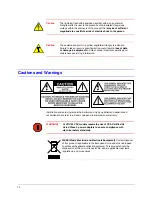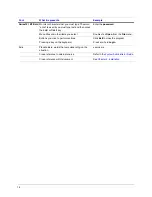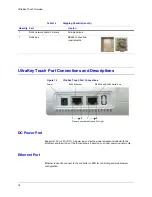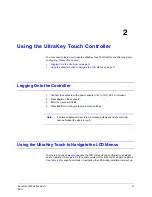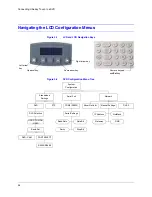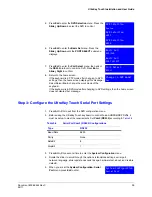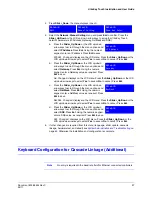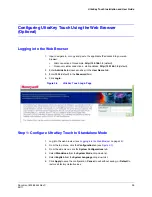24
Using the UltraKey Touch Controller
Figure 2-2
UltraKey Touch Navigation Controls
Touch pad slider (used
like a laptop mouse pad)
Right arrow key
Left arrow key
Backward or reverse key
(or down)
Forward key (or up)
Center key is not used
for controlling
Right arrow key
Left arrow key
Up arrow key
Down arrow key
Touch Pad and Ring
LCD Keys
Joystick
Move the joystick left and right or
up and down to navigate the menus
Touch pad ring
LCD screen
Table 2-2
LCD Menu Navigation During Setup
Task
Options
To confirm a change or enter the
current menu
You can use any of these methods to change or enter the current menu:
• KEYS: Press
Ent
• TOUCH PAD RING: Press the
right
arrow key
• JOYSTICK: Move right
To cancel an operation or return to
the previous level of the menu
You can use any of these methods to cancel or return to the previous menu:
• KEYS: Press
Alt > Clr
• TOUCH PAD RING: Press the
left
arrow key
• JOYSTICK: Move left
To view or switch between the
menu items of the same level
You can use any of these methods to switch between menu items:
• LCD KEYS: Press up / down arrow keys
• TOUCH PAD SLIDER: Rotate your finger clockwise or counterclockwise
• TOUCH PAD RING: Press the
forward
/
backward
arrows
• JOYSTICK: Move up / down
To move back through the menus
one level at a time
• KEYS: Press
Alt > Clr
To correct errors
• KEYS: Press
Clr
Summary of Contents for UltraKey Touch HJC4000
Page 2: ......
Page 3: ...Installation and User Guide ...
Page 8: ...8 Figures ...
Page 10: ...10 Tables ...
Page 64: ...64 Installing UltraKey Touch with PTZ ...
Page 70: ...70 System Administration and Troubleshooting ...
Page 76: ...76 DVR Operation Commands ...
Page 77: ......