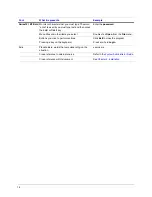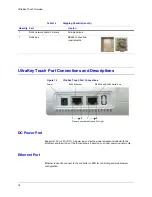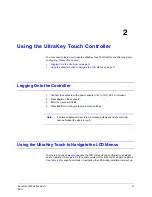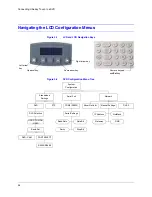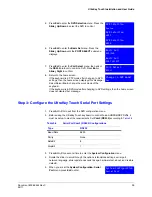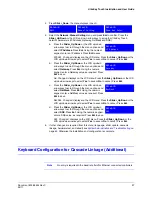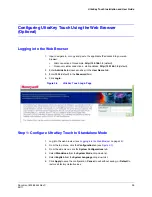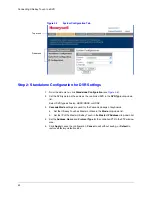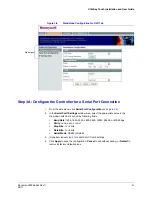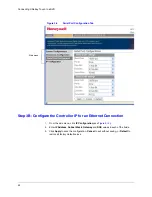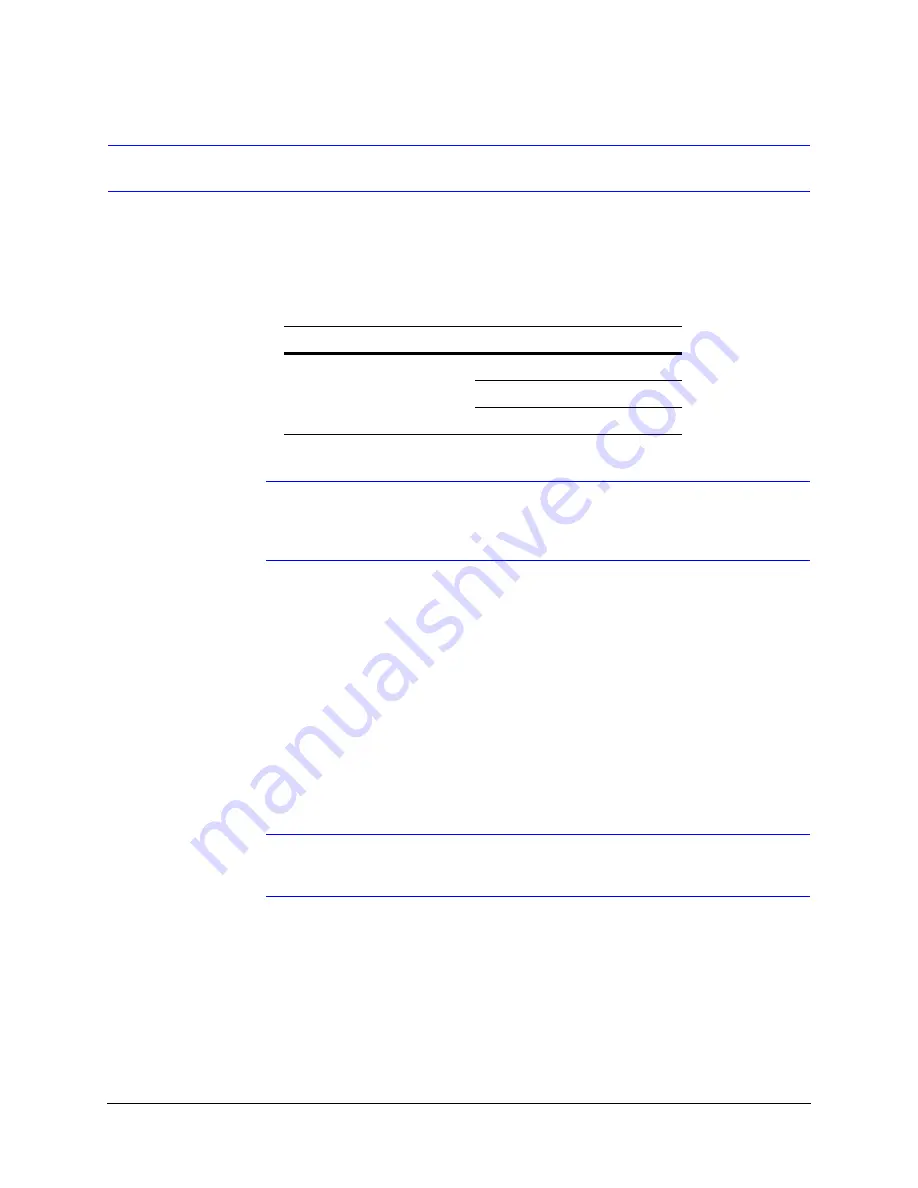
UltraKey Touch Installation and User Guide
Document 800-06554 Rev C
27
02/11
Connect to the UltraKey Touch Using the Serial Port (RS232)
Step 1: Connect to the UltraKey Touch Using the Serial Port
Note
For a list of cable accessories, see the
and for
port connections see
UltraKey Touch Port Connections and Descriptions
1. Select the applicable adapter plug and insert it into the AC adapter. Push to click it
into place.
2. Plug the AC adapter into the controller power port and the adapter into a power
source.
3. Connect the RJ45 network cable to the controller serial port and the connector
adapter.
4. Connect the serial port of the connector adapter to the serial port of the DVR:
•
For backwards compatibility with DVRs, a DB9 male adapter is required and
included with your shipment (see
).
•
For other DVRs, the installation is a direct connection with the RJ45 network
cable, also included with your shipment.
Note
To setup cascade linkage for UltraKey Touch, see
Table 3-1
Serial Port Com2 (RS232) Pin Assignments
Serial Port
Type
Pin
Signal
COM2
RS232
4
RXD
5
GND
6
TXD
Summary of Contents for UltraKey Touch HJC4000
Page 2: ......
Page 3: ...Installation and User Guide ...
Page 8: ...8 Figures ...
Page 10: ...10 Tables ...
Page 64: ...64 Installing UltraKey Touch with PTZ ...
Page 70: ...70 System Administration and Troubleshooting ...
Page 76: ...76 DVR Operation Commands ...
Page 77: ......