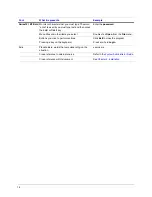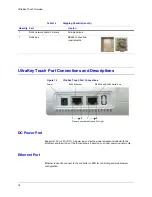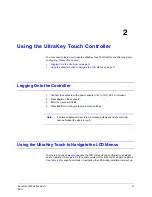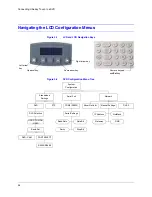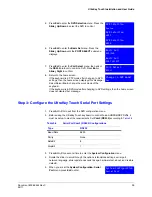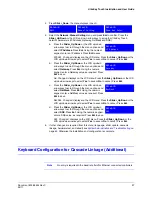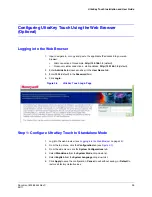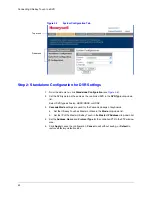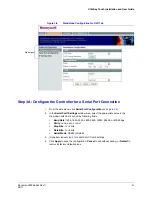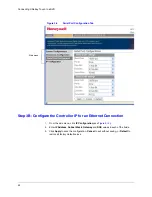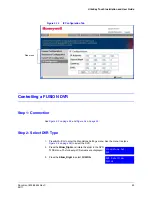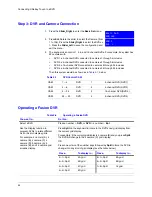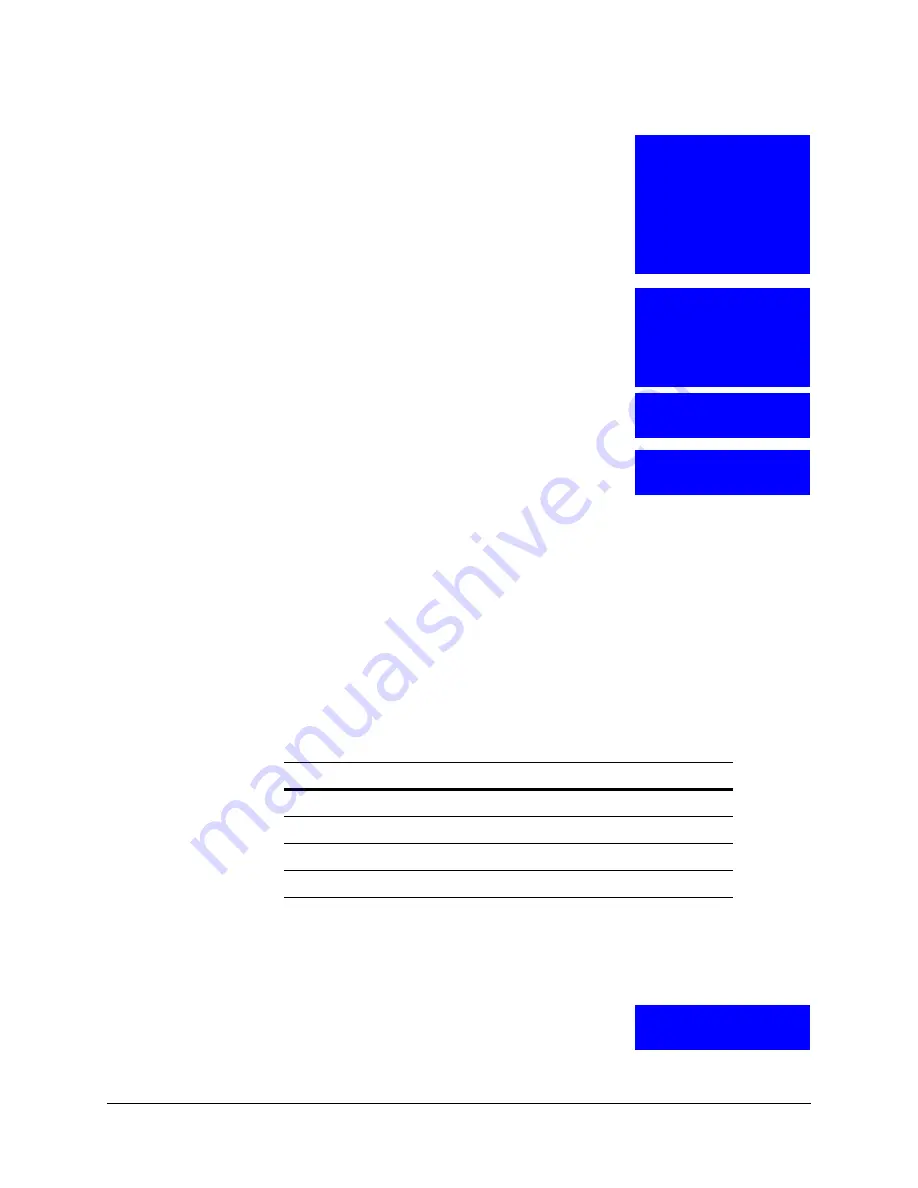
UltraKey Touch Installation and User Guide
Document 800-06554 Rev C
29
02/11
5. Press
Ent
to enter the
DVR Selection
menu. Press the
Slider_Up/Down
to select the DVR to control.
6. Press
Ent
to enter the
Basic Set
menu. Press the
Slider_Up/Down
until the
PORT SELECT
submenu
displays.
7. Press
Ent
to enter the
Port Select
menu, then select
the
RS232
protocol to control a DVR. Press
Ent
or
Slider_Right
to confirm.
8. Return to the home screen.
If the keyboard is in PTZ mode after changing to DVR
settings, then the home screen displays this message:
Select
Yes
or
No
to change the work mode of the
keyboard.
If the keyboard is in DVR mode after changing to DVR settings, then the home screen
does not display that message.
Step 3: Configure the UltraKey Touch Serial Port Settings
1. Press
Alt > Clr
to exit from the DVR configuration menu.
2. Before using the UltraKey Touch keyboard to control Fusion/HRXD/HRDP DVRs, it
must be setup to meet the requirements. Set
Com2 (RS232)
3. Press
Alt > Clr
a second time to enter the
System Configuration
menu.
4. Rotate the slider to scroll through the options (standalone settings, serial port,
network, language, slider update, cascade linkage, hardware test, about, and restore
default).
5. When you are at the
System Configuration: Serial
Port
menu, press
Ent
to enter.
DVR Selection
Fusion
DVR Selection
HRDP
DVR Selection
HRXD
Basic Set:
DVR/CAM
Basic Set:
PORT SELECT
Port Select
RS232
Change to DVR mode?
Yes
Table 3-2
Serial Port Com2 (RS232) Configurations
Type
RS232
Baud Rate
9600
Parity
None
DataBit
8
StopBit
1
System Configuration
Serial Port
Summary of Contents for UltraKey Touch HJC4000
Page 2: ......
Page 3: ...Installation and User Guide ...
Page 8: ...8 Figures ...
Page 10: ...10 Tables ...
Page 64: ...64 Installing UltraKey Touch with PTZ ...
Page 70: ...70 System Administration and Troubleshooting ...
Page 76: ...76 DVR Operation Commands ...
Page 77: ......