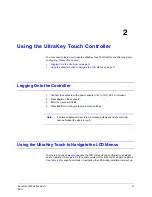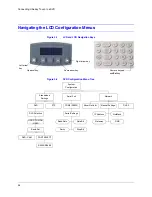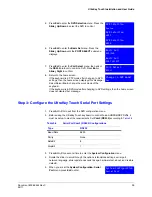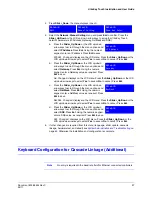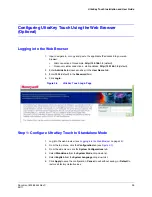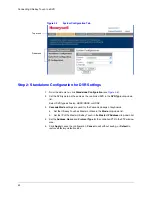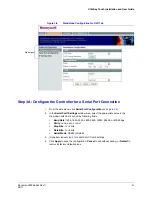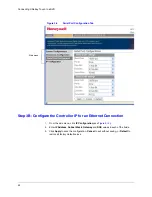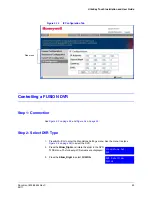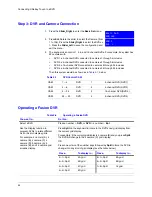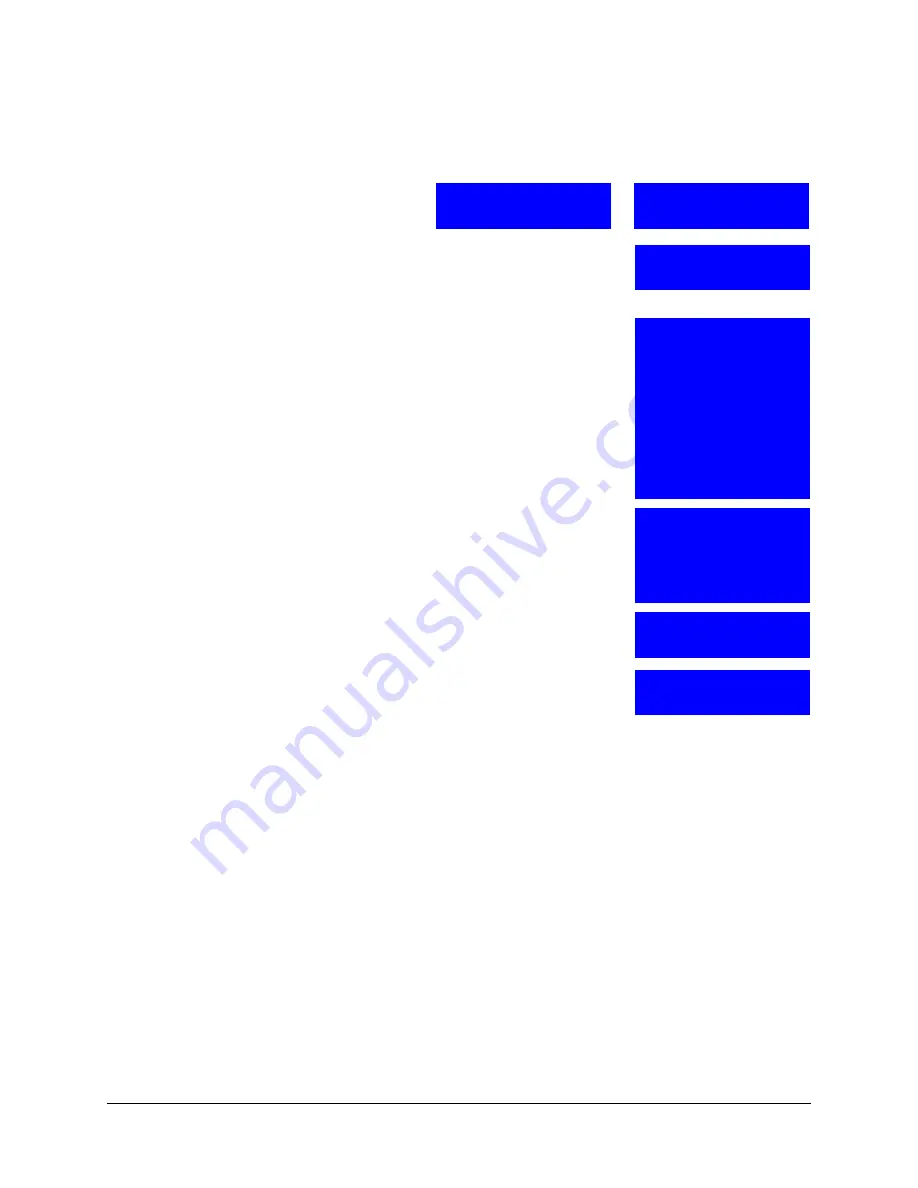
UltraKey Touch Installation and User Guide
Document 800-06554 Rev C
33
02/11
2. Press
Login
, and enter the password,
1234
.
3. From the home screen, press
Alt > Clr
to enter the
System Configuration
menu. Scroll the slider or rotate
the joystick until
System Configuration: Standalone
Settings
displays.
4. Press
Ent
or rotate the slider to select
DVR
type.
5. Press
Ent
to enter the
DVR Selection
menu. Press the
Slider_Up / Down
to select the DVR to control.
6. Press
Ent
to enter the
Basic Set
menu. Press the
Slider_Up/Down
until the
Port Select
submenu
displays.
7. Press
Ent
to enter the
Port Select
menu, then select
the
RS485
protocol to controll the DVR, then press
Ent
or
Slider_Right
to confirm.
8. Return to the home screen.
If the keyboard is in PTZ mode after changing to DVR
settings, then the home screen displays this message:
Select
Yes
or
No
to change the work mode of the
keyboard.
If the keyboard is in DVR mode after changing to DVR settings, then the home screen
does not display that message.
Step 3: Configure the UltraKey Touch for Serial Port Settings
1. Press
Alt > Clr
to exit from the DVR configuration menu.
2. Before using the UltraKey Touch keyboard to control Fusion/HRXD/HRSD/HRDP
DVRs, it must be setup to meet the requirements. Set Com1 (RS485) according to
This indicates that the
keyboard is in PTZ mode.
CAM 001
ST User2
This indicates that the
keyboard is in DVR mode.
CAM 001 DVR 1
ST User2
System Configuration
Standalone Settings
Standalone Set:
DVR
DVR Selection
Fusion
DVR Selection
HRDP
DVR Selection
HRXD
DVR Selection
Basic Set:
DVR/CAM
Basic Set:
PORT SELECT
Port Select
RS485
Change to DVR mode?
Yes
Summary of Contents for UltraKey Touch HJC4000
Page 2: ......
Page 3: ...Installation and User Guide ...
Page 8: ...8 Figures ...
Page 10: ...10 Tables ...
Page 64: ...64 Installing UltraKey Touch with PTZ ...
Page 70: ...70 System Administration and Troubleshooting ...
Page 76: ...76 DVR Operation Commands ...
Page 77: ......