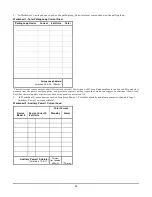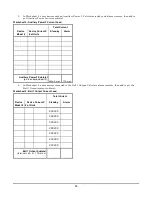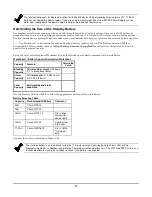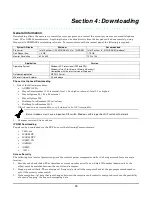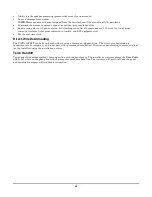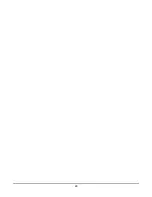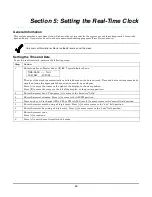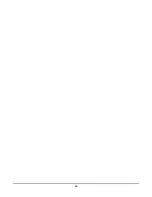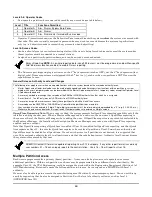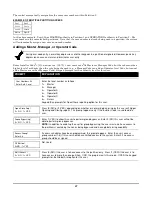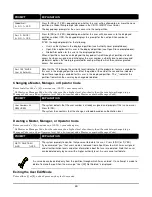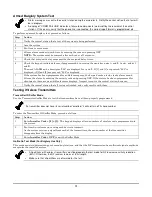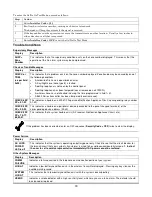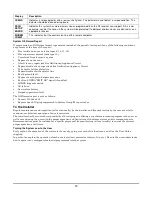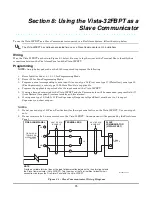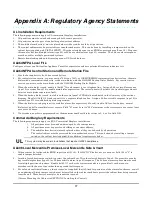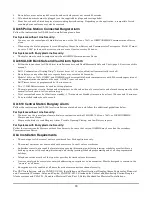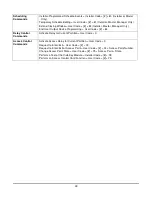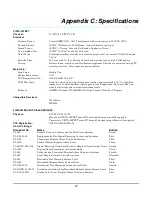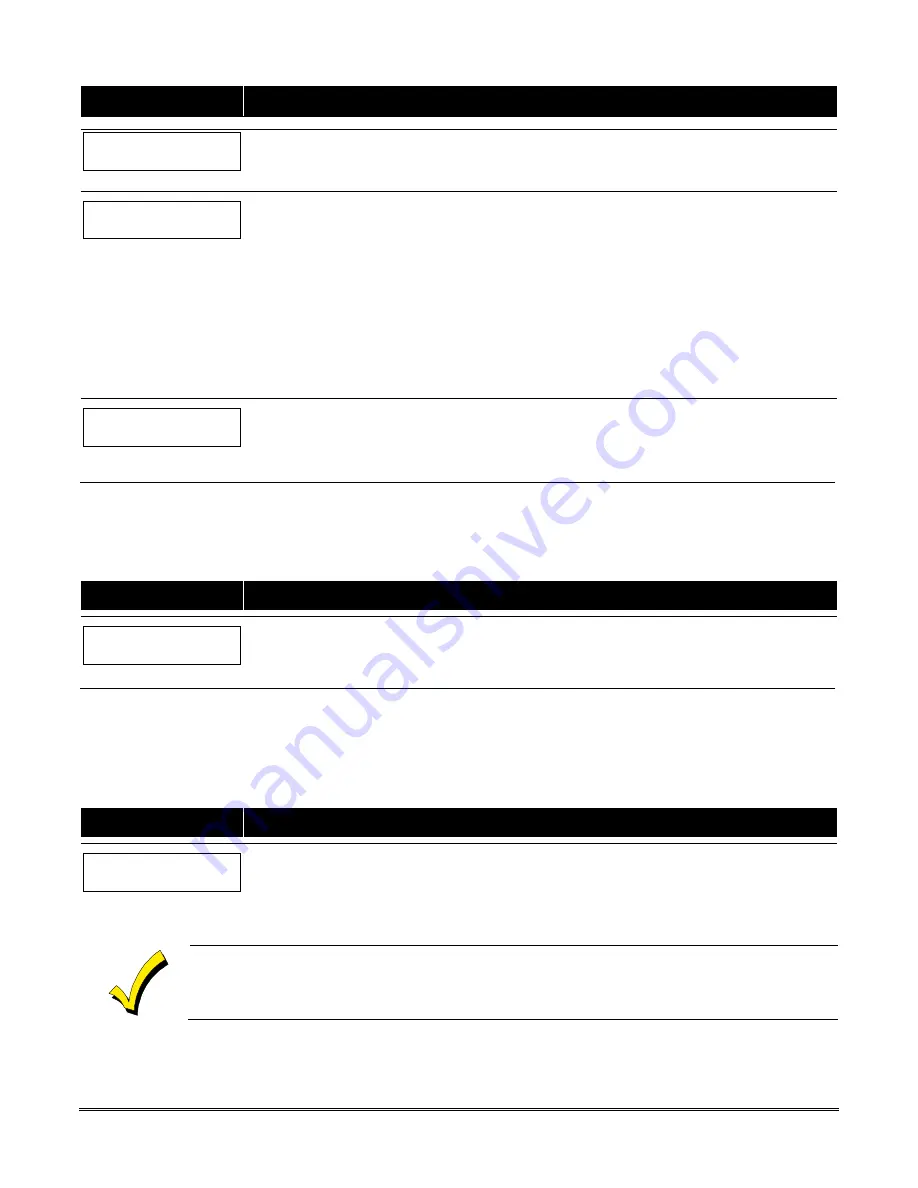
68
PROMPT
EXPLANATION
Global Arm ?
0 = NO , 1 = YES
Press
0
(NO) or
1
(YES), depending on whether this user will be allowed to arm more than one
partition via Global Arm prompts (described in the
VISTA-32FBPT User Guide
).
The keypad now prompts for the user’s access to the next partition.
Part. 2 – SHOP ?
0 = NO , 1 = YES
Press
0
(NO) or
1
(YES), depending on whether this user will have access to the displayed
partition number. If NO, the keypad displays this prompt for the next partition number in
sequence.
If YES, the keypad prompts for the following:
•
User’s authority level in the displayed partition (see Authority Level prompt above).
•
Open/Close option for this user in the displayed partition (see Open/Close prompt above).
•
Global Arm option for this user in the displayed partition.
When all partitions have been displayed, the keypad will scroll through all partitions to which
access has been assigned, and will display the user number, authority level, open/close and
global arm options that were programmed for each partition to which the user was granted
access. For example:
Part. 1 A0* WHSE
User 03 Auth=3G.
Note that the “G” following the authority level indicates that the global arm feature is enabled for
this user in the displayed partition, and that the period at the end of the second line indicates
Open/Close reporting is enabled for this user in the displayed partition. The “
*
” indicates the
partition from which the user may be changed or deleted.
Changing a Master, Manager, or Operator Code
Enter Installer Code*+ [8] + new user no. (02-75) + new user’s code
*Or Master or Manager Code, but the code must be a higher level of authority than the code being changed (e.g. a
Manager Code can add an Operator-level Code, but cannot add a Master or another Manager Code).
PROMPT
EXPLANATION
User Number = 03
NEW USER?
The system detects that the user number is already assigned, and prompts if this is a new user.
Press
0
(NO).
The system then confirms that the change is allowed based on authorization level.
Deleting a Master, Manager, or Operator Code
Enter your code*+ [8] + new user no. (02-75) + your code again
*Or Master or Manager Code, but the code must be a higher level of authority than the code being changed (e.g. a
Manager Code can add an Operator-level Code, but cannot add a Master or another Manager Code).
PROMPT
EXPLANATION
OK TO DELETE 03?
0=NO 1=YES
The system prompts to confirm that you want to delete this user. Press
0
(NO) or
1
(YES).
If you answered “yes,” that user’s code is removed from all partitions to which it was assigned,
and all authorization levels and other information about that user are deleted. Note that a user
can be deleted only by a user with a higher authority level. A user cannot self delete.
A user code can be deleted only from the partition through which it was entered. If an attempt is made to
delete from another partition, the message “User [XX] Not Deleted” is displayed.
Exiting the User Edit Mode
Press either [
∗
] or [#], or don’t press any key for 10 seconds.
Summary of Contents for VISTA-32FBPT
Page 2: ......
Page 62: ...62 ...
Page 64: ...64 ...
Page 84: ...84 ...
Page 88: ...88 ...
Page 94: ...94 ...
Page 100: ...100 NOTES ...
Page 101: ...101 NOTES ...