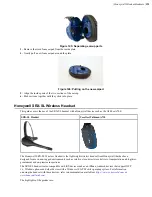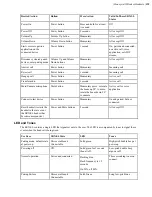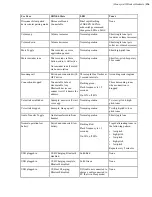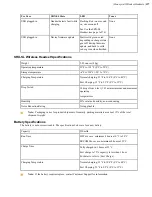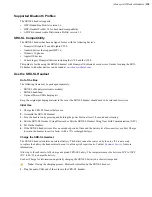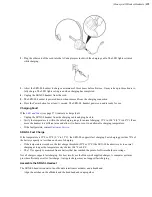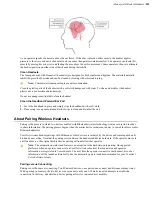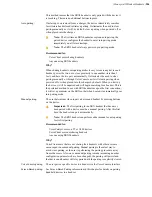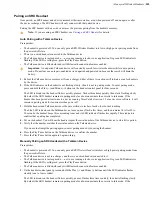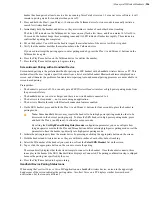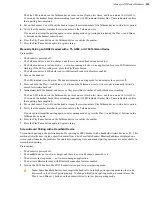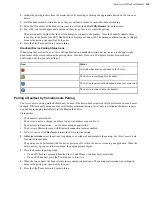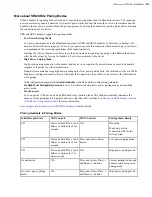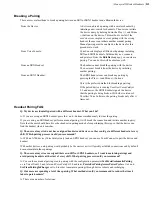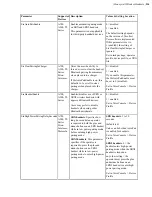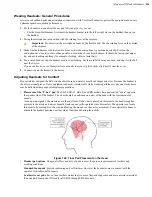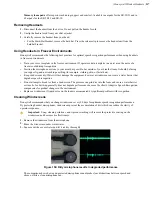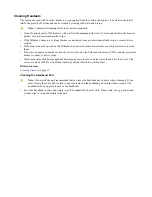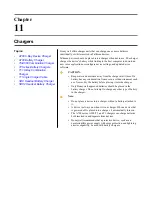| Honeywell Wireless Headsets |
205
Pairing an SRX Headset
Once paired, an
SRX
headset and a device remember their association, even when powered off and on again or after
the device recharges. The
SRX
headset will only connect with that paired device.
Pairing the
SRX
headset with a new device erases the previous pairing from the headset's memory.
Note:
If you are using an
SRX2
headset, see
Auto Pairing with a Talkman Device
Prerequisites:
• The headset is powered off. You can only put an SRX Wireless Headset into low or high power pairing mode from
the powered-off state.
• There is no wired headset connected to the Talkman device.
• The Talkman device is in sleep mode — not in use running a task or voice application. Its green LED indicator is
flashing. If the LED is solid green, press the Play/Pause button.
• The Talkman device is Bluetooth ready with Bluetooth connection features enabled.
Important:
An unpaired Talkman device will constantly search for wireless headsets while in auto pairing
mode. Do not leave an auto pair-enabled device unpaired and powered on because the search will drain the
battery.
1.
Reboot the Talkman device or remove it from a charger. Either of these two actions will initiate a scan for headsets
by the device.
2.
If the LED indicator on the headset is not flashing slowly, then it is not in pairing mode. To enter pairing mode,
press and hold the Plus (+) and Minus (-) buttons on the headset control panel for four seconds.
The LED indicator on the headset flutters quickly, plauses, flashes three times quickly, then starts flashing slowly.
By default, the SRX headset remains in pairing mode for about one minute then reverts to idle mode. If the
headset has been paired at least once to a device running VoiceCatalyst version 1.2 or newer voice software, it will
remain in pairing mode for ten minutes then power off.
3.
Hold the headset and Talkman device so they are within six inches of each other but not touching.
The blue LED indicator on the Talkman device turns on, may flash a few times, and then remains lit. After 20 to
30 seconds, the headset beeps three ascending tones and its LED indicator flashes less rapidly. These indicators
confirm that a pairing has completed.
4.
Put on the headset. You will hear the headset repeat the serial number of the Talkman device to which it is paired.
5.
Verify that the number matches the serial number on the Talkman device.
If you need to attempt the pairing again, re-enter pairing mode by rebooting the headset.
6.
Press the Play/Pause button on the Talkman device to confirm the number.
7.
Press the Play/Pause button again to begin working.
Manually Pairing an SRX Headset with a Talkman Device
Prerequisites:
• The headset is powered off. You can only put an
SRX Wireless Headset
into low or high power pairing mode from
the powered-off state.
• The Talkman device is not in a charger, and there is no wired headset connected to it.
• The Talkman device is in sleep mode — not in use running a task or voice application. Its green LED indicator is
flashing. If the LED is solid green, press the Play/Pause button.
• The Talkman device is Bluetooth ready with Bluetooth connection features enabled.
1.
On the headset control panel, press and hold the Plus (+) and Minus (-) buttons until the LED indicator flashes
steadily (one to four seconds).
The LED indicator on the headset flutters quickly, pauses, flashes three times quickly, then starts flashing slowly.
By default, the SRX headset remains in pairing mode for about one minute then reverts to idle mode. If the
Summary of Contents for Vocollect
Page 1: ...Honeywell Vocollect Hardware Reference ...
Page 2: ......
Page 4: ......
Page 12: ......
Page 20: ......
Page 36: ......
Page 80: ......
Page 106: ......
Page 128: ......
Page 148: ......
Page 150: ......
Page 154: ... Honeywell Wired Headsets 154 ...
Page 166: ......
Page 287: ... Honeywell Regulatory Compliance 287 Japanese Compliance Brazilian Compliance ...
Page 308: ......
Page 316: ... Index 316 ...