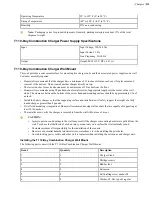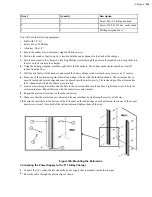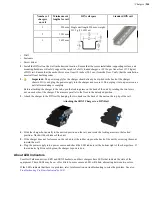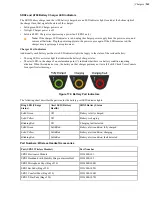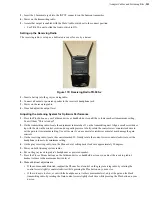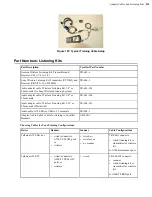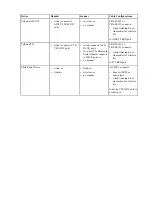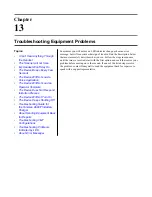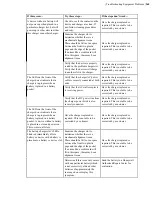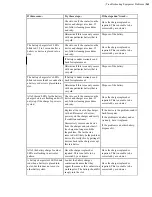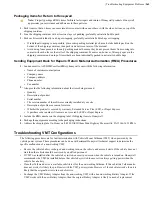| Adapter Cables and Listening Kits |
249
Talkman Device
Cable
Port
Talkman A720
Headset training cable
Connect to a non-powered
speaker (for example, a Vocollect
headset)
Yellow port
Talkman A710 or A730
Micro USB to 3.5 mm cable
(TR-900-1)
Connect to a powered speaker.
Important:
You must
purchase the USB cable
through Honeywell (part
number TR-900-1) to
ensure the listening kit
works properly with the
Talkman.
Maintenance port
DO NOT connect a non-powered
speaker to the maintenance port.
3.
Power on the wired listening kit and begin working.
Monitor Audio on a Handheld Device
1.
Connect the 3.5 mm jack on the inline adapter training cable to the input jack on your listening system. Be sure to
use the correct adapter cable for your device.
2.
Connect the inline adapter training cable to your Vocollect SR-Series headset.
3.
Connect the other end of the inline adapter training cable to your handheld device.
4.
Power on the wired listening kit and begin working.
Samson Wireless Listening Systems (TR-605-x)
The Samson TR-605-x wireless listening kit replaces the TR-604-x kit which has been discontinued.
Figure 177: TR-605-x
• The wireless listening system allows trainers, administrators, or other operators to remotely listen to the
conversation between an operator and a Talkman wearable computer or handheld device.
• The wireless listening system consists of a transmitting radio and a receiving radio which communicate with
each other over a particular radio channel. This system can be used to monitor several operators by setting each
Summary of Contents for Vocollect
Page 1: ...Honeywell Vocollect Hardware Reference ...
Page 2: ......
Page 4: ......
Page 12: ......
Page 20: ......
Page 36: ......
Page 80: ......
Page 106: ......
Page 128: ......
Page 148: ......
Page 150: ......
Page 154: ... Honeywell Wired Headsets 154 ...
Page 166: ......
Page 287: ... Honeywell Regulatory Compliance 287 Japanese Compliance Brazilian Compliance ...
Page 308: ......
Page 316: ... Index 316 ...