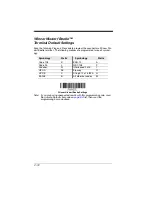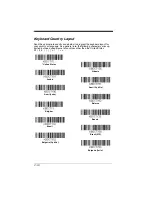1 - 6
When you have entered all the commands you want to save for your custom
defaults, scan the
Save Custom Defaults
bar code.
You may have a series of custom settings and want to correct a single setting.
To do so, just scan the new setting to overwrite the old one. For example, if you
had previously saved the setting for Beeper Volume at Low to your custom
defaults, and decide you want the beeper volume set to High, just scan the
Set
Custom Defaults
bar code, then scan the Beeper Volume High menu code,
and then
Save Custom Defaults
. The rest of the custom defaults will remain,
but the beeper volume setting will be updated.
Resetting the Custom Defaults
If you want the custom default settings restored to your scanner, scan the
Acti-
vate Custom Defaults
bar code below. This resets the scanner to the custom
default settings. If there are no custom defaults, it will reset the scanner to the
factory default settings. Any settings that have not been specified through the
custom defaults will be defaulted to the factory default settings.
Save Custom Defaults
Set Custom Defaults
Activate Custom Defaults
Summary of Contents for VOYAGER 1250G
Page 1: ... VoyagerTM 1250g Single Line Laser Scanner User s Guide ...
Page 8: ......
Page 78: ...3 22 ...
Page 88: ...4 10 ...
Page 100: ...5 12 ...
Page 170: ...7 4 ...
Page 217: ...9 43 ...
Page 218: ...9 44 ...
Page 226: ...11 4 ...
Page 241: ......
Page 243: ...Sample Symbols 6543210 GS1 DataBar 01 00123456789012 Matrix 2 of 5 ...
Page 244: ...Programming Chart 1 0 2 3 6 7 5 4 8 9 ...
Page 246: ...Honeywell Scanning Mobility 9680 Old Bailes Road Fort Mill SC 29707 VG1250 UG Rev D 9 13 ...