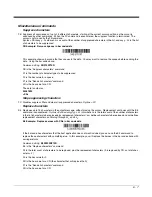4 - 18
When the output sequence is
Off
, the bar code data is output to the host as the scanner decodes it.
Default = Off.
Note: This selection is unavailable when the Multiple Symbols Selection is turned on.
Multiple Symbols
When this programming selection is turned
On
, it allows you to read multiple symbols with a single press of the scanner’s but-
ton. If you press and hold the button, aiming the scanner at a series of symbols, it reads unique symbols once, beeping (if
turned on) for each read. The scanner attempts to find and decode new symbols as long as the scan button is pressed. When
this programming selection is turned
Off
, the scanner will only read the symbol closest to the aiming beam.
Default = Off.
No Read
With No Read turned
On
, the scanner notifies you if a code cannot be read. If using an EZConfig-Scanning Tool Scan Data
Window (see page
), an “NR” appears when a code cannot be read. If No Read is turned
Off
, the “NR” will not appear.
Default = Off.
If you want a different notation than “NR,” for example, “Error,” or “Bad Code,” you can edit the output message (see
beginning on page 6-1). The hex code for the No Read symbol is 9C.
Required
On/Not Required
*Off
On
* Off
On
* Off
Summary of Contents for Voyager 1602g
Page 1: ...Voyager 1602g Wireless Area Imaging Pocket Scanner User s Guide ...
Page 10: ...viii ...
Page 12: ...x ...
Page 84: ...4 20 Upright Vertical Bottom to Top Upside Down Vertical Top to Bottom ...
Page 100: ...6 12 ...
Page 150: ...7 50 ...
Page 180: ...10 24 ...
Page 184: ...11 4 ...
Page 188: ...12 4 ...