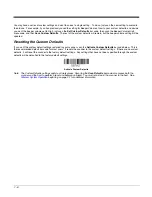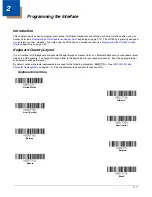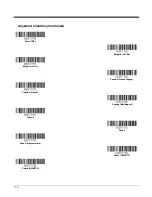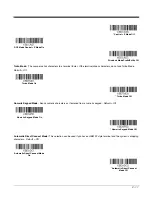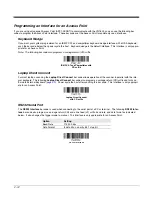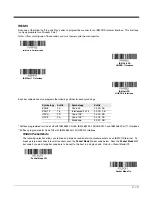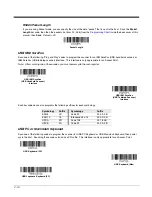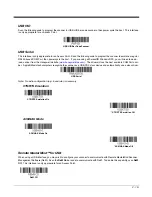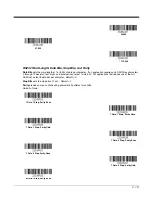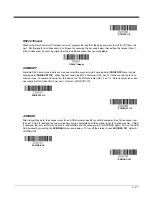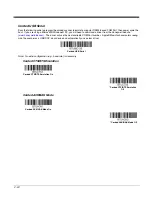2 - 9
Regular
is used when you normally have the Caps Lock key off.
Caps Lock
is used when you normally have the Caps Lock key on.
Shift Lock
is used when you normally have the Shift Lock key on (not common to U.S. keyboards).
Automatic Caps Lock
is used if you change the Caps Lock key on and off. The software tracks and reflects if you have Caps
Lock on or off . This selection can only be used with systems that have an LED that notes the Caps Lock status (AT keyboards).
Autocaps via NumLock
bar code should be scanned in countries (e.g., Germany, France) where the Caps Lock key cannot be
used to toggle Caps Lock. The NumLock option works similarly to the regular Autocaps, but uses the NumLock key to retrieve
the current state of the Caps Lock.
Emulate External Keyboard
should be scanned if you do not have an external keyboard (IBM AT or equivalent).
Note: After scanning the Emulate External Keyboard bar code, you must power cycle the host system.
Keyboard Conversion
Alphabetic keyboard characters can be forced to be all upper case or all lowercase. So if you have the following bar code:
“abc569GK,” you can make the output “ABC569GK” by scanning
Convert All Characters to Upper Case
, or to “abc569gk” by
scanning
Convert All Characters to Lower Case
.
Note: If your interface is a keyboard wedge, first scan the menu code for
(page 2-9). Otherwise, your
output may not be as expected.
* Regular
Caps Lock
Shift Lock
Automatic Caps Lock
Autocaps via NumLock
Emulate External Keyboard
Summary of Contents for Voyager 1602g
Page 1: ...Voyager 1602g Wireless Area Imaging Pocket Scanner User s Guide ...
Page 10: ...viii ...
Page 12: ...x ...
Page 84: ...4 20 Upright Vertical Bottom to Top Upside Down Vertical Top to Bottom ...
Page 100: ...6 12 ...
Page 150: ...7 50 ...
Page 180: ...10 24 ...
Page 184: ...11 4 ...
Page 188: ...12 4 ...