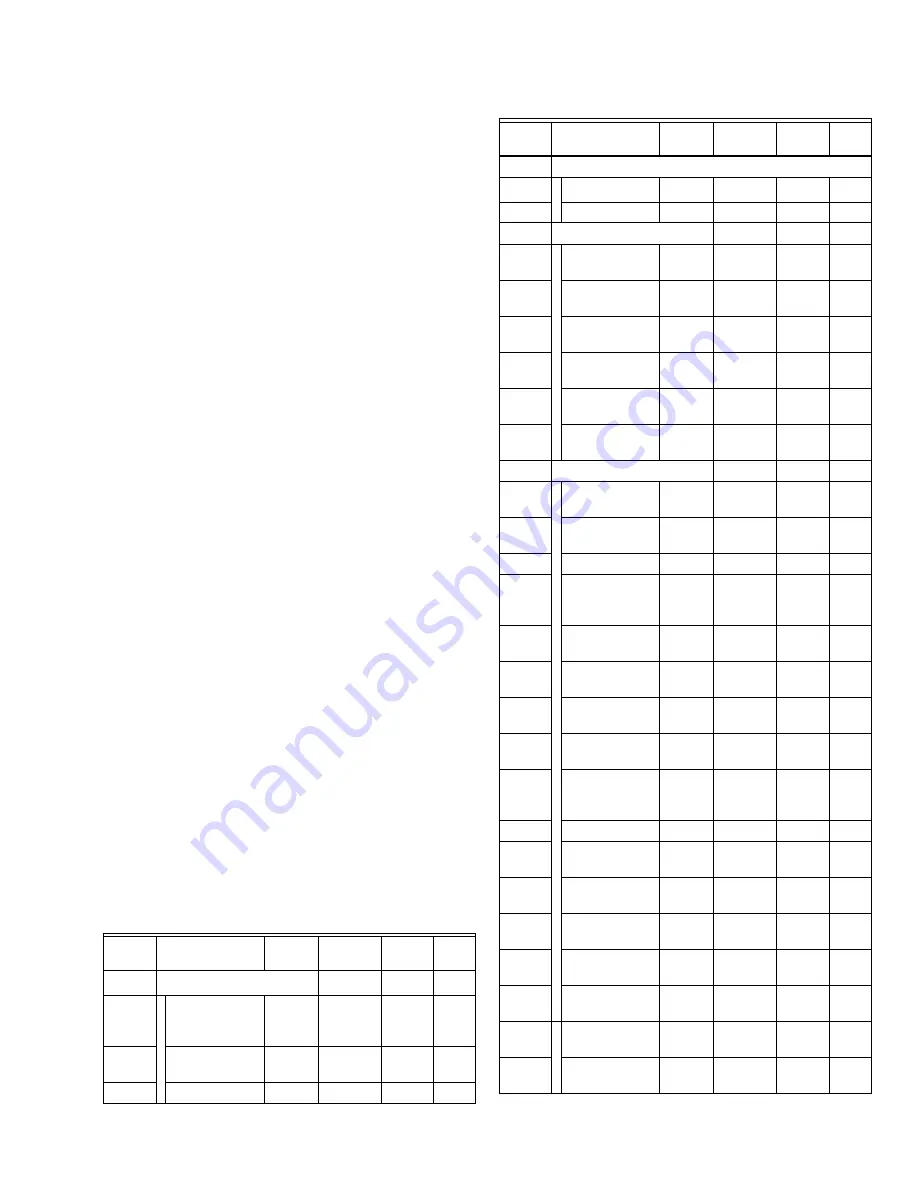
WEBVISION™
13
95-7769—01
Users
You can create a maximum of 30 user profiles. You must be
familiar with User ID and Password security standards to
enforce user compliance when creating a user profile. As
WebVision is a secure server, you need to log in with a pre-
assigned user ID and password. The user ID and password
combination determine your access level, which in turn
determine the kind of operator and configuration functions
performed.
The Network Administrator must be familiar with user ID and
password security standards and enforce user compliance.
The WebVision System Administrator can be accessed using
these initial default user ID and password: User ID -
SysAdmin
and Password -
!Sys!Admin
.
It is a good practice to add one or more additional users with
Administrator access level to ensure top level access to
WebVision. Those with higher access levels have the
privileges of all the lower levels in addition to the privileges
unique to that level. These access levels are managed by the
System Administrator. There can be an individual or many
System Administrators who are assigned the task of
managing individuals at different access levels.
NOTE: For security compliance, it is mandatory to change
your password after the initial login process. Once
changed, the default password will no longer work.
Exercise care to create a new password that meets
the security standards and can be easily
remembered by the System Administrator.
Use the
Users
tab to add users, assign devices to them and
define their privileges based on their roles. There are four
types of user roles (see Table 3):
•
Contractor
- Contractor is a user with all the privileges
assigned and can perform all tasks.
SysAdmin
is a user
account with contractor privileges that cannot be deleted.
The privileges cannot be altered. This is to ensure that
there is at least one contractor available in the system.
•
Facility Manager
- This role represents a Building
Engineer who maintains HVAC equipment and monitors
the system with the help of WebVision.
•
Tenant
- The user assigned to this role has limited access
to WebVision. The user with the Tenant role has access to
only those devices which are assigned to the user.
•
Balancer
- Balancer is a user who performs VAV Balancing
Job. The user assigned to this role has access to VAV
devices for WebVision.
Role Matrix
Table 3. Role Matrix.
Privilege
ID
Privileges
Depends
On
Contractor
Facility
Manager Tenant
1
Graphics
P
a
P
P
2
Change Controller
Setpoints
(temporary)
4
P
P
P
3
Override Schedule
Occupancy
4
P
P
P
4
View Graphics
P
P
P
Graphics (continued)
5
Edit Graphics
4
P
X
b
X
6
Add Graphics
4
P
X
X
7
Schedules
P
P
P
8
View Summary
Screen
P
P
P
9
View Schedule
Configuration
9
P
P
P
10
Add Schedule
Configuration
9
P
X
X
11
Edit Schedule
Configuration
10
P
P
P
12
Delete Schedule
Configuration
9
P
X
X
13
Assign Devices to
Schedule
9,11/12
P
X
X
14
Alarms
P
P
P
15
View Alarms
Summary
P
P
P
16
Acknowledge
Alarms
16
P
P
X
17
Delete Alarms
16
P
X
X
18
View Alarms
Configurations
Summary
P
P
X
19
View Alarm
Configurations
19
P
P
X
20
Add Alarm
Configurations
19
P
X
X
21
Edit Alarm
Configurations
20
P
P
X
22
Delete Alarm
Configurations
19
P
X
X
23
Download Alarm
Records as CSV
Files
16
P
P
X
24
Suppress Alarms
19
P
P
X
25
Setup Alarm E-
mail Notifications
P
P
X
26
View Priority 1
Alarms
16
C
c
C
C
27
View Priority 2
Alarms
16
C
C
C
28
View Priority 3
Alarms
16
C
C
C
29
View Priority 4
Alarms
16
C
C
C
30
View Priority 5
Alarms
16
C
C
C
31
View Priority 6
Alarms
16
C
C
C
Table 3. Role Matrix. (Continued)
Privilege
ID
Privileges
Depends
On
Contractor
Facility
Manager Tenant














































