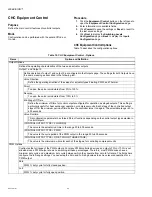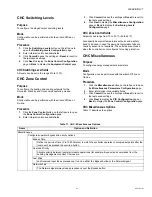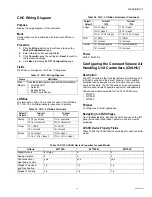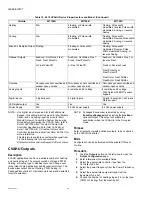WEBVISION™
29
95-7769—01
1.
Click
Restore Configuration
to restore the
configuration settings from the backup file. The
Restore
Configuration
dialog box appears. Select the backup
file that has to be restored.
2.
Click
Restore
. WebVision restores the file and
automatically logs out before starting to restore. Once
restoring is complete, WebVision automatically reboots.
This may take about 5 to 10 minutes.
3.
Logon to WebVision again, after 5 to 10 minutes.
NOTE: When saving the file, the default
File Type
option is
.dist
.
Download Audit Log
Complete the following procedure to download the audit log:
1.
Click the
Download Audit Log
button.
2.
Click
Open
to view the file.
or
Click
Save
to save the file at the required location.
The file displays information related to the action performed
by all the users.
Download System Log
Complete the following procedure to download the system
log:
1.
Click the Download System Log button.
2.
Click
Open
to view the file.
or
Click
Save
to save the file at the required location.
The file displays the logged system level error and trace
message.
System Utilization
Complete the following procedure to view system
performance:
1.
Click the
Systems
tab. The
System
page with General
Properties appears.
2.
Click
System Utilization
. The
System Utilization
page
appears.
3.
You can view the
Resource Utilization
graph details on
your screen.
NOTE: This screen helps you to understand the WebVision
resources that are being used.
Migration of LCBS Sites in
WebVision
Ensure that the site configuration backup is available in
LonSpec.
You should use either LonSpec or WebVision as the primary
configuration tool. Having more than one tool would require
effort to keep them in sync that is manual and error prone.
At certain sites where XL15B is installed, the most current
LonSpec database is present on the XL15B. Such databases
must be brought into LonSpec and used for migration.
Device Configuration Changes
Device configuration covers seven areas:
1.
2.
“Decommissioning XL15B” on page 30
3.
“Decommissioning T7300” on page 30
4.
5.
6.
7.
“WebVision Configuration Steps” on page 32
Decommissioning XL15A
Following are the considerations for de-commissioning XL15A
(W7760A):
1. Alarms
– Alarms in XL15A cannot be automatically
transferred to WebVision. Looking at the XL15A
configuration in LonSpec, manually create
corresponding Alarms configuration in WebVision.
Follow the steps given in User Guide or Online help to
understand how to create Alarms in WebVision.
2. Trends
– Trends in XL15A cannot be automatically
transferred to WebVision. Looking at the XL15A
configuration in LonSpec, manually create
corresponding Trends configuration in WebVision.
Follow the steps given in User Guide or Online help to
understand how to create Trends in WebVision.
WebVision comes loaded with default trends for each
type of supported device in disabled state. If the trend
that has to be created is already present and meets the
requirement, the user is advised to just enable that
trend instead of creating a new one.
3. Schedules
– Looking at the XL15A configuration in
LonSpec, manually create corresponding Schedules
configuration in WebVision. Follow the steps given in
User Guide or Online help to understand how to create
Schedules in WebVision.
4. Loops
– WebVision does not support inbuilt loops.
However, if this feature is critical, the user can replace
XL15A with XL15C. Or the user can disconnect XL15A
from the Lon Network. If XL15C is used, the same loops
can be configured in XL15C using LonSpec and re-
commissioned. If the XL15A is disconnected from
network, the user should be aware that it may be driving
RIOs or may have bindings with other devices to get
some sensor information. The device should be
reconfigured and re-commissioned using LonSpec to
remove such dependencies.
5. Network Time Master
– If XL15A is acting as Network
Time Master, when decommissioned, WebVision can be
configured to act as Network Time Master. Refer
WebVision’s User Guide or Online Help for details.
6. DLC
– If XL15A is performing Demand Limit Control
(DLC). The same can be done in WebVision. However
the user should note that WebVision supports only one
Setpoint. The configuration has to be done as
appropriate. Refer WebVision’s User Guide or Online
Help for details.
7. Pulse Meter Input
– If a Energy Pulse Meter is
connected to XL15A because it is running DLC or
because it is providing that information to a different
XL15A, then if replacing XL15A with XL15C will allow
the user to configure XL15C to connect Pulse Meter and
act as source for KW input for DLC running in
WebVision.