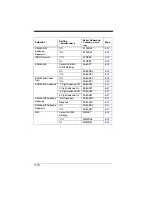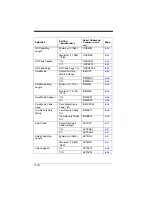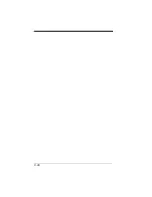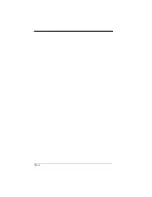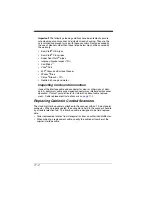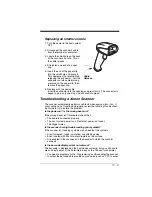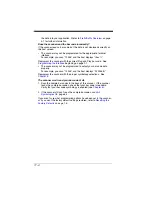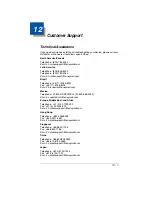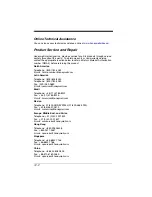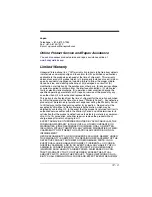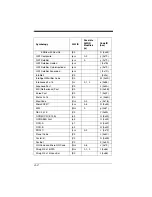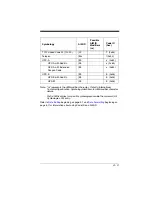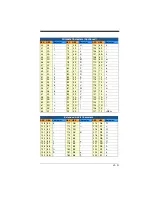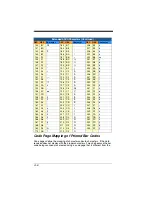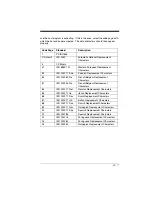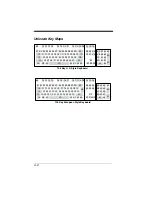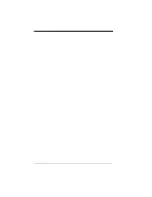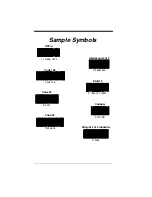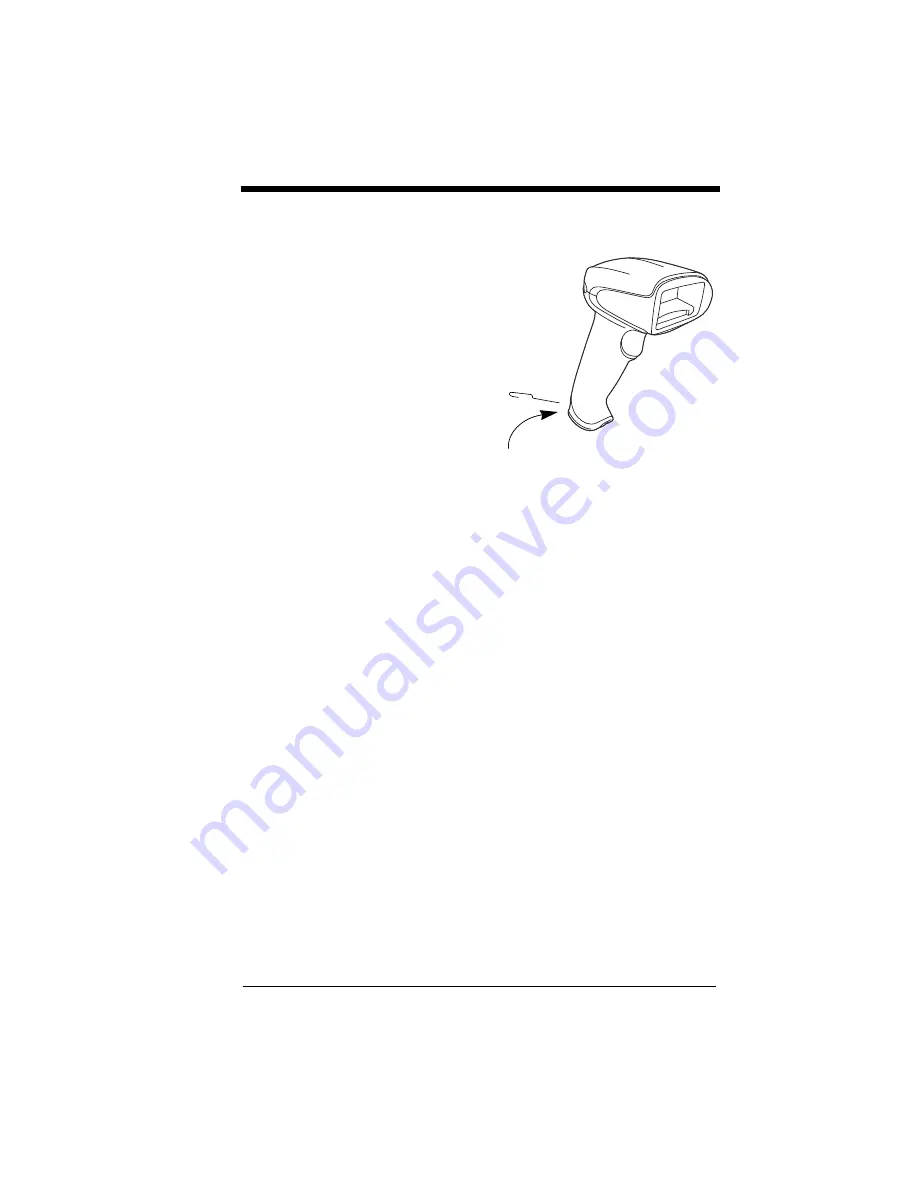
11 - 3
Replacing an Interface Cable
1. Turn the power to the host system
OFF.
2. Disconnect the scanner’s cable
from the terminal or computer.
3. Locate the small hole on the back
of the scanner’s handle. This is
the cable release.
4. Straighten one end of a paper
clip.
5. Insert the end of the paper clip
into the small hole and press in.
This depresses the retention tab,
releasing the connector. Pull the
connector out while maintaining
pressure on the paper clip, then
remove the paper clip.
6. Replace with the new cable.
Insert the connector into the opening and press firmly. The connector is
keyed to go in only one way, and will click into place.
Troubleshooting a Xenon Scanner
The scanner automatically performs self-tests whenever you turn it on. If
your scanner is not functioning properly, review the following Troubleshoot-
ing Guide to try to isolate the problem.
Is the power on? Is the aiming beam on?
If the aiming beam isn’t illuminated, check that:
•
The cable is connected properly.
•
The host system power is on (if external power isn’t used).
•
The trigger works.
Is the scanner having trouble reading your symbols?
If the scanner isn’t reading symbols well, check that the symbols:
•
Aren’t smeared, rough, scratched, or exhibiting voids.
•
Aren’t coated with frost or water droplets on the surface.
•
Are enabled in the scanner or in the decoder to which the scanner
connects.
Is the bar code displayed but not entered?
The bar code is displayed on the host device correctly, but you still have to
press a key to enter it (the Enter/Return key or the Tab key, for example).
•
You need to program a suffix. Programming a suffix enables the scanner
to output the bar code data plus the key you need (such as “CR”) to enter
Cable
Release
Summary of Contents for Xenon 1500
Page 1: ... Xenon 1500 Area Imaging Scanner User s Guide http manualforhoneywellthermostat com ...
Page 8: ......
Page 20: ...1 6 ...
Page 50: ...3 16 Default Upright Upright Upside Down Vertical Top to Bottom Vertical Bottom to Top ...
Page 116: ...6 52 ...
Page 120: ...7 4 ...
Page 150: ...9 26 ...
Page 154: ...10 4 ...
Page 171: ......
Page 174: ...Programming Chart 1 0 2 3 6 7 5 4 8 9 ...
Page 176: ...Honeywell Scanning Mobility 9680 Old Bailes Road Fort Mill SC 29707 Xen1500 UG Rev A 10 11 ...