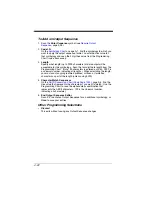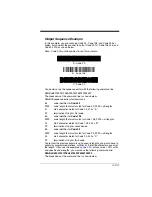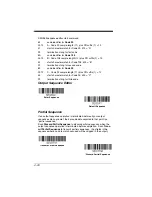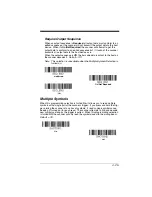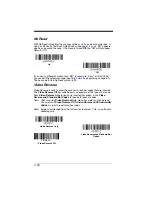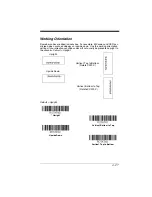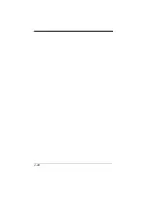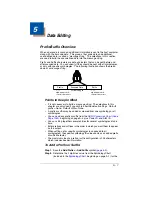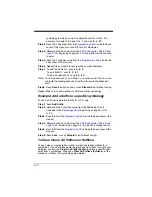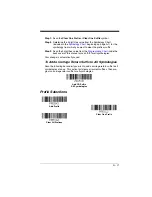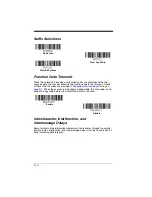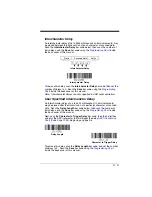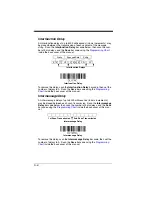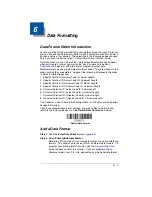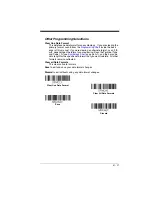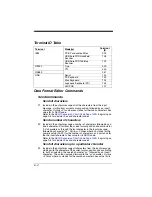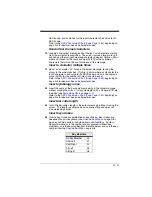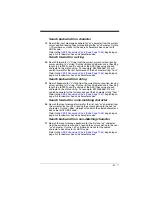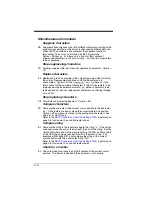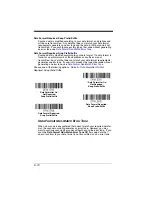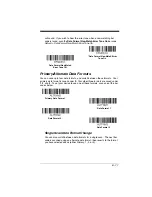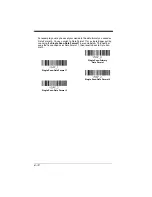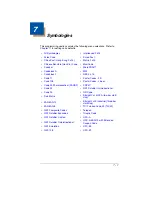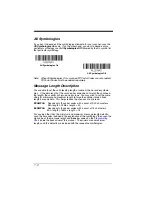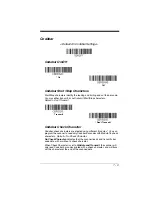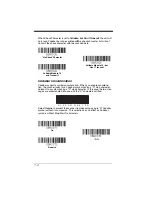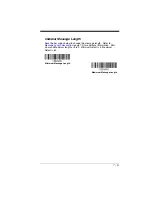6 - 2
Primary/Alternate Data Formats
6-11 for further information.)
Step 3. Terminal Type
Refer to
(page 6-4) and locate the Terminal ID
number for your PC. Scan three numeric bar codes on the inside back
cover to program the scanner for your terminal ID (you must enter 3
digits). For example, scan
0 0 3
for an AT wedge.
Note: The wildcard for all terminal types is 099.
Step 4. Code I.D.
beginning on page A-1, find the symbology to
which you want to apply the data format. Locate the Hex value for that
symbology and scan the 2 digit hex value from the
inside the back cover of this manual.
Note: If you wish to create a data format for all symbologies, with the
exception of some specific symbologies, refer to B8 (
).
Step 5. Length
Specify what length (up to 9999 characters) of data will be acceptable
for this symbology. Scan the four digit data length from the
inside the back cover of this manual. (Note: 50
characters is entered as 0050. 9999 is a universal number, indicating
all lengths.)
Step 6. Editor Commands
Refer to
that represent the command you want to enter. 94 alphanumeric
characters may be entered for each symbology data format.
Step 7.
Scan
Save
to save your data format, or
Discard
to exit without saving
your changes.
Enter Data Format
Save
Discard
Summary of Contents for XENON 1900
Page 1: ... Xenon 1900 1902 Area Imaging Scanner User s Guide ...
Page 62: ...2 28 ...
Page 96: ...3 34 ...
Page 124: ...4 28 ...
Page 204: ...7 62 ...
Page 224: ...8 20 ...
Page 232: ...9 8 ...
Page 238: ...10 6 ...
Page 309: ...Sample Symbols Aztec MaxiCode Micro PDF417 Package Label Test Message Test Message ...
Page 310: ...Programming Chart 1 0 2 3 6 7 5 4 8 9 ...
Page 312: ...Honeywell Scanning Mobility 9680 Old Bailes Road Fort Mill SC 29707 Xenon UG Rev C 3 11 ...