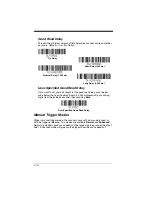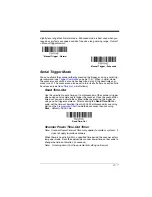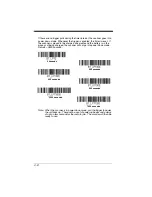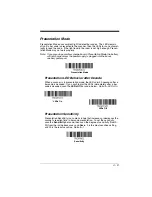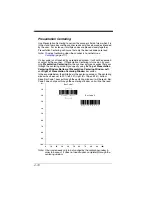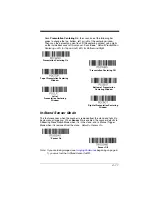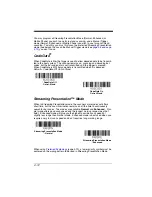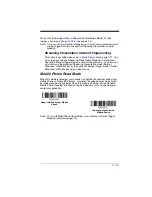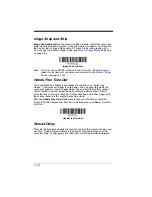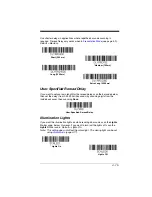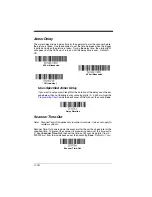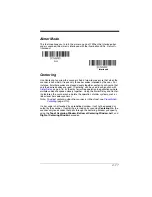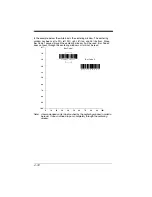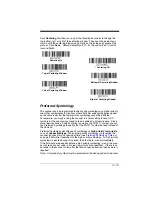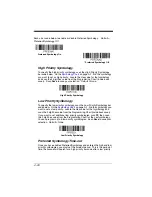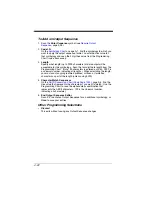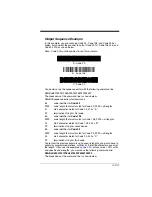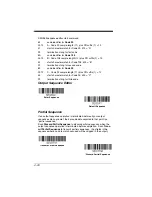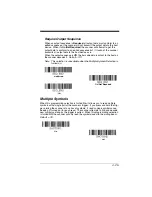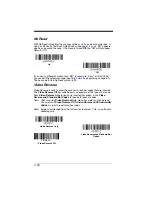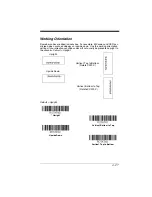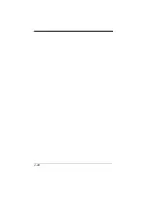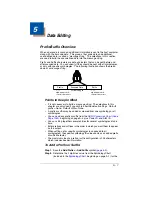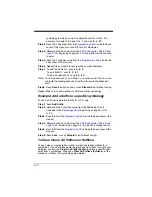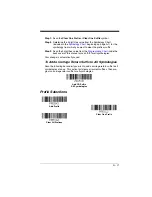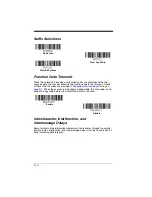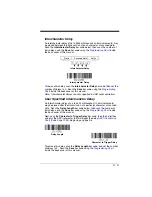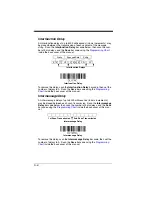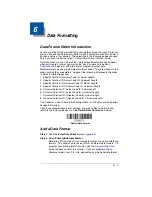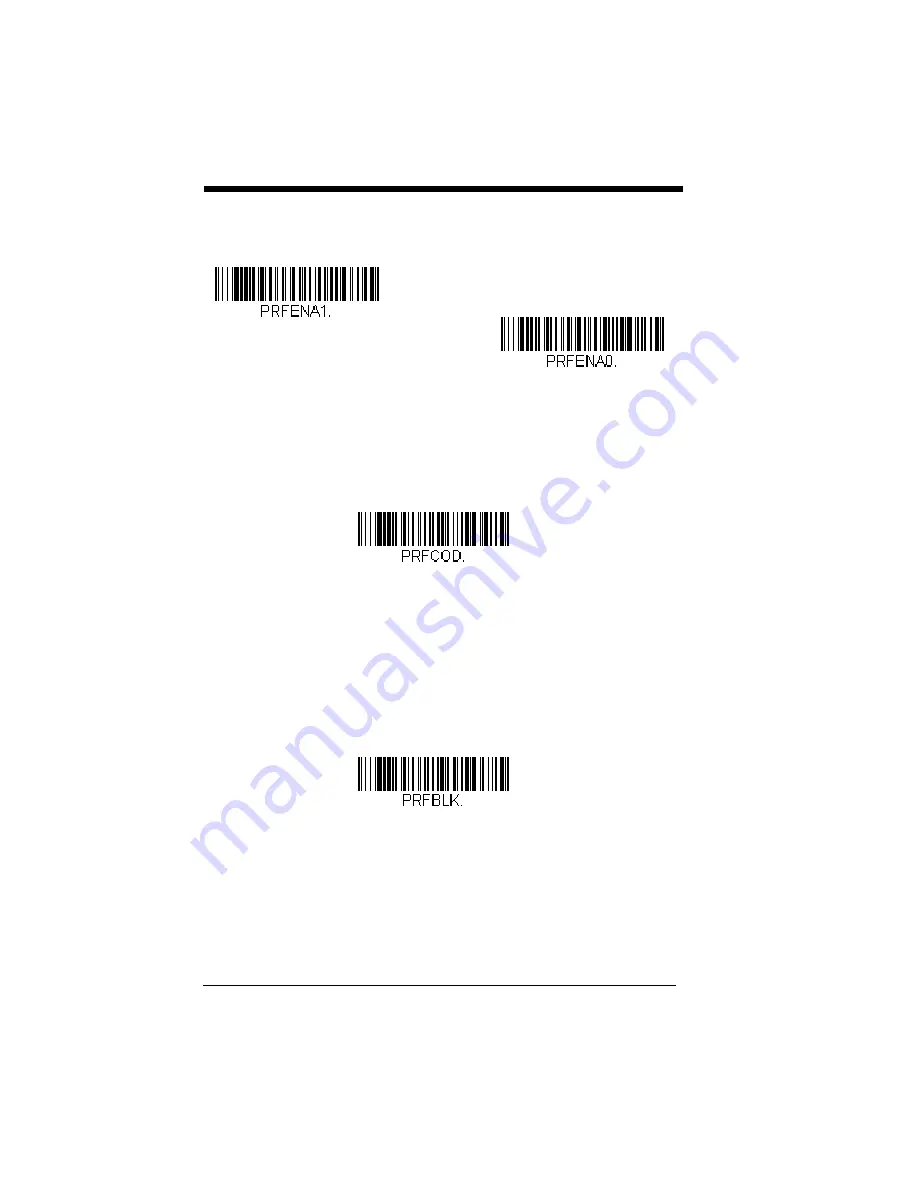
4 - 20
Scan a bar code below to enable or disable Preferred Symbology.
Default =
Preferred Symbology Off.
High Priority Symbology
To specify the high priority symbology, scan the High Priority Symbology
bar code below. On the
on page A-1, find the symbology
you want to set as high priority. Locate the Hex value for that symbology
and scan the 2 digit hex value from the Programming Chart (inside back
cover). Scan
Save
to save your selection.
Default = None
Low Priority Symbology
To specify the low priority symbology, scan the Low Priority Symbology bar
code below. On the
on page A-1, find the symbology you
want to set as low priority. Locate the Hex value for that symbology and
scan the 2 digit hex value from the Programming Chart (inside back cover).
If you want to set additional low priority symbologies, scan
FF
, then scan
the 2 digit hex value from the Programming Chart for the next symbology.
You can program up to 5 low priority symbologies. Scan
Save
to save your
selection.
Default = None
Preferred Symbology Time-out
Once you have enabled Preferred Symbology and entered the high and low
priority symbologies, you must set the time-out period. This is the period of
time the scanner will search for a high priority bar code after a low priority
* Preferred Symbology Off
Preferred Symbology On
High Priority Symbology
Low Priority Symbology
Summary of Contents for XENON 1900
Page 1: ... Xenon 1900 1902 Area Imaging Scanner User s Guide ...
Page 62: ...2 28 ...
Page 96: ...3 34 ...
Page 124: ...4 28 ...
Page 204: ...7 62 ...
Page 224: ...8 20 ...
Page 232: ...9 8 ...
Page 238: ...10 6 ...
Page 309: ...Sample Symbols Aztec MaxiCode Micro PDF417 Package Label Test Message Test Message ...
Page 310: ...Programming Chart 1 0 2 3 6 7 5 4 8 9 ...
Page 312: ...Honeywell Scanning Mobility 9680 Old Bailes Road Fort Mill SC 29707 Xenon UG Rev C 3 11 ...