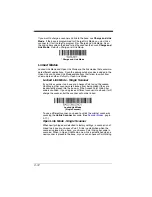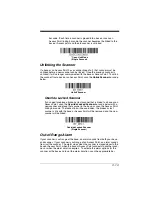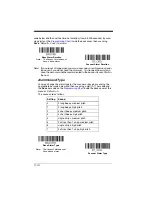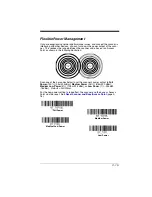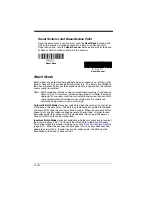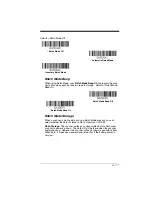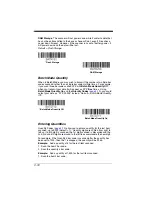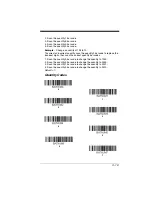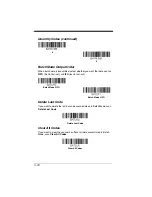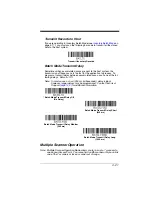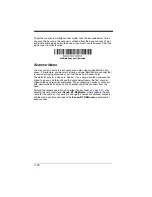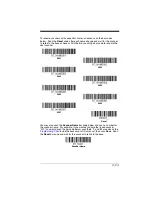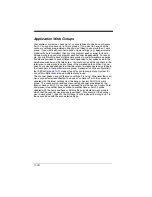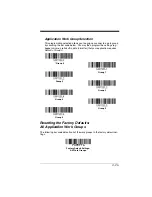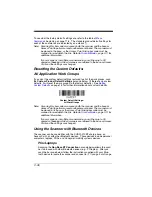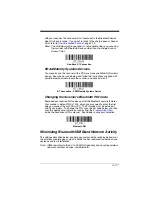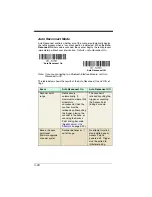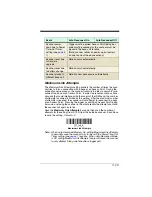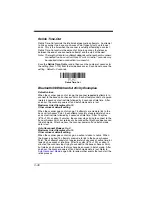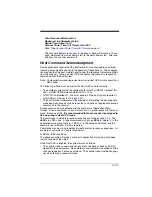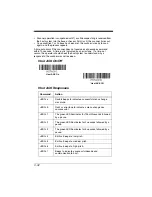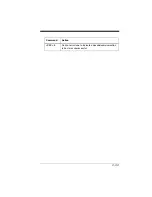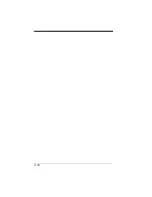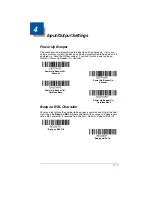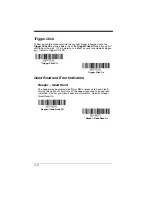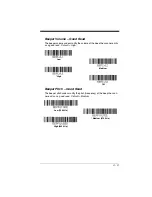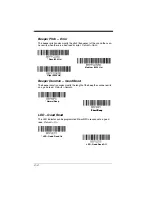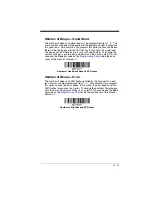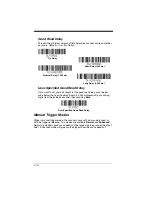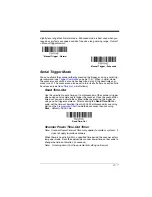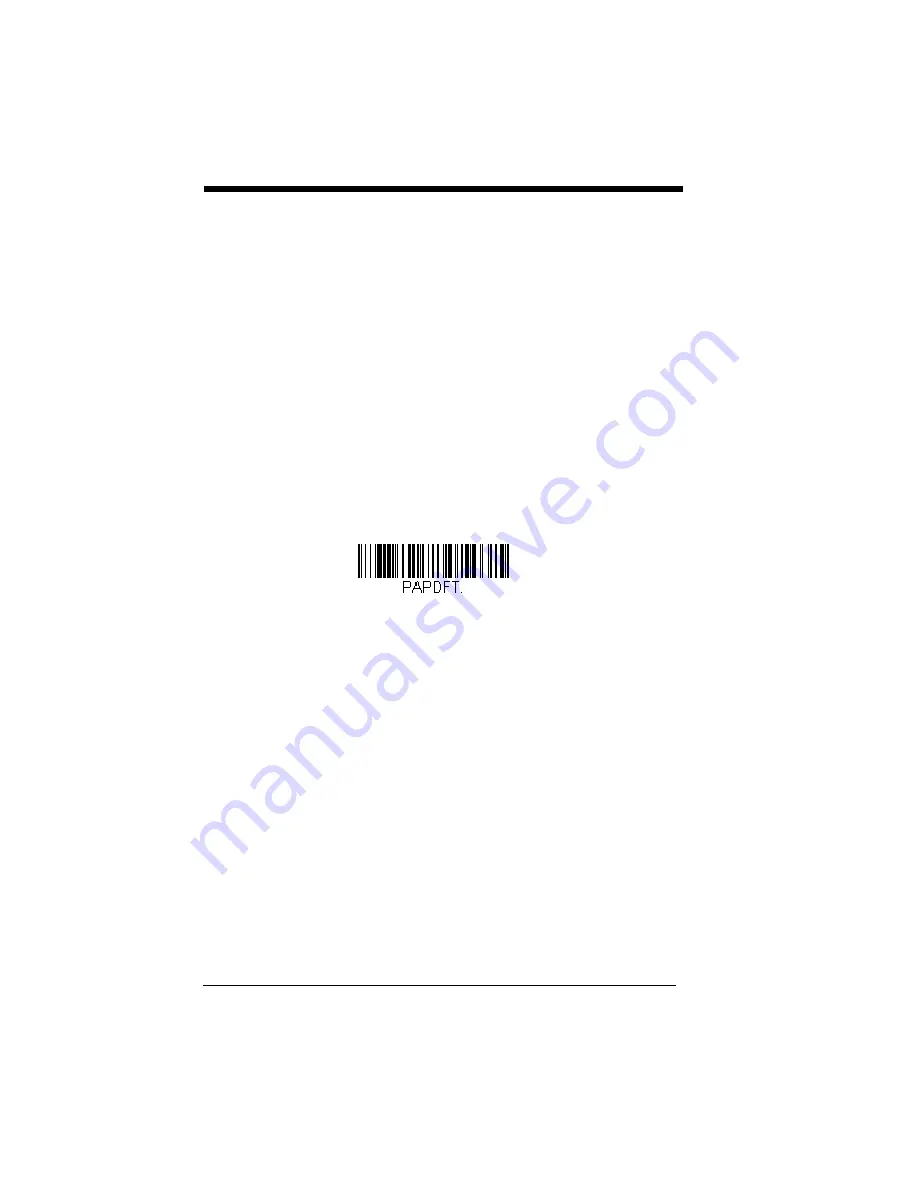
3 - 26
To see what the factory default settings are, refer to the table of
beginning on page 11-5. The standard product default settings for
each of the commands are indicated by an asterisk (*).
Note: Scanning this bar code also causes both the scanner and the base or
Access Point to perform a reset and become unlinked. The scanner must
be placed in the base, or the Access Point linking bar code must be
scanned to re-establish the link. Refer to
additional information.
If your scanner is in multiple scanner mode, you will hear up to 30
seconds of beeping while all scanners are relinked to the base or Access
Point and the settings are changed.
Resetting the Custom Defaults:
All Application Work Groups
If you want the custom default settings restored to all of the work groups, scan
the
Custom Product Default Settings
bar code below. (If there are no custom
defaults, it will reset the work groups to the factory defaults.) See
on page 1-9 for further information about custom defaults.
Note: Scanning this bar code also causes both the scanner and the base or
Access Point to perform a reset and become unlinked. The scanner must
be placed in its base, or the Access Point linking bar code must be
scanned to re-establish the link. Refer to
additional information.
If your scanner is in multiple scanner mode, you will hear up to 30
seconds of beeping while all scanners are relinked to the base or Access
Point and the settings are changed.
Using the Scanner with Bluetooth Devices
The scanner can be used either with the CCB01-010BT charge base, an
Access Point, or with other Bluetooth devices. Those devices include personal
computers, laptops, PDAs, and Honeywell mobility systems devices.
PCs/Laptops
Scanning the
Non-Base BT Connection
bar code below allows the scan-
ner to be used with other Bluetooth devices (e.g., PC/laptop). After you
scan the bar code below, follow the instructions supplied with your Blue-
tooth device to locate the scanner and connect to it. If you go out of range
Custom Default Settings:
All Work Groups
Summary of Contents for XENON 1900
Page 1: ... Xenon 1900 1902 Area Imaging Scanner User s Guide ...
Page 62: ...2 28 ...
Page 96: ...3 34 ...
Page 124: ...4 28 ...
Page 204: ...7 62 ...
Page 224: ...8 20 ...
Page 232: ...9 8 ...
Page 238: ...10 6 ...
Page 309: ...Sample Symbols Aztec MaxiCode Micro PDF417 Package Label Test Message Test Message ...
Page 310: ...Programming Chart 1 0 2 3 6 7 5 4 8 9 ...
Page 312: ...Honeywell Scanning Mobility 9680 Old Bailes Road Fort Mill SC 29707 Xenon UG Rev C 3 11 ...