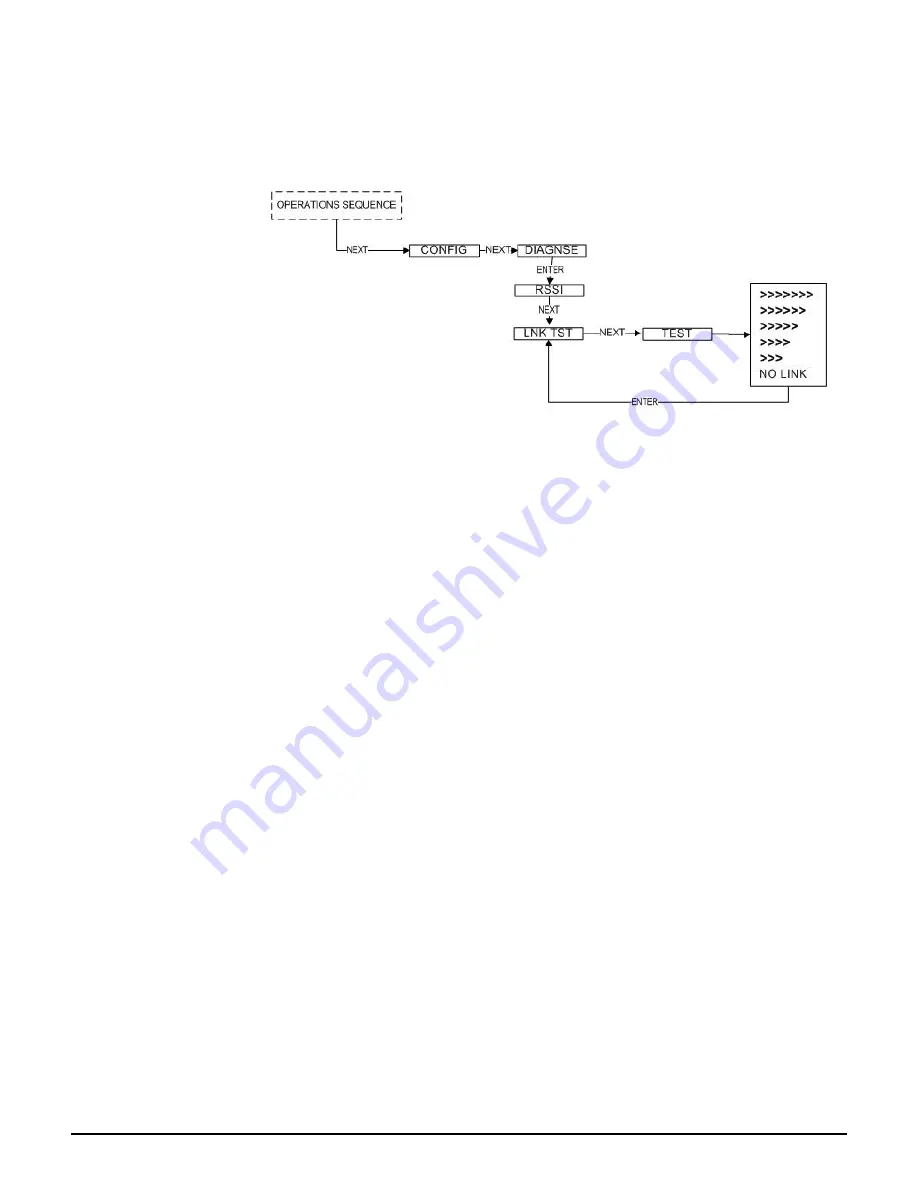
Honeywell Process Solutions
Wireless Dual Analog Input Interface Transmitter
Rev. 8
User Manual
9
July 2012
Using the NEXT and ENTER buttons, navigate to Link Test, and press the
ENTER button to begin the test. The Transmitter will begin to test the link
in both directions (to and from the Base Radio). During this time, the word
TEST will appear on the LCD display. When the test is complete, the
Transmitter will display the quality of the link. Be aware that the
Transmitter uses the configured Baud Rate and transmission rate to
perform this test. The length of time it will take to perform this test is
dependent upon how fast the device is normally transmitting.
When enough messages have been observed, a link strength will be shown
on the display. >>>>> indicates the strongest link, while > indicates the
weakest link. The Link Test will continue to be evaluated and the rating
on the screen may adjust itself. Keep in mind that the longer the Link Test
runs the more data the Transmitter will have to evaluate.
The Transmitter installation site should strive to place the Transmitter in a
location where it receives the highest number possible. A stronger link
means less data re-transmits and better battery life.
When the Link Test is conducted from a Base Radio, it measures the link
strength between a selected Transmitter and the Base Radio. The Link
Test data must be configured to match the communication parameters of
the Transmitter from which you want to test. The Link Test is located in
the Base Radio's diagnostic menu (see Figure 3.4).
To conduct a Link Test from the Base Radio, navigate to Link Test, and
press the Enter button. Next enter the RF ID for the Transmitter that you
want to test. Then select the Normal Transmit rate that matches that of the
Transmitter. If the Transmitter is transmitting at a different rate than the
one you select in this menu, your results will be invalid.
Figure 3.3: Menu Map to Transmitter Link Test
The Link Test is located in the Transmitter’s diagnostic menu (see Figure
3.3).
3.2.2.1: Conducting a Link Test from the
Transmitter
3.2.2.2: Conducting a Link Test from the
Base Radio
Summary of Contents for XYR 5000 Series
Page 2: ......
















































