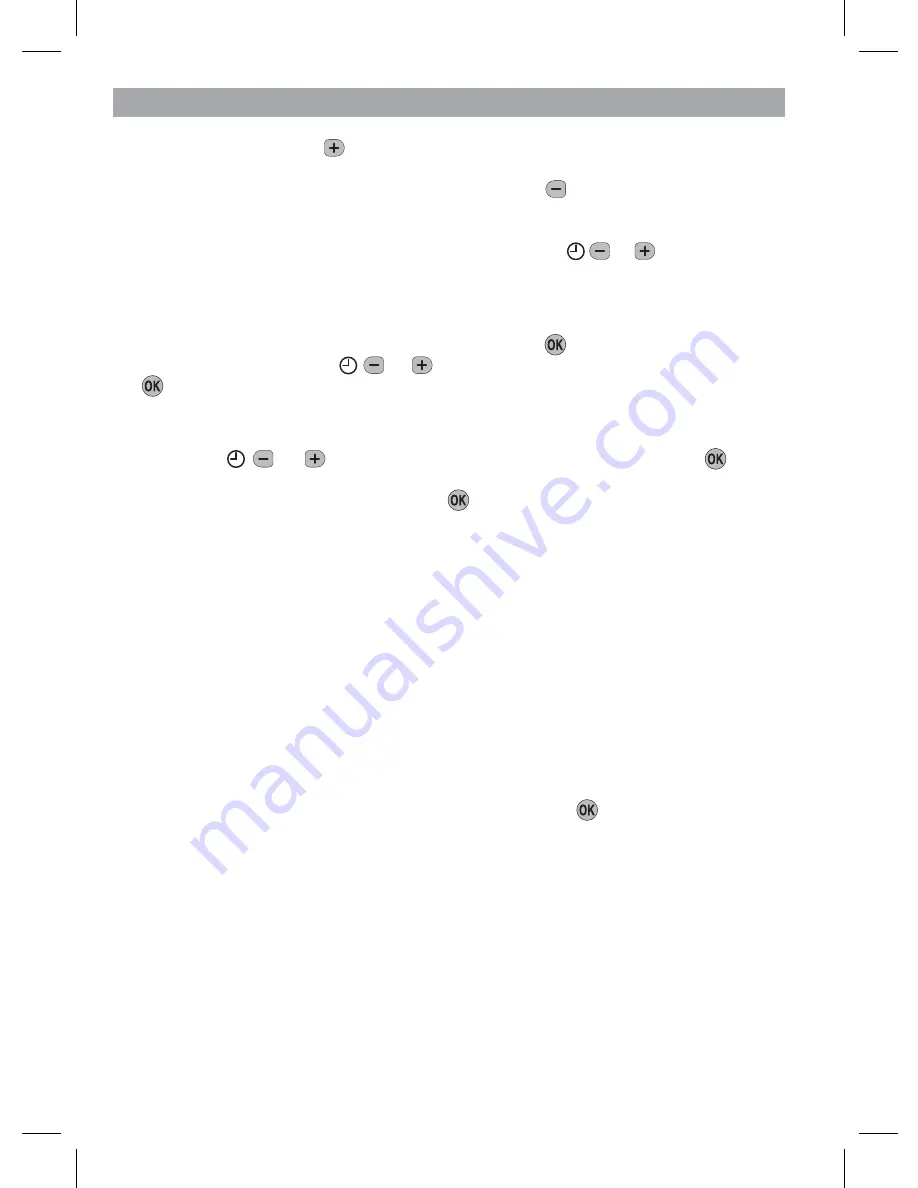
10
Note:
When pressing the button the next
ON
or
OFF
marker may start to flash.
This indicates you have tried to set a time equal to one of the next programme times
already in the memory. Similarly, when pressing the button the previous
ON
or
OFF
marker may start to flash. This indicates you have tried to set a time equal to
one of the previous programme times. If this happens the ST9120C simply moves
both times together as long as you continue to press the or buttons. Follow
the procedure in ‘
Reviewing the Programme Times
’ (page 9) to check and adjust
these times as necessary.
c.
‘SET OFF-TIME 1’ will be displayed and the first
OFF 1
time will now be flashing. If
you do not wish to change the time, press the green button and move to the next
step. Otherwise, use the or buttons to change the time. Press the green
button to confirm the time is correct and move to the next step. ‘SAVED’ will be
displayed for a moment to confirm that any change has been saved to memory.
d.
The remaining
ON
and
OFF
times (ON 2, OFF 2, ON 3, OFF 3) can be set by
using the
or buttons to change the time, then the green button
to confirm the time is correct and move to the next step. If you do not wish to
change the time, just press the green button to move directly to the next
ON/
OFF
time without making any changes.
e.
After setting or reviewing the last off time,
OFF 3
, the message ‘COMPLETE’ will
be displayed to indicate the times for Monday have been set.
You now have a choice of how to set the programme for the next day:
Copying One Day’s Programme to Another Day (example Monday to Tuesday):
f.
Whilst the day is showing Monday, Press the
COPY DAY
button. The message
‘COPY MON TO TUESDAY OK?’ will be displayed and the letters
TUE
will flash
to indicate the programme for Monday can be copied to Tuesday.
g.
To select a different day to copy to, press the
NEXT DAY
button to cycle through
the days. With each press of the
NEXT DAY
button the message will change to
indicate the new day you are copying to.
h.
When the required day is indicated, press the green button to confirm, and
the message ‘MON COPIED’ will be displayed for a moment. The day into which
Mondays programme has been copied is now available to have its programme
edited.
Note:
Once a day’s programme has been confirmed in this way, it now becomes the
day whose programme is copied if the
COPY DAY
button is pressed again.
OR
Programming a Different Day:
i.
Press the
NEXT DAY
button to select the next day, which is displayed along the
top of the screen. The programme for that day can then be adjusted by following
steps
b
–
e
above. Programmes for the remaining days can be set in the same
way, using the
NEXT DAY
button to move to the next day.
PROGRAMMING YOUR ST9120C
Summary of Contents for Y9120W Sundial RF2 Pack 4
Page 25: ...25 ...











































