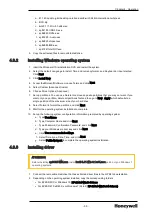Chapter 3 - Installing
8. Refer to section
.
3.6
Connecting cables
This section contains instructions for connecting the power cord and cables to the workstation platform.
Your configuration may not have all the card connections.
l
Connect cables to the workstation
l
Connect remaining cables and power
3.6.1
Connect cables to the workstation
NOTE
A Local Control Network Processor (LCNP) board and LCN Media Access Unit (MAU) are no
longer used if the Workstation has been upgraded to be an ELCN node.
To connect the cables to the workstation
1. Connect a serial device, such as a handheld device, to the serial port. If necessary, the address for
this port can be modified through System Setup.
2. If you have a standard USB keyboard, plug it into a USB port. If you have a PS/2 keyboard, plug it
into the PS/2 purple keyboard port.
3. If you have a standard USB mouse, plug it into a USB port. If you have a PS/2 mouse, plug it into
the PS/2 green mouse port.
4. Use the back USB ports for devices that typically remain connected, such as a printer, mouse, and
keyboard.
5. If you are using SAW USB touchscreens or SAW serial touch screens through USB to serial
connector cable, connect the USB touch screen to USB port.
6. Use the green line-out port to attach headphones and most speakers with integrated amplifiers. On
workstations with a sound card, use the connector on the card.
7. Use the blue line-in port to attach a record/playback device such as a cassette player, CD player, or
VCR. On workstations with a sound card, use the connector on the card.
- 37 -