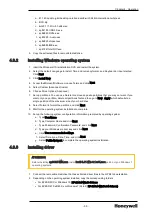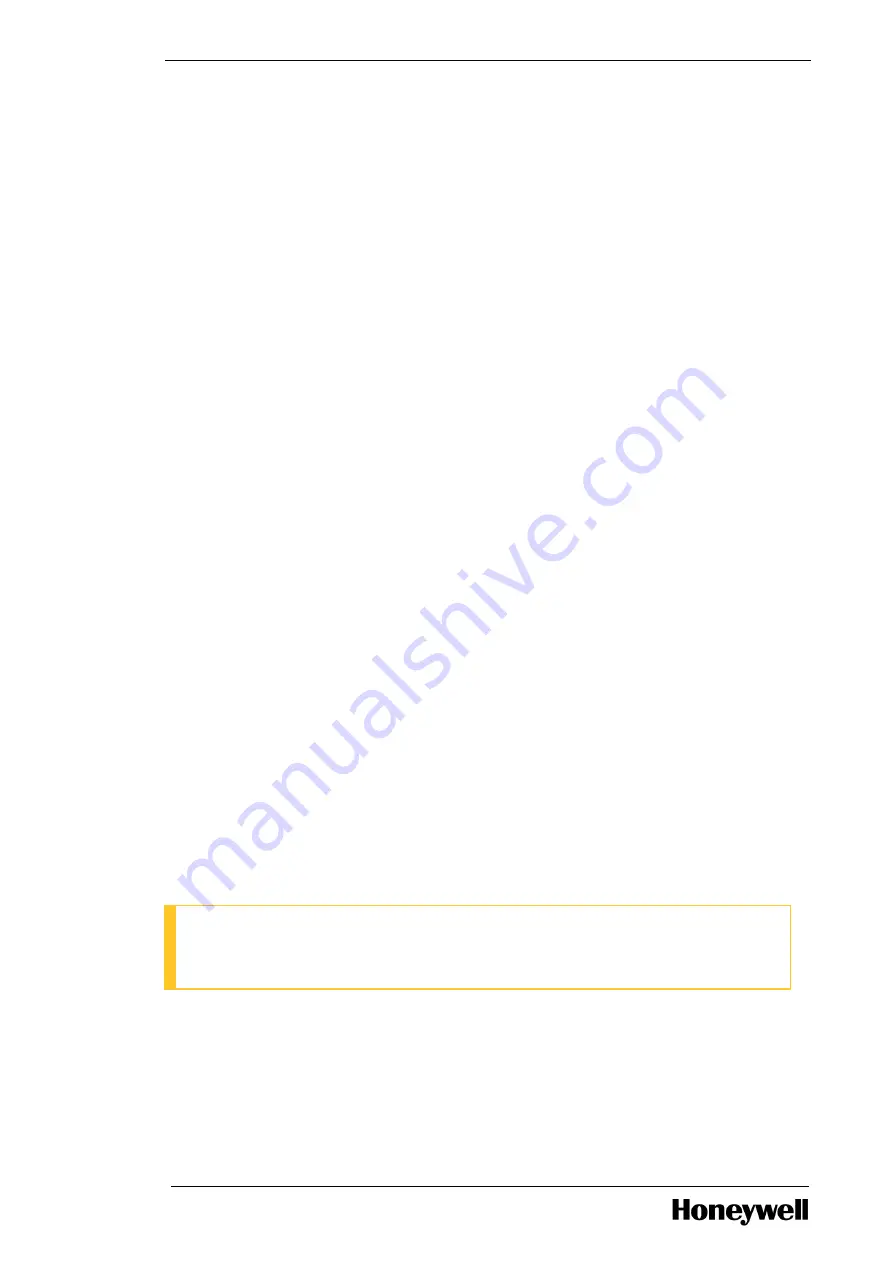
Chapter 4 - Operation
a. 411.63-quadro-grid-desktop-notebook-win8-win7-64bit-international-whql.exe
b. BCU.zip
c. kmdf-1.11-Win-6.1-x64.msu
d. sp82180 USB 3.0.exe
e. sp84845 RSTe.exe
f. sp85293 - Audio.exe
g. sp86825 chipset.exe
h. sp86885 IME.exe
i. sp91947Intel NIC.exe
3. Copy the extracted files to removable disk/drive.
4.3.2
Installing Windows operating system
1. Insert the Windows OS reinstallation DVD and restart the system.
2. Select the default Language to install, Time and currency format, and Keyboard or input method.
Click Next .
3. Click Install Now.
4. Accept the Microsoft Software License Terms and click Next.
5. Select Custom (Advanced) install.
6. Choose Drive Options (Advanced).
7. Set up partitions. You can use Delete to remove any extra partitions that you may not want. If you
want only one partition, delete all partitions first and then go to New> Apply which defaults to a
single partition of the maximum size of your hard drive.
8. Select Format to format the partition and click Next.
9. Wait for the operating system installation to complete.
10. Set up the following system configuration information prompted by operating system.
a. Type User Name.
b. Type Computer Name and click Next.
c. Type Password, Confirmation Password, and click Next.
d. Type your Windows product key and click Next.
e. Click Use recommended settings.
f. Select Time zone, Date, Time, and click Next.
g. Select Public Network to complete the operating system installation.
4.3.3
Installing driver
ATTENTION
Before installing sp86885 IME.exe, install kmdf-1.11-Win-6.1-x64.msu patch only on Windows 7
operating systems.
1. Connect the removable disk/drive that has extracted driver files to the HP Z4 G4 workstation.
2. Depending on the operating system installed, copy the corresponding folders
l
For EPKS R5XX or Windows 10, HP-Z4G4-Win10-Drivers
l
For EPKS R410.x/R43X.x or Windows 7 (64-bit), HP-Z4G4-Win7-x64-Drivers)
- 50 -