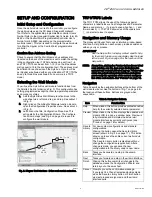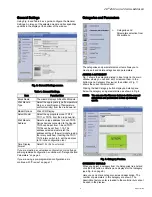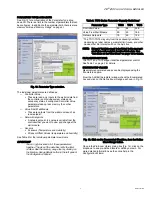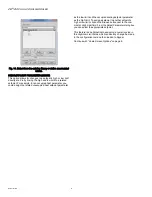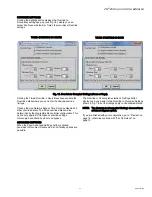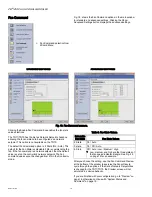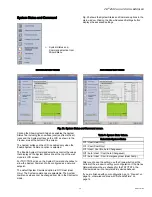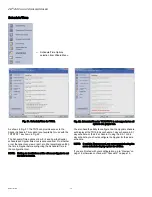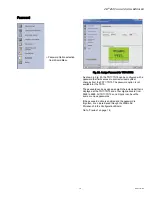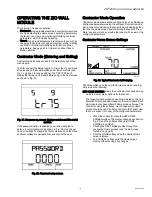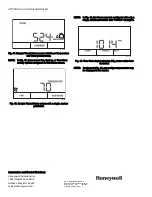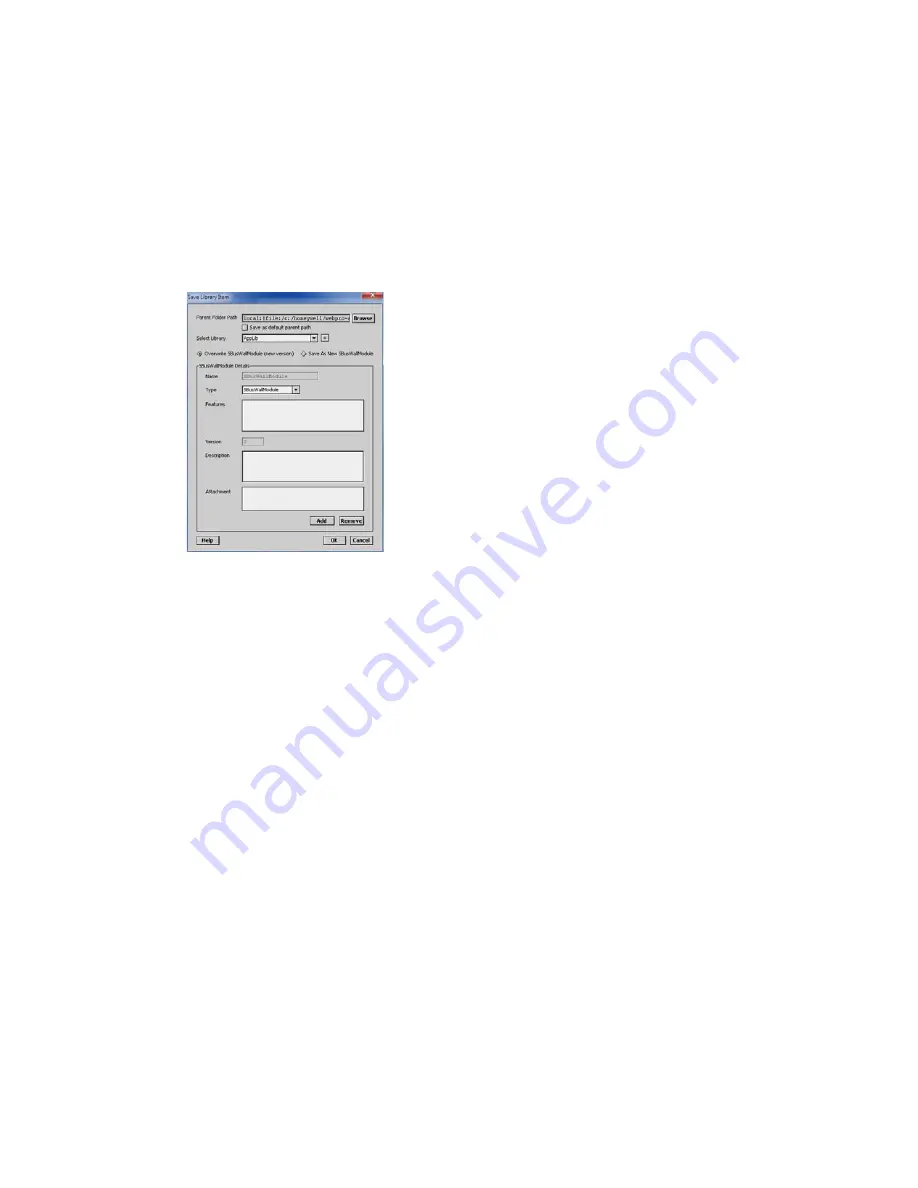
ZIO
®
/ZIO PLUS LCD WALL MODULES
17
63-2719—03
Completing the Setup and
Configuration
For custom configurations, begin with “Custom Configurations
Only”, otherwise continue with “All Configurations”.
Custom Configurations Only
If you are customizing a configuration, use the Save to Library
button to save your configuration. Clicking the button displays
a pop-up window as illustrated in Fig. 25.
Fig. 25. Save to Library screen pop-up.
All Configurations
To complete the configuration process, perform the following
sections in this order:
1. “Preview”
2. “Confirm Memory Usage is within Limits”
4. “Link Slots on the Wire Sheet” on page 18
Preview
Use the Preview button or Preview menu selection to see how
the wall module LCD screen will operate for your selected
configuration (see “Preview” on page 16).
Confirm Memory Usage is within Limits
To view the current memory use information click on the
Memory Usage Details button. A new window opens and
displays a a bar graph indicating the percentage of current
memory used in each memory category.
Each of the memory categories should be below 100%. You
can also click on the Memory Usage button below the bar
graph to quickly view the percent used by each of the memory
categories in the last column of the table. See Fig. 4 on
page 4 for an illustration. If necessary, go back and remove
unneeded categories, parameters, or Home screens.
If using multiple Zios on one Sylk bus, check Spyder Resource
usage also.
Finish the Configuration
Click the Finish button to commit all your changes to the
database, close the Configuration Wizard, and return to the
wire sheet.