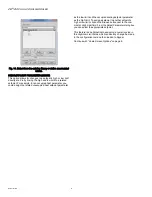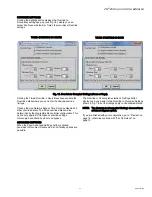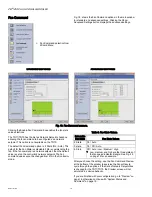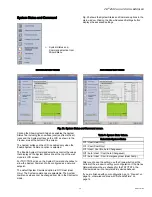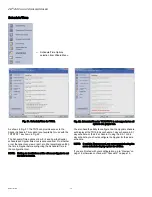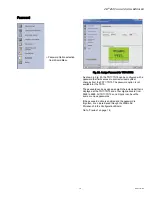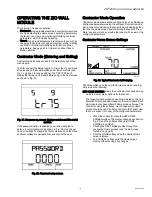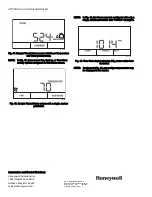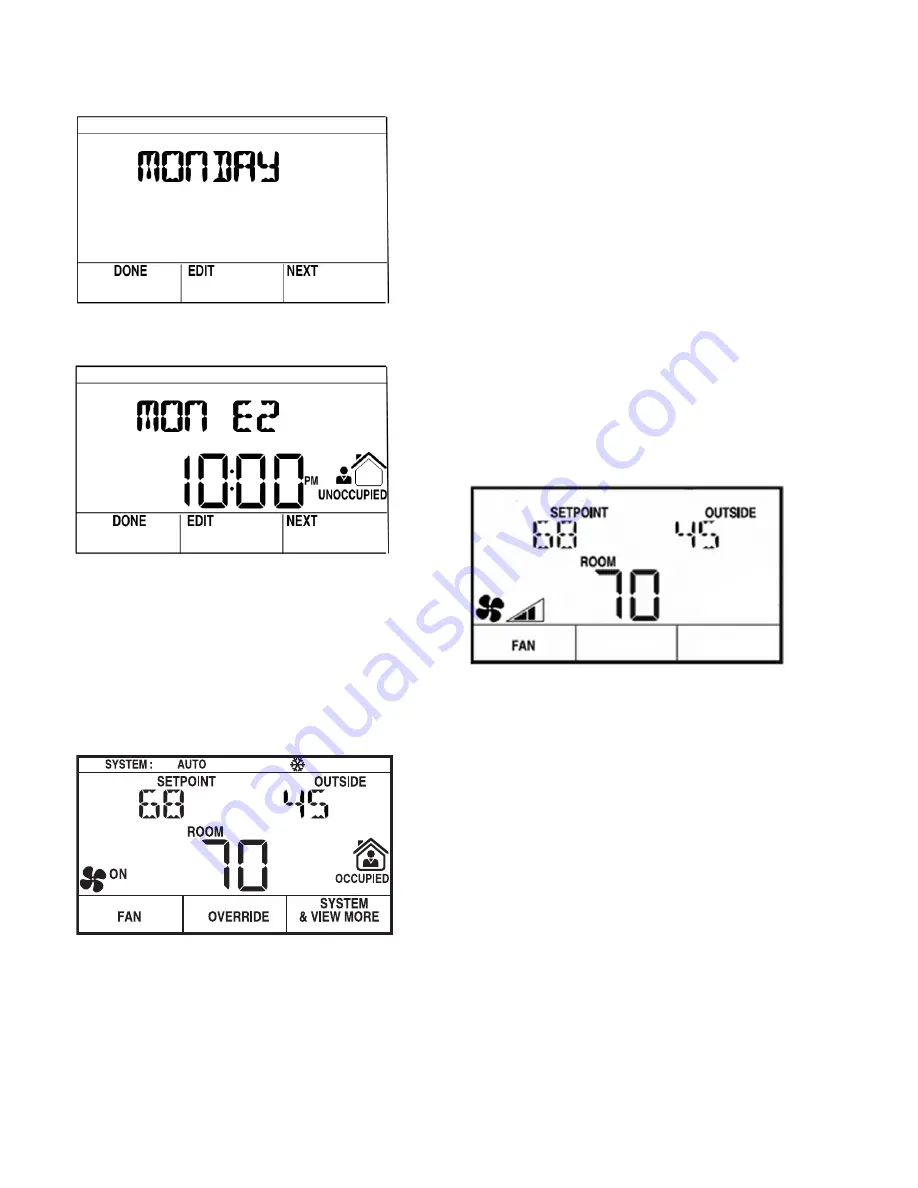
ZIO
®
/ZIO PLUS LCD WALL MODULES
63-2719—03
22
Fig. 38. Select the day.
Fig. 39. Select the Event to edit the time and occupancy state.
Tenant Mode Operation
The tenant, using the softkeys and arrow keys, may change
the setpoint, fan speed, system mode (heat/cool), or initiate
override, if these features are configured. The tenant may
change the Occupancy Override parameter to Occupied,
Unoccupied, or Standby. And, the override can be timed in
minutes, days, or be continuous.
Fig. 40. Typical Tenant LCD display.
TENANT HOME SCREEN SOFTKEYS
As shown in Fig. 40, there can be three softkeys configured for
the tenant’s Home screen – FAN, OVERRIDE, and SYSTEM
& VIEW MORE.
NOTES:
1.
The Fan and Override settings are optional for
Home screen setup.
2.
If the System Command option is not enabled,
then the SYSTEM softkey does not display on the
tenant’s Home screen.
3.
If there are no parameters configured for tenant
access, the VIEW MORE softkey does not display
on the tenant’s Home screen.
FAN allows the tenant to adjust the fan settings depending on
the fan options (2, 3, or 5 position) configured.
As shown in Fig. 41, each click of the FAN softkey changes
the fan icon display between:
• 2 position: ON and AUTO
• 3 position: OFF, AUTO, and ON
• 5 position: OFF, AUTO, and the three states of the fan
speed indicator (low, medium, and high)
Fig. 41. Fan display for Tenant showing 5-position setting with
fan at medium speed.
OVERRIDE allows the tenant to override the Occupancy set-
• Depending on the occupancy/override
configuration, each click of the OVERRIDE softkey
changes the occupancy icon displays between
STANDBY, OCCUPIED, and UNOCCUPIED.
• If an override is set by the tenant, the OVERRIDE
softkey changes to CANCEL OVERRIDE.
• Clicking the CANCEL OVERRIDE softkey cancels
the override.
M27354