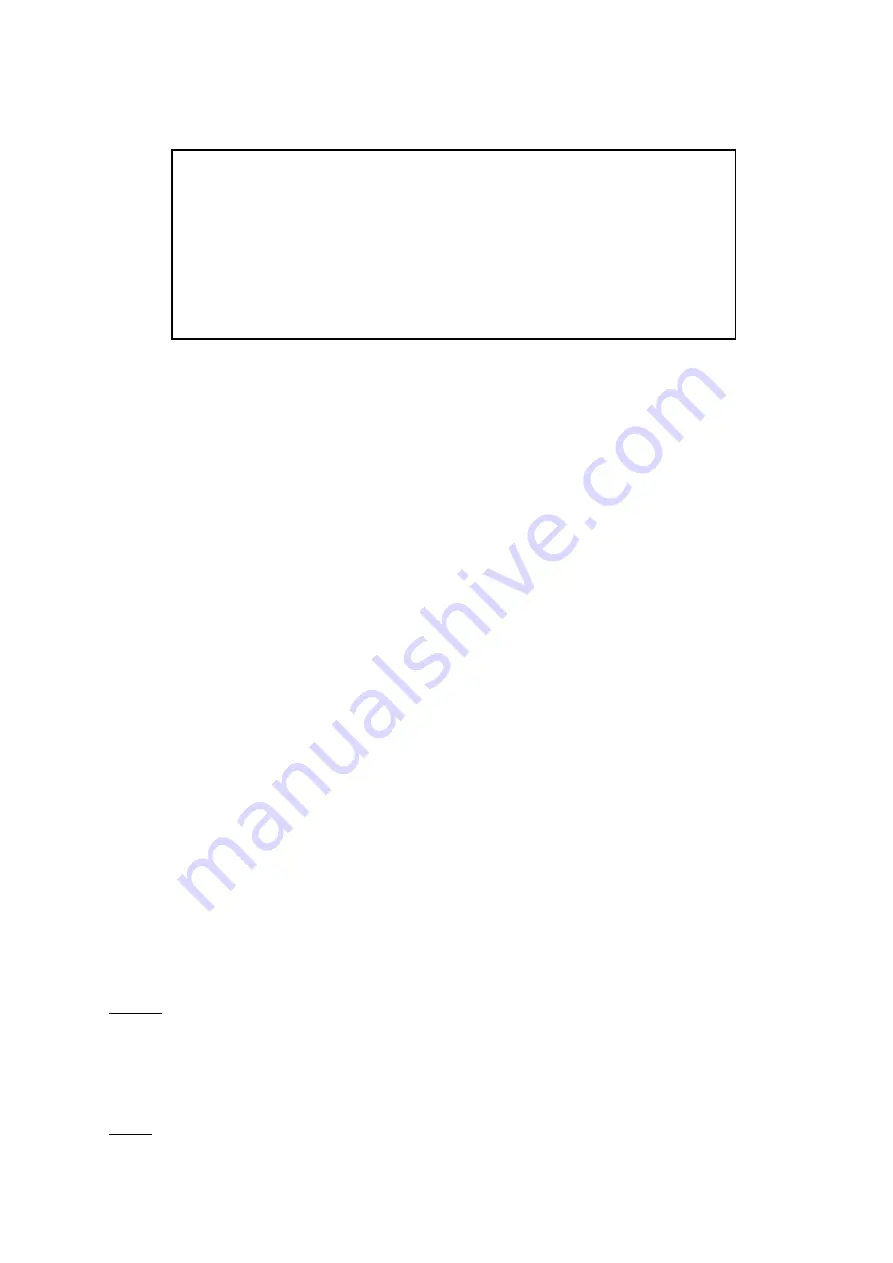
14
Your DigiMax-HD distributor:
7. Warranty conditions
Hongdee warrants the DigiMax-HD effectively from the date of delivery, to
be free of any defects in material and workmanship.
Warranty is not transferable and does not apply to groups, multi users or
agencies. The DigiMax-HD has been designed for the individual purchaser
to be used in home and office environments. Hongdee reserves the right to
repair or replace any purchased DigiMax-HD with a similar or better
product.
In no event shall Hongdee or its distributors be liable for indirect or
consequential damages. This warranty is valid only when serviced in the
country of original purchase and with intact seals. For additional warranty
claims or service during or after warranty period, please refer to your
distributor.
Hongdee takes no responsibility for use of this device other than described
in this manual.
8. Compliances
This product complies with the safety and EMC requirements of the
directives:
Safety:
EN 60950-1
EMC:
EN 50081-1
EN 55022
EN 55024
FCC
FCC part 15 Class B
Special Needs Computer Solutions, Inc.
300 Welland Ave., Unit 2B
St. Catharines, ON L2R 7L9 Canada
T: 1-877-724-4922

























