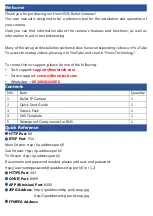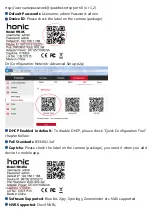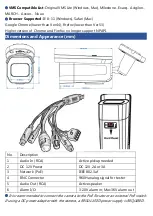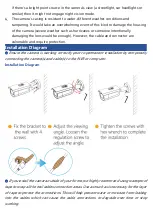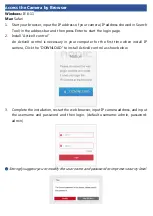Reviews:
No comments
Related manuals for HN-4KZ

5
Brand: FED Pages: 5

CA-2103 Athos
Brand: jablotron Pages: 8

102375 - Stylus Epic Zoom 80 DLX 35mm Camera
Brand: Olympus Pages: 67

IC 1285 Z
Brand: Olympia Pages: 92

WV-12F-360M-AI
Brand: wavestore Pages: 15

Hercules 2
Brand: Bircher Reglomat Pages: 24

LQM
Brand: Quantum Pages: 6

IPC3500A-D
Brand: UDP Technology Pages: 17

GigE uEye SE Rev. 4
Brand: IDS Pages: 27

JetCam19
Brand: Kaya Instruments Pages: 49

P119019
Brand: NookBox Pages: 7

CAMCOLBUL5H4
Brand: Velleman Pages: 16

ENVILAR ZG102-BOX-UNIDIM
Brand: ZIGBEE Pages: 4

i60A
Brand: Nissin Digital Pages: 26

RHPC-HD10
Brand: OEM Pages: 18

WV-SW350 Series
Brand: Panaso Pages: 228

DWH SERIES
Brand: ELRO Pages: 37

ZIRCONLC1
Brand: Zircon Pages: 8