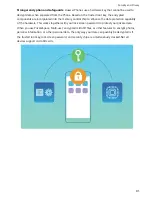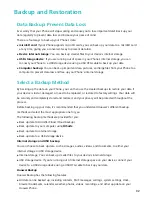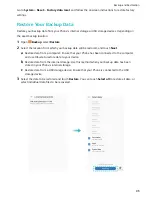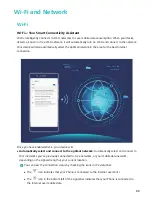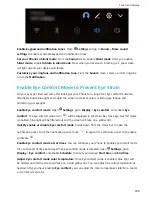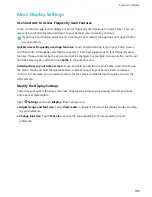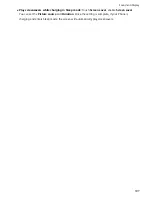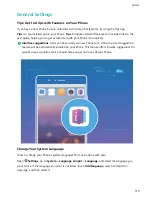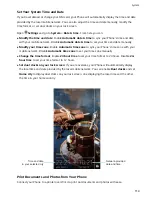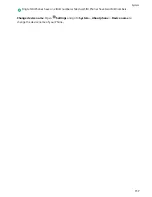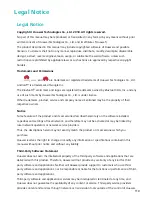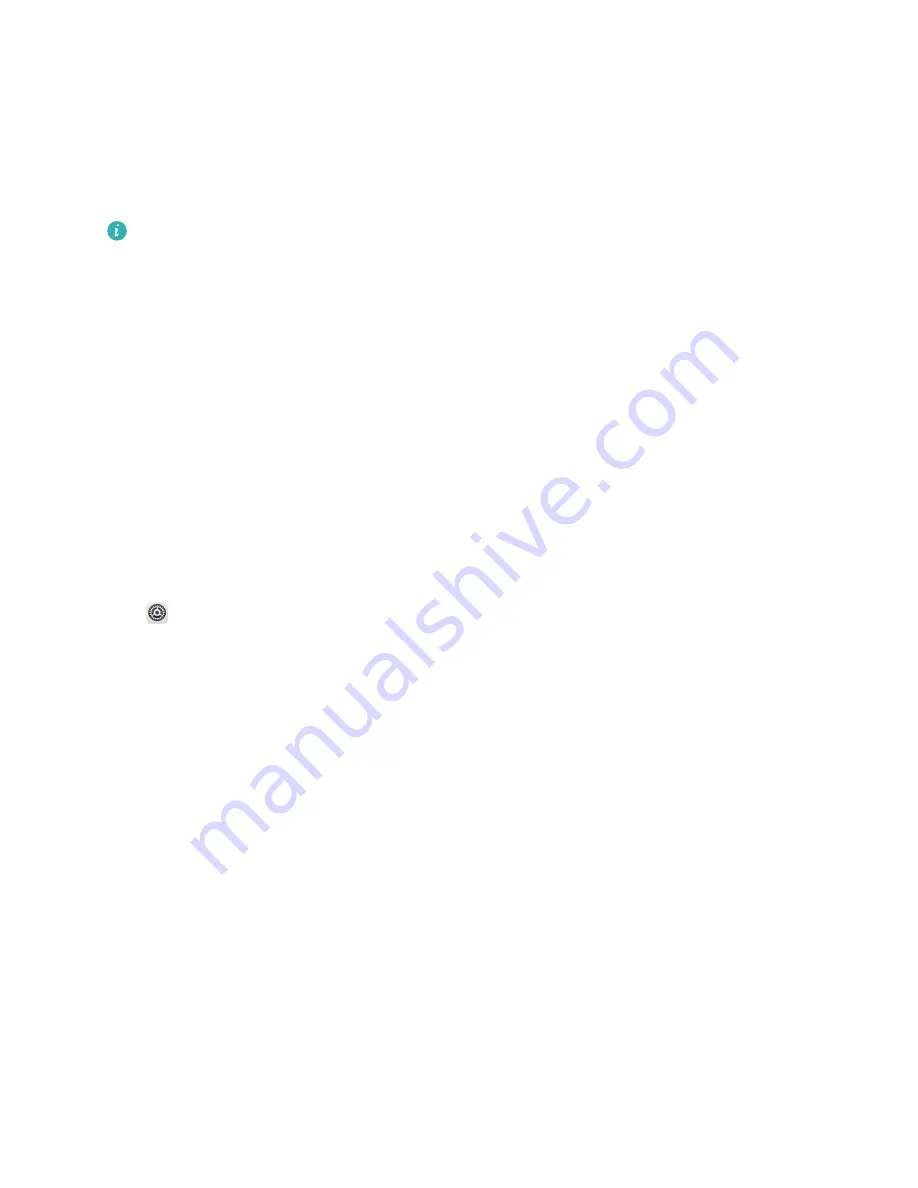
More Display Settings
Use Shortcuts to Access Frequently Used Features
Touch and hold an app icon to display a menu of frequently used features for quick access. You can
also touch and hold a feature and drag it to your home screen to create a shortcut.
If you touch and hold an app icon and a shortcut is not created, the app does not support home
screen shortcuts.
Quickly access frequently used app features: Touch and hold an app icon on your home screen,
and then touch a frequently used feature to access it. Each app supports up to four frequently used
features. These are preset by the app and cannot be changed. For example, to take a selfie, touch and
hold the camera icon, and then touch Selfie in the pop-up menu.
Add shortcuts to your home screen: Touch and hold an app icon on your home screen to bring up
the menu. Touch and hold the desired feature, and then drag it to your home screen to create a
shortcut. For example, you can add a shortcut for the camera's selfie feature for quick access to the
selfie camera.
Modify the Display Settings
Customize your system font size and screen brightness to increase your viewing comfort and make
onscreen text more legible.
Open
Settings and touch Display. From here you can:
l
Adjust image and font size: Touch View mode, and select the size of the display mode according
to your preference.
l
Change font size: Touch Text size, and set the corresponding font size according to your
preference.
Sound and Display
105