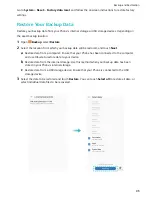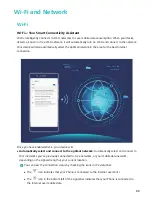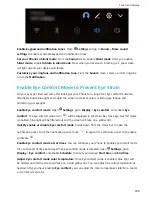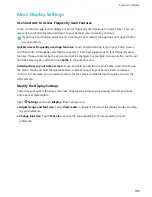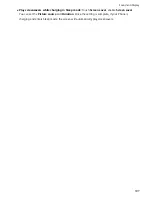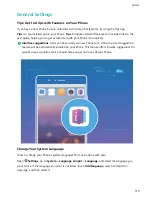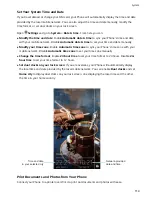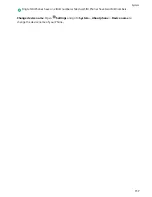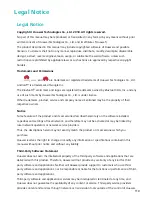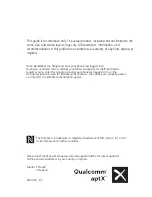Smart Assistance
Navigation Bar and Navigation Dock
Navigation Dock: Control Your Phone with a Touch
Tired of using the navigation bar at the bottom of your Phone every time you want to close an app or
return to the home screen? Now, you can use the Navigation dock to perform the same functions,
making your Phone even more user-friendly.
Use the preset gestures to go back, return to the home screen, or switch between apps.
Access Phone Functions from Anywhere with Navigation Dock
In order to close an app or return to the home screen, you must use the navigation bar at the bottom
of your Phone. You can enable the Navigation dock feature on your Phone to avoid using navigation
buttons and to comfortably operate your device with one hand.
Open
Settings. Go to System > System navigation > Navigation dock and enable Navigation
dock. The Navigation dock will appear on the screen. You can then drag it to your preferred location.
The Navigation dock can perform the following actions:
l
Back: Touch the Navigation dock once to go back one step, or touch it twice to go back two steps.
l
Home: Touch and hold the Navigation dock and then release it to go to the home screen.
l
View background apps: Touch and hold the Navigation dock and then swipe left or right to view
any apps that are running in the background.
109