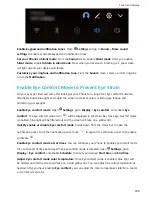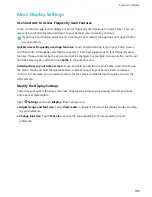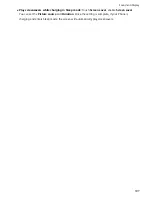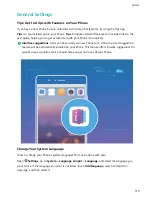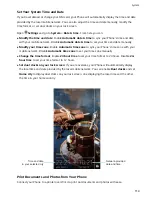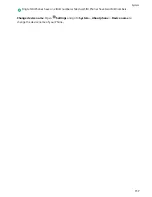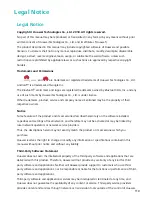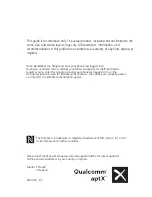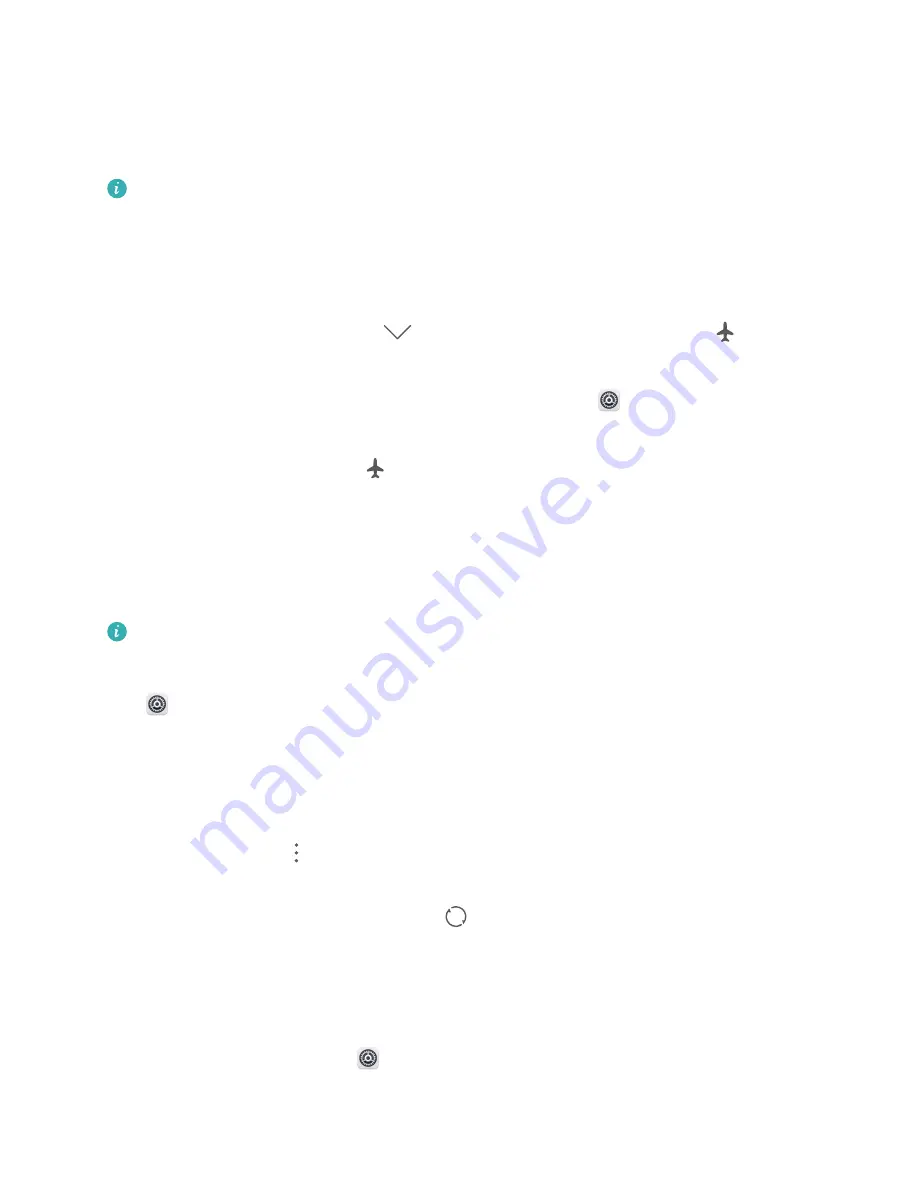
Enable Airplane Mode for Safer Flying and Longer Battery Life
Worried that it is not safe to leave your Phone on during a flight? Want an easy way to increase your
Phone's battery life when you do not plan on making or receiving any calls? You can enable Airplane
mode to fly safely and increase your battery life.
When flying, please follow the flight crew's instructions and either turn off your device or enable
Airplane mode.
If Airplane mode is enabled, your Phone will automatically disable calls, mobile data services,
Bluetooth, and Wi-Fi. However, you can manually enable Bluetooth and Wi-Fi in Airplane mode.
Quickly enable or disable Airplane mode: Swipe down from the status bar to open the notification
panel. On the notification panel, touch
to display more shortcut switches. Touch
to enable
or disable Airplane mode.
Enable or disable Airplane mode from the Settings menu: Open
Settings, touch Wireless &
networks and enable or disable Airplane mode.
After you enable Airplane mode, an
icon will appear in the status bar.
Use Account Management to Manage and Update Your Accounts
Want to sync multiple email accounts, app notifications and records from multiple Phones and
computers? You can use your Phone to manage and update in real time multiple email and app
accounts on a variety of other devices including Phones, computers, and others.
l
Third-party app accounts can only be created if the third-party app is installed on your device.
l
The type of information that can be synced depends on the account type.
Open
Settings and touch Users & accounts. From here you can:
l
Add an account: Touch Add account, select an account type and then follow the onscreen
instructions to enter the account details and add the account.
l
Delete an account: Select the account you want to delete and then follow the onscreen
instructions to delete the account.
l
Sync accounts: Touch
in the upper right corner, and select Auto-sync data. Follow the
onscreen instructions and then touch OK. If you do not select Auto-sync data, you can select an
account that has been added and then touch
to sync account data.
View Product Information to Know Your Device Better
To get to know your Phone better, you can view your Phone's product information such as the model
number, version number, IMEI, hardware settings, product specifications, and legal certification.
View product information: Open
Settings and go to System > About phone to view
information such as the model number, different version numbers, IMEI, hardware information, status
information, and legal certification for your device.
System
116