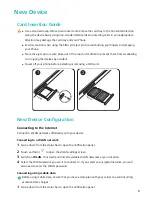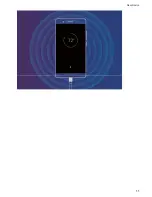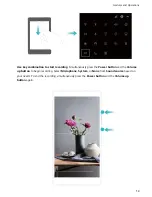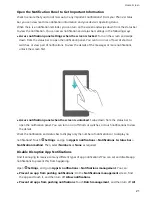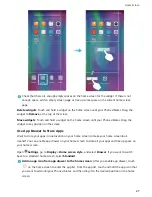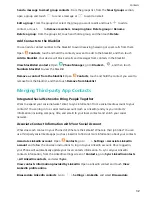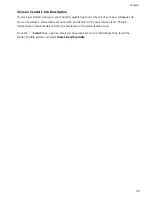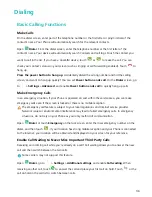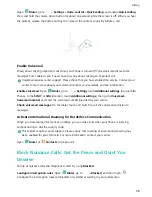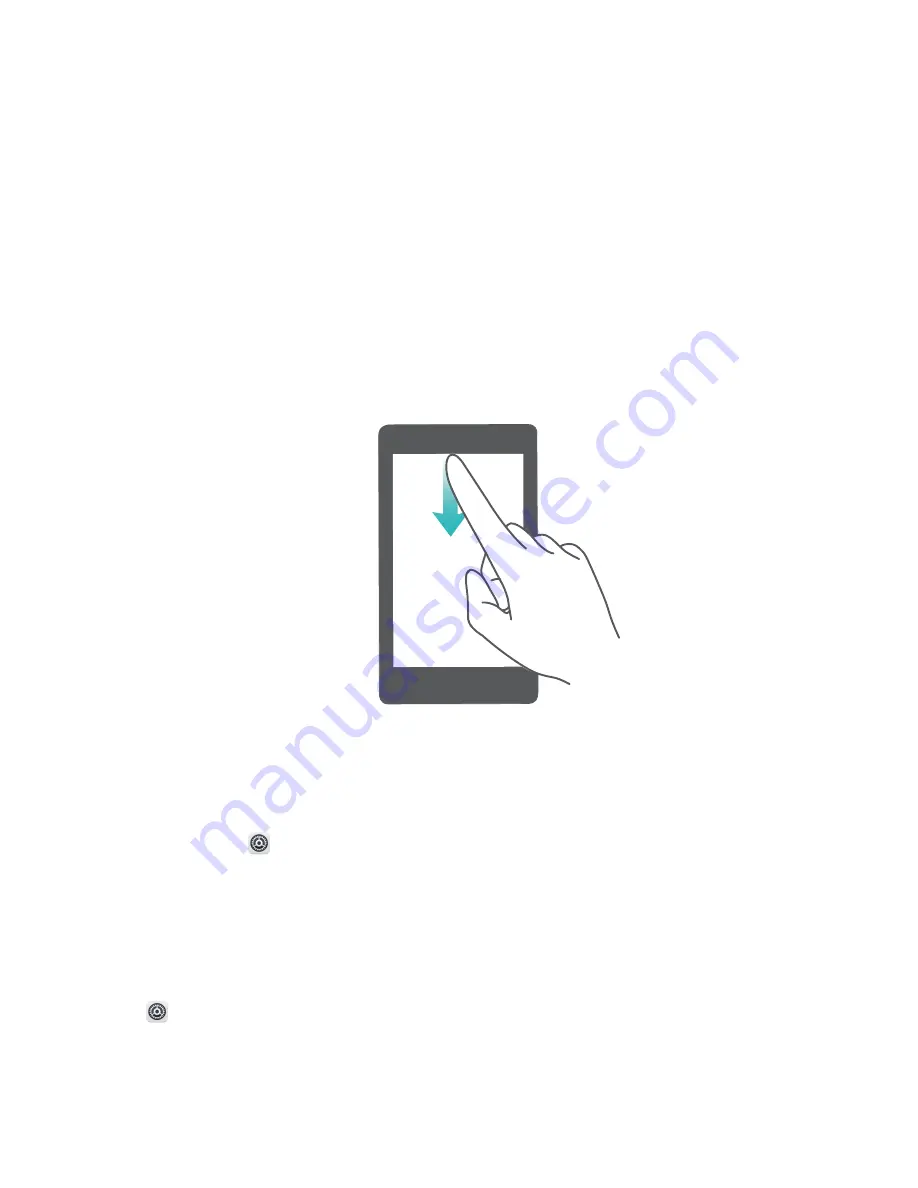
Open the Notification Panel to Get Important Information
Want to ensure that you do not miss out on any important notifications? From your Phone's status
bar, you can view real time notification information and your device's operating status.
When there is a notification reminder, you can turn on the screen and swipe down from the status bar
to view the notification. You can access notification and status bar settings in the following ways:
l
Access notification panel settings when the screen is locked: Turn on the screen and swipe
down from the status bar to open the notification panel. You can turn on or off part of shortcut
switches, or view part of notifications. To view the details of the messages or more notifications,
unlock the screen first.
l
Access notification panel when the screen is unlocked: Swipe down from the status bar to
open the notification panel. You can turn on or off shortcut switches, or touch notifications to view
the details.
Want the notification and status bar to display only the number of notifications or to display no
notifications? Touch
Settings, and go to Apps & notifications > Notifications & status bar >
Notification method. Then, select Numbers or None as required.
Disable Disruptive App Notifications
Find it annoying to receive so many different types of app notifications? You can set and disable app
notifications to prevent this from happening.
Open
Settings, and go to Apps & notifications > Notifications management. You can:
l
Prevent an app from pushing notifications: On the Notifications management screen, find
the app and touch it, and then turn off Allow notifications.
l
Prevent all apps from pushing notifications: Touch Batch management, and then turn off All.
Home Screen
21