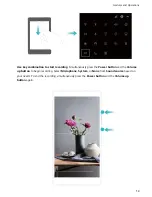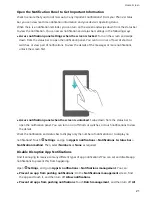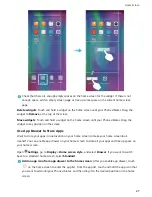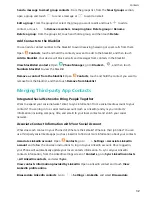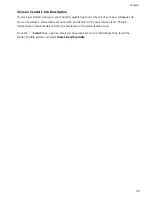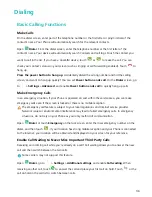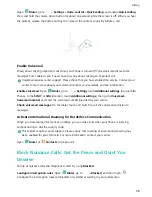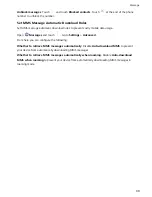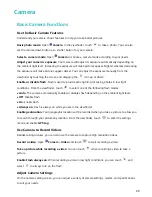l
Modify screen page order: Touch and hold the screen page you want to move, then drag it to the
desired position.
l
Set a default home screen page: Touch
in the upper part of the home screen to set the
selected screen page as your default home screen page.
Set Your Home Screen Wallpaper
Tired of default wallpapers? Set a photo you like as your home screen wallpaper to personalize your
home screen.
Open
Settings, go to Display > Wallpaper, and you can:
l
Set a photo as your home screen wallpaper: Touch Set wallpaper. From More or Gallery,
select a photo that you like and follow the onscreen instructions to select Lock screen, Home
screen, or Both.
l
Randomly switch wallpaper: Enable Randomly change home screen wallpaper and set the
Interval and Album to display.
Set a photo as your wallpaper from Gallery: Have a great photo you want to set as your
wallpaper? In
Gallery, open the photo that you like, go to
> Set as > Wallpaper, and follow
the onscreen instructions to set the photo as your home screen wallpaper.
Manage Your Home Screen Widgets
Want to quickly manage widgets on your home screen? You can add, move or delete home screen
widgets to tidy up your home screen and make it easier to use.
Add widgets: Touch and hold an empty area on the home screen to enter home screen editing
mode. Touch Widgets, select a widget and drag it to an empty area on the home screen.
Home Screen
26