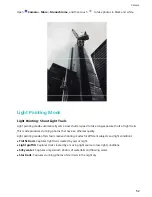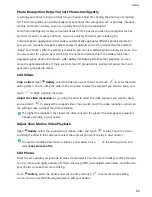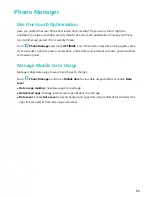l
Rotate a photo: Touch
, and slide the angle dial to customize the rotation angle of the photo.
You can also touch Rotate or Mirror to rotate your photo 90 degrees or flip it.
l
Crop a photo: Touch
, and drag the grid tool box or its corners to make your selection. You
can also select a fixed crop ratio and drag the corners of the grid tool to crop the photo.
l
Add filter effects: Touch
, and select a filter effect.
l
Color retention: Touch
, and follow the onscreen instructions to select the colors you want to
keep. The areas selected to retain colors will be highlighted.
l
Blur a photo: Touch
, select a blur mode, and drag the slider to adjust the degree of the blur.
l
Adjust photo effects: Touch
to adjust the photo's brightness, contrast, saturation, and other
parameters.
l
Beautify a portrait photo: When the system detects a portrait photo, it will automatically provide
you with the Beauty feature. You can touch
in the photo editing screen to apply features such
as Smooth, Blemish, Thin face, and Enhance eyes to make your portrait shot more attractive.
l
Create photo mosaics: Touch
, and select a mosaic style and size to create a photo mosaic.
l
Graffiti on photos: Touch
, and select a brush and color to add graffiti to photos.
l
Add watermarks: Touch
, and select a watermark (such as Time, Location, Weather, or
Mood) to personalize your photos.
l
Add a tag: Touch
, and select an annotation style and font format to enrich your photos.
Browse and Share Photos and Videos
Browsing through old photos or videos can bring back some of your most precious memories. Your
photos and videos are stored in your device's Gallery. You can view them by time, location, or by
selecting an album.
View photos in full screen: Open
Gallery, and touch a photo to view it in full screen mode.
Touch the screen again to hide the menu. When viewing photos in full screen mode, you can:
l
Zoom in or out on a photo: Place two fingers on the screen and pinch them together to zoom
out on the photo, or stretch them apart to zoom in. If the resolution of a picture is higher than the
screen resolution, you can enlarge the picture using two fingers. After removing your finger from
the screen, the picture can be enlarged to a maximum of 100% zoom, and the enlarged photo will
be displayed as the original was.
l
View shooting parameters: To view the shooting parameters of a photo, touch
, and swipe
up and down on the details window to view the ISO (sensitivity), EV (exposure compensation),
resolution, and other parameters of the photo.
l
Rename a photo: Go to
> Rename, and enter a new name for the photo.
Gallery
63