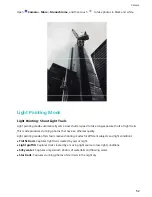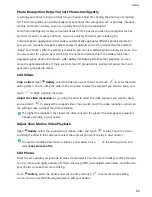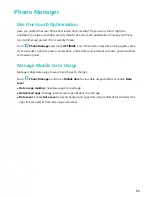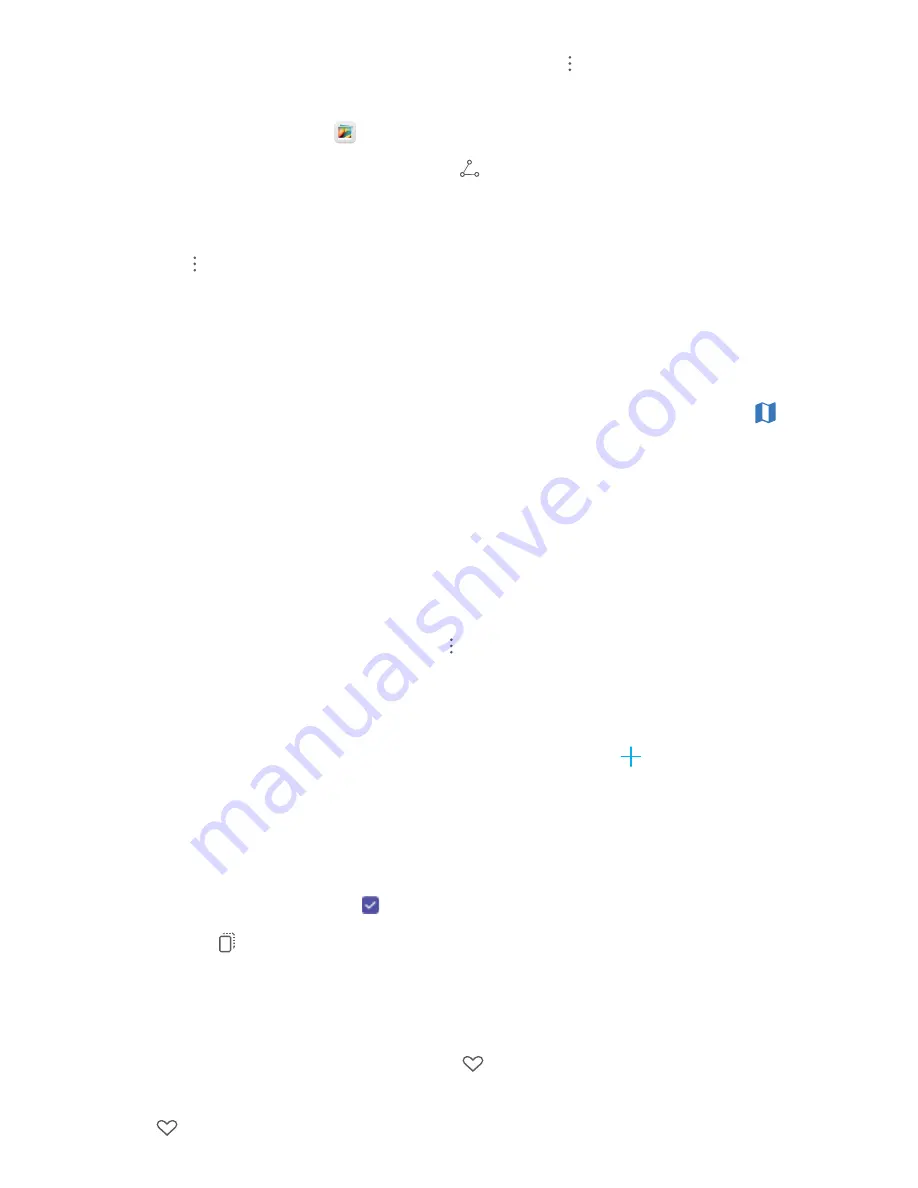
l
Set photo as contact photo or desktop wallpaper: Go to
> Set as, and set the photo as a
Wallpaper or Contact photo.
Share a photo or video: Open
Gallery, touch and hold any file to enter the selection screen,
then select the files you want to share and touch
. Select a sharing method and follow the
onscreen instructions to complete sharing.
View by shooting time: You can view the shooting time of your photos and videos in the Photos
tab. Go to
> Settings, and enable Show time and location to display the shooting date when
viewing photos in full screen mode. From the Photos tab, you can pinch two fingers together to
zoom out or stretch them apart to zoom in on the screen, and switch between day and month display
for photos and videos.
View by shooting location: If you took a photo or video with GPS tag enabled in the Camera
settings menu, you can view photos and videos in map mode. From the Photos tab, touch
, and
the photos or videos containing location information will be marked at the corresponding shooting
locations on the map. You can separate two fingers to zoom in on the map and view the details of a
photo. Touch the photo thumbnail to view all the photos and videos taken at that location.
View by album: You can view photos and videos by albums in the Albums tab. Some photos and
videos are stored in default albums specified by the system. For example, videos recorded with the
camera are saved in the All videos album. Screenshots and screen recordings are saved in the
Screenshots album.
Play slideshows: From the Photos tab, go to
> Slideshow, and the system will automatically
play a photo slideshow. Touch the screen to stop playing.
Organize Photo Albums
Add photos or videos to a new album: From the Albums tab, touch
, enter an album name,
then touch OK. Select the photos or videos you want to add to the new album, then add them to the
new album.
Transfer photos and videos: You can move photos and videos from different albums to the same
album for easy management and browsing. Enter the album that you want to transfer from, touch
and hold a photo or video until the
icon appears, then select the photos or videos you want to
transfer. Touch
and select the designated album. Once the transfer is complete, the transferred
file will be removed from their original location.
Add photos and videos to Favorites: If you want to store some of your favorite photos or videos
separately, you can add them to Favorites for easy management and viewing. To add a photo or video
to Favorites, open the photo or video, then touch
. The photos and videos you add will still
remain in their original locations and will only appear as duplicates in the My favorites album, along
with a
symbol.
Gallery
64